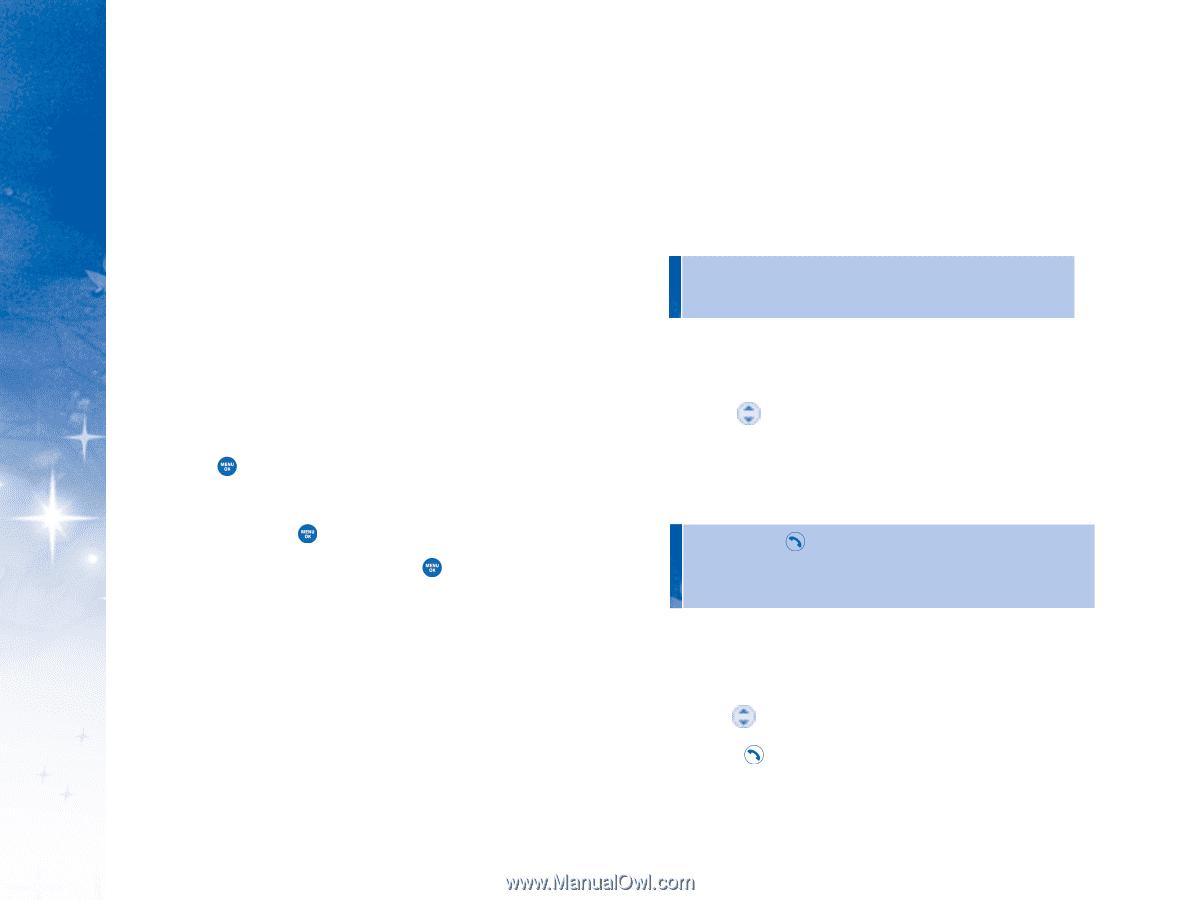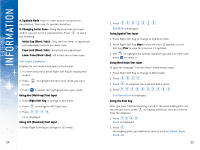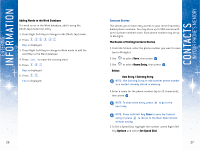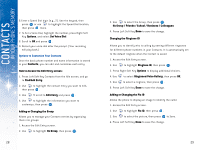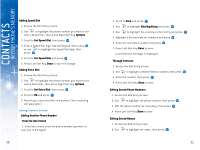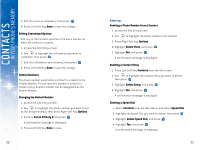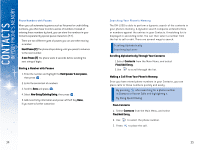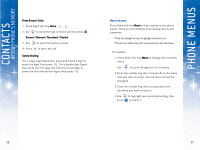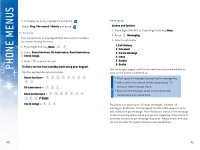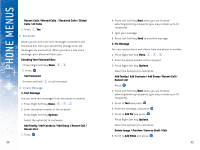LG DML200 User Manual - Page 20
Making a Call From Your Phone's Memory
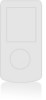 |
View all LG DML200 manuals
Add to My Manuals
Save this manual to your list of manuals |
Page 20 highlights
CONTACTS IN YOUR PHONE'S MEMORY Phone Numbers with Pauses When you call automated systems such as Voicemail or credit billing numbers, you often have to enter a series of numbers. Instead of entering these numbers by hand, you can store the numbers in your Contacts separated by special pause characters (P, T). There are two different types of pauses you can use when storing a number: Hard Pause (P) The phone stops dialing until you press to advance to the next number. 2-sec Pause (T) The phone waits 2 seconds before sending the next string of digits. Storing a Number with Pauses 1. Enter the number and highlight the Hard pause/ 2-sec pause, then press . 2. Enter the second set of numbers. 3. Scroll to Save and press . 4. Select New Entry/Existing Entry, then press . 5. Add more Entry information and press Left Soft Key Done, if you want to further customize. 34 Searching Your Phone's Memory The DM-L200 is able to perform a dynamic search of the contents in your phone's memory. A dynamic search compares entered letters or numbers against the entries in your Contacts. A matching list is displayed in ascending order. You can then select a number from the list to call or edit. There are several ways to search: Scrolling Alphabetically Searching by Letter Scrolling Alphabetically Through Your Contacts 1.Select Contacts from the Main Menu, and select Find/Add Entry. 2.Use to scroll through the list. Making a Call From Your Phone's Memory Once you have stored phone numbers in your Contacts, you can place calls to those numbers quickly and easily. By pressing after searching for a phone number in Contacts or Recent Calls and highlighting it. By Using Speed Dialing. From Contacts 1. Select Contacts from the Main Menu, and select Find/Add Entry. 2. Use to select the phone number. 3. Press to place the call. 35