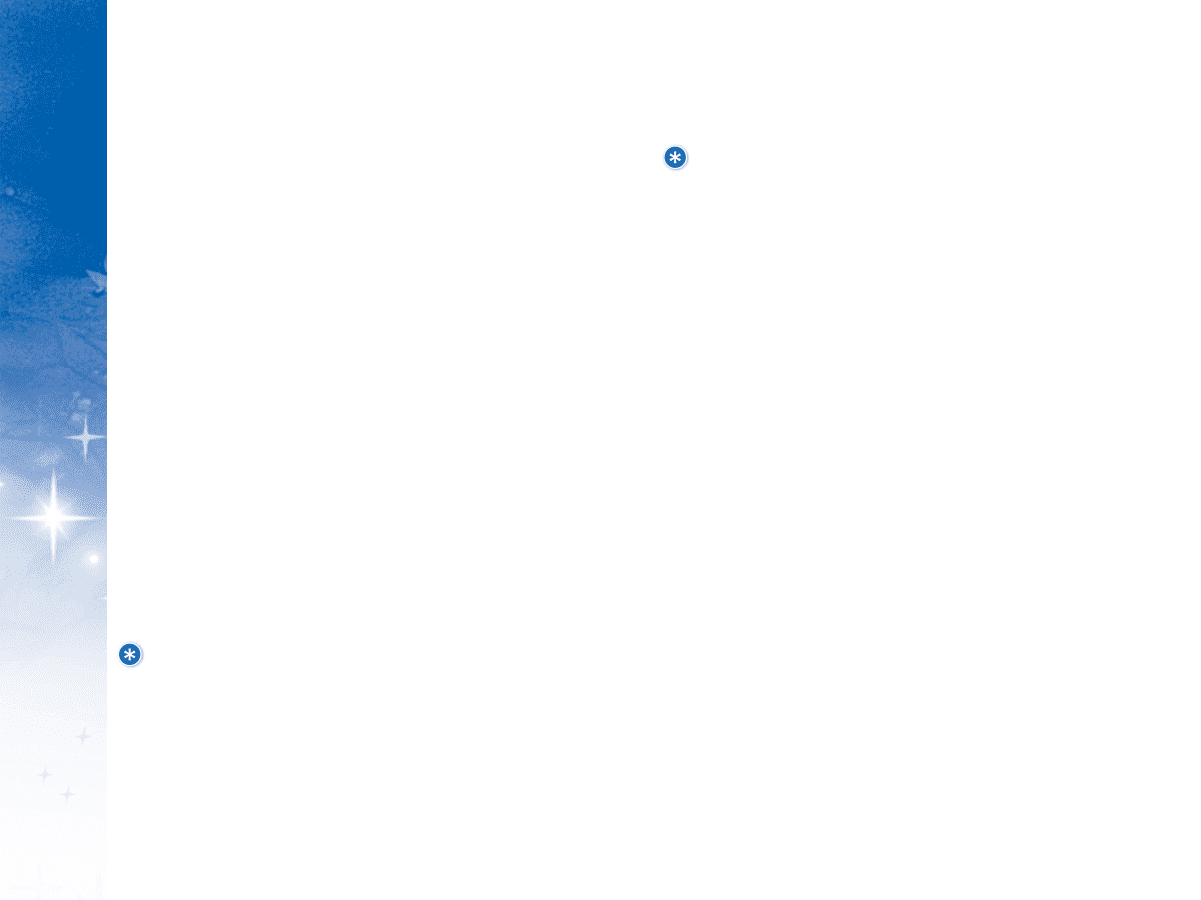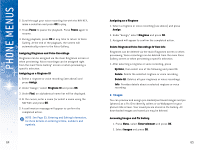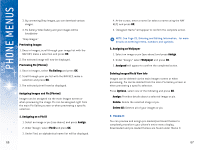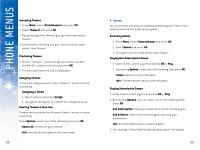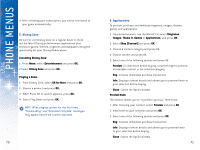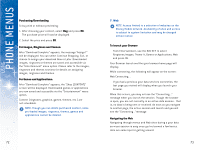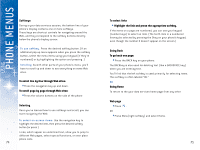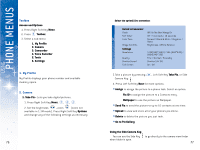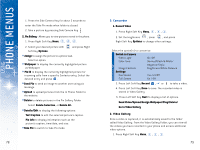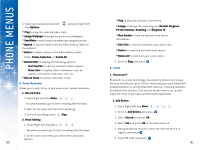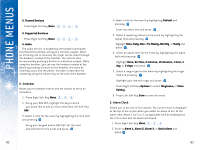LG DML200 User Manual - Page 39
Purchasing/Downloading, For Images, Ringtones and Themes, For Games and Applications
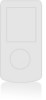 |
View all LG DML200 manuals
Add to My Manuals
Save this manual to your list of manuals |
Page 39 highlights
USING PHONE MENUS Purchasing/Downloading To buy with or without previewing: 1. After choosing your content, select Buy and press OK. The purchase price will now be displayed. 2. Select the price and press OK. For Images, Ringtones and Themes: After "Download Complete" appears, the message "Assign?" will be displayed. You can select Continue Shopping, Exit, or choose to assign your download Now or Later. Downloaded images, ringtones or themes are saved and accessible via the "Entertainment" menu option. Please refer to the images, ringtones and themes sections for details on assigning images, ringtones and themes. For Games and Applications: After "Download Complete" appears, the "Shop [CONTENT]" screen will be displayed. Downloaded games or applications are now saved and accessible via the "Entertainment" menu option. Content (ringtones, graphics, games, themes, etc.) are not refundable. NOTE: Though you can delete purchased content, some pre-loaded images, ringtones, themes, games and applications cannot be deleted. 72 7. Web NOTE: Access limited to a selection of websites on the Disney Mobile network. Availability of sites and access is subject to system limitation and may be changed without notice. To launch your Browser From Entertainment, use the NAV KEY to select Ringtones,Images, Theme It, Games or Applications, Web and press OK. Your Browser launch and the your browser home page will display. While connecting, the following will appear on the screen: Web Connecting.... If you had a previous your data services connection, the last page you visited will display when you launch your browser. When this occurs, you may not see the "Connecting..." message when you launch the session. Though the browser is open, you are not currently in an active data session - that is, no data is being sent or received. As soon as you navigate to another page, the active session will launch and you will see the "Connecting..."message. Navigating the Web Navigating through menus and Web sites during a your data services session is easy once you've learned a few basics. Here are some tips for getting around: 73