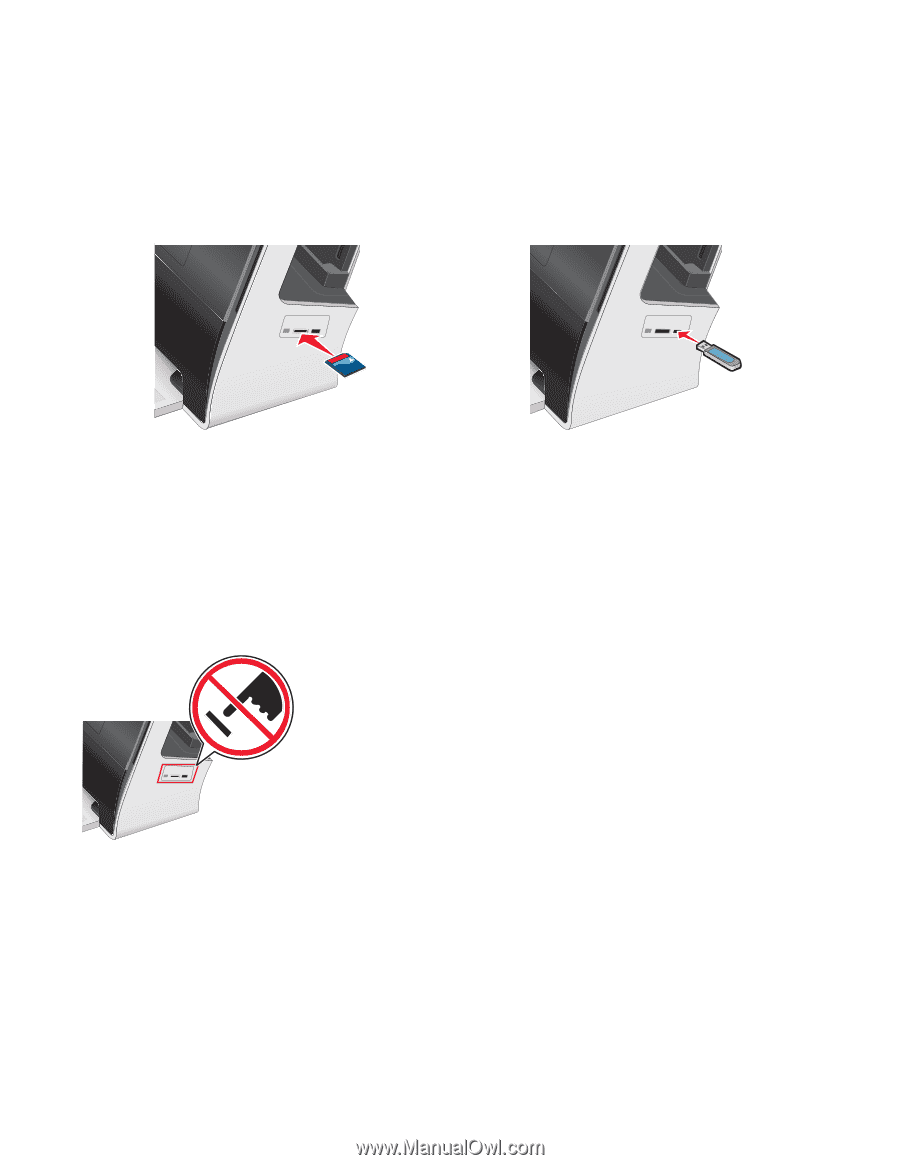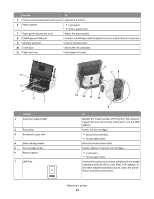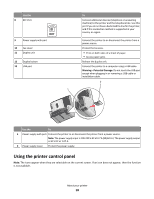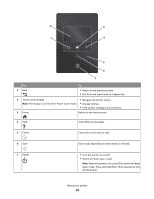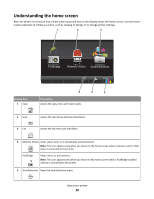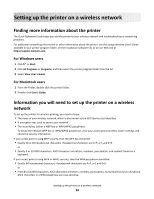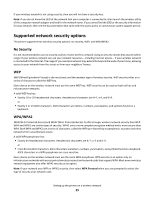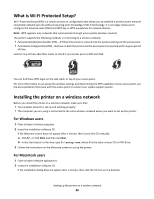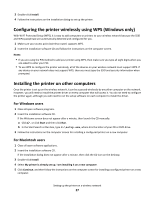Lexmark Genesis S815 Quick Reference Guide - Page 22
Using memory cards and flash drives, Using a memory card or flash drive with the printer
 |
View all Lexmark Genesis S815 manuals
Add to My Manuals
Save this manual to your list of manuals |
Page 22 highlights
Using memory cards and flash drives Using a memory card or flash drive with the printer Insert a memory card into the card slot or a flash drive into the USB port. Inserting a memory card Inserting a flash drive FLASH DRIVE MEMORY STICK Notes: Notes: • Insert the card with the brand name label facing up. • Make sure any arrows on the card point toward the printer. • If necessary, connect the memory card to the adapter that came with it. • Make sure that the memory card inserted is supported by the printer. For more information, see "Supported memory cards and file types" on page 23. • The flash drive uses the same port that is used for a PictBridge camera cable. • An adapter may be necessary if your flash drive does not fit directly into the port. Warning-Potential Damage: Do not touch any cables, any network adapter, any connector, the memory device, or the printer in the areas shown while actively printing, reading, or writing from the memory device. A loss of data can occur. The Memory Device screen appears on the display. Notes: • If the printer does not recognize the memory device, then remove and reinsert a supported one. • If a flash drive or a digital camera set to mass storage mode is inserted into the USB port while a memory card is in the card slot, then a message appears on the display prompting you to choose which memory device to use. About your printer 22