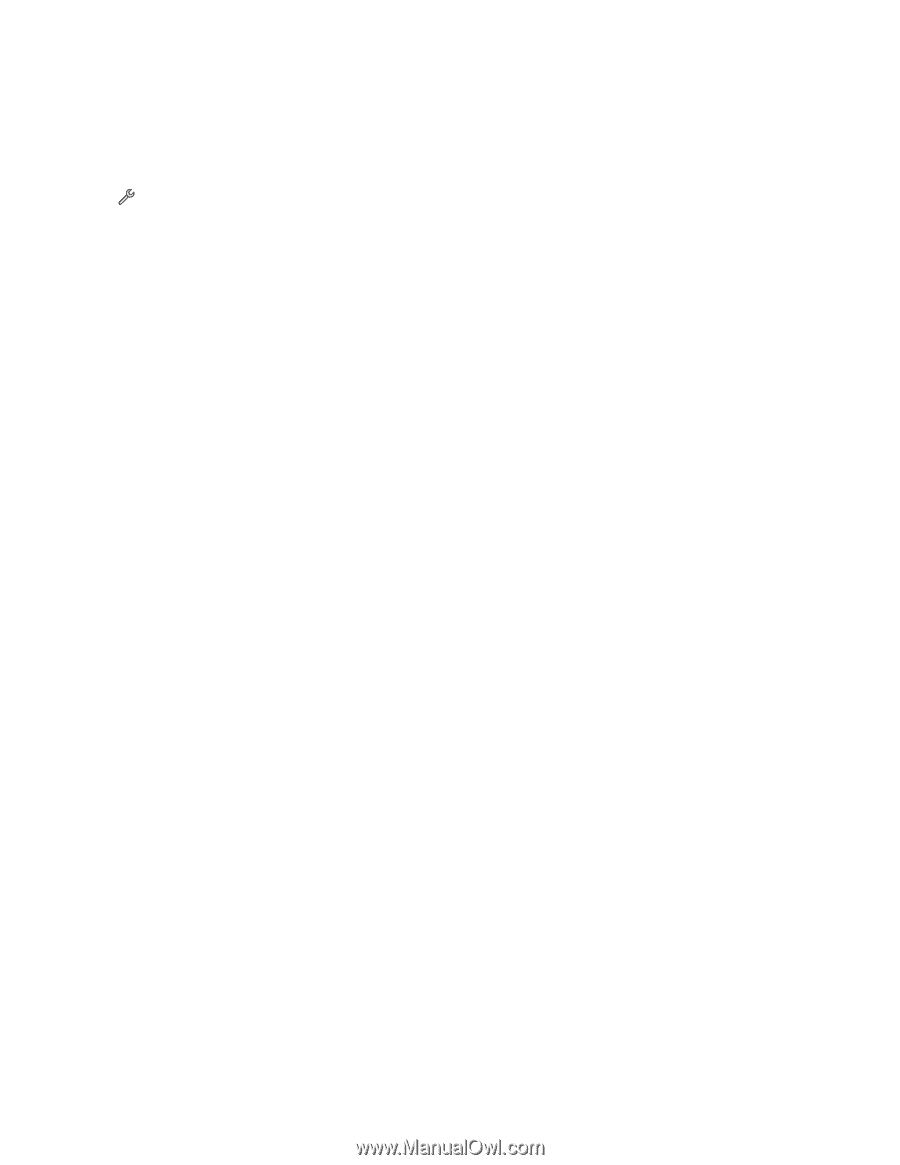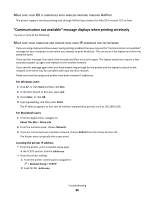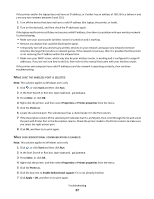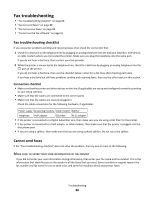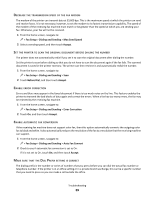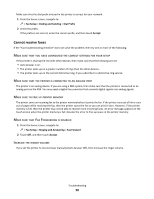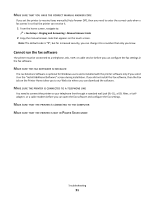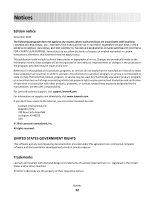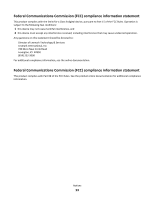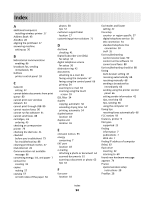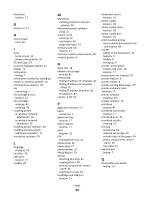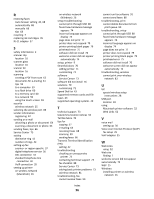Lexmark Genesis S815 Quick Reference Guide - Page 91
Cannot run the fax software, Fax Setup, Ringing and Answering, Manual Answer Code
 |
View all Lexmark Genesis S815 manuals
Add to My Manuals
Save this manual to your list of manuals |
Page 91 highlights
MAKE SURE THAT YOU HAVE THE CORRECT MANUAL ANSWER CODE If you set the printer to receive faxes manually (Auto Answer Off), then you need to enter the correct code when a fax comes in so that the printer can receive it. 1 From the home screen, navigate to: > Fax Setup > Ringing and Answering > Manual Answer Code 2 Copy the manual answer code that appears on the touch screen. Note: The default code is *9*, but for increased security, you can change it to a number that only you know. Cannot run the fax software The printer must be connected to a telephone, DSL, VoIP, or cable service before you can configure the fax settings in the fax software. MAKE SURE THE FAX SOFTWARE IS INSTALLED The Fax Solutions Software is optional for Windows users and is installed with the printer software only if you select it on the "Install Additional Software" screen during installation. If you did not install the fax software, then the Fax tab on the Printer Home takes you to our Web site where you can download the software. MAKE SURE THE PRINTER IS CONNECTED TO A TELEPHONE LINE You need to connect the printer to your telephone line through a standard wall jack (RJ-11), a DSL filter, a VoIP adapter, or a cable modem before you can open the fax software and configure the fax settings. MAKE SURE THAT THE PRINTER IS CONNECTED TO THE COMPUTER MAKE SURE THAT THE PRINTER IS NOT IN POWER SAVER MODE Troubleshooting 91