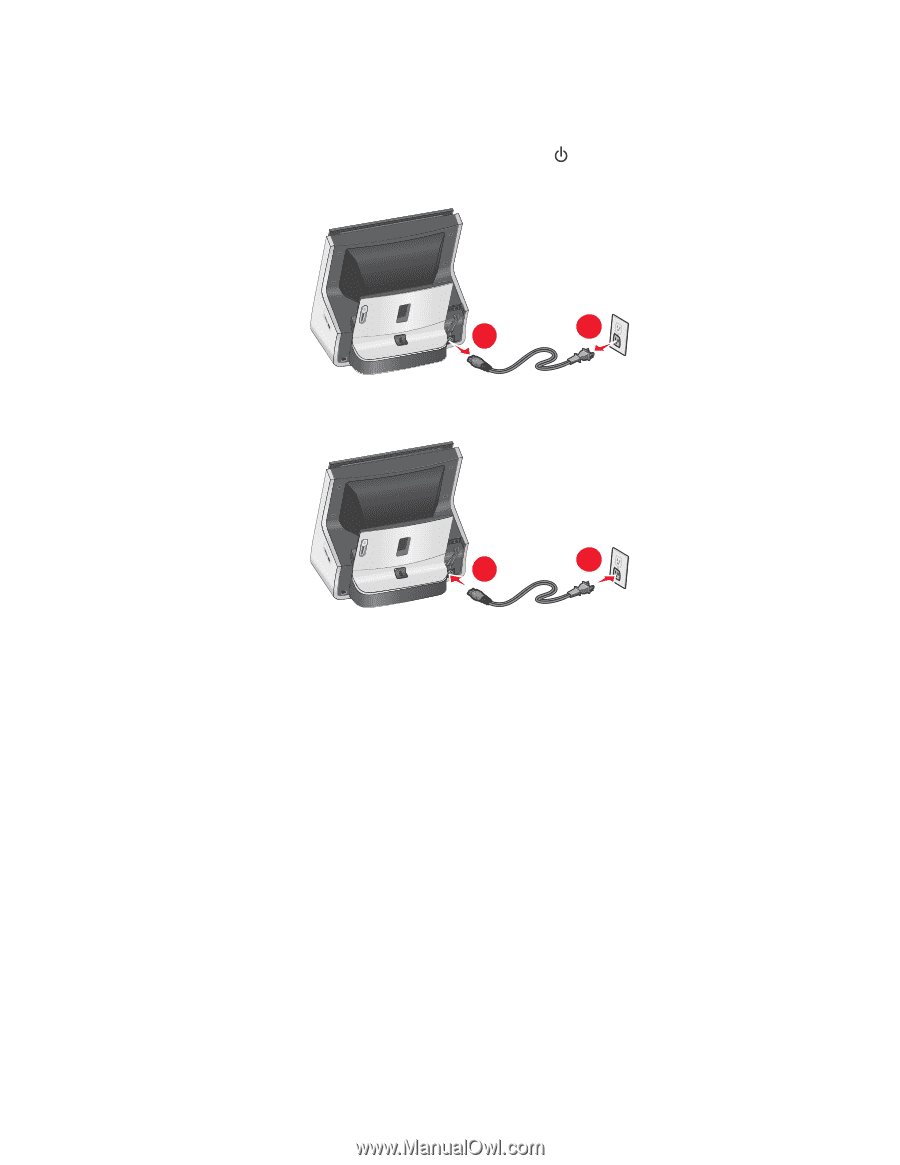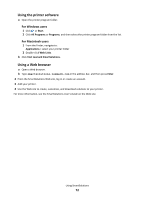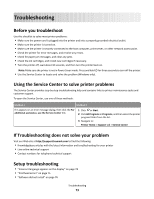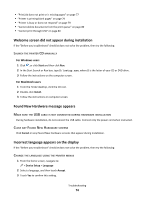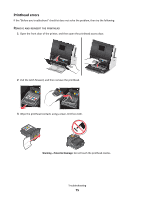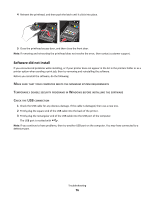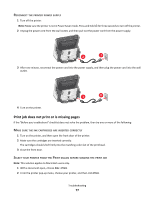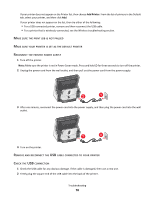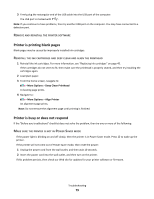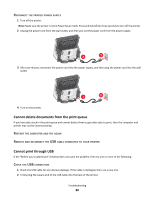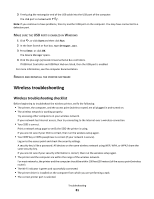Lexmark Genesis S815 Quick Reference Guide - Page 77
Print job does not print or is missing s, ECONNECT, PRINTER, POWER, SUPPLY, CARTRIDGES, INSERTED
 |
View all Lexmark Genesis S815 manuals
Add to My Manuals
Save this manual to your list of manuals |
Page 77 highlights
RECONNECT THE PRINTER POWER SUPPLY 1 Turn off the printer. Note: Make sure the printer is not in Power Saver mode. Press and hold for three seconds to turn off the printer. 2 Unplug the power cord from the wall outlet, and then pull out the power cord from the power supply. 2 1 3 After one minute, reconnect the power cord into the power supply, and then plug the power cord into the wall outlet. 1 2 4 Turn on the printer. Print job does not print or is missing pages If the "Before you troubleshoot" checklist does not solve the problem, then try one or more of the following: MAKE SURE THE INK CARTRIDGES ARE INSERTED CORRECTLY 1 Turn on the printer, and then open the front door of the printer. 2 Make sure the cartridges are inserted correctly. The cartridges should click firmly into the matching color slot of the printhead. 3 Close the front door. SELECT YOUR PRINTER FROM THE PRINT DIALOG BEFORE SENDING THE PRINT JOB Note: This solution applies to Macintosh users only. 1 With a document open, choose File > Print. 2 From the printer pop-up menu, choose your printer, and then click Print. Troubleshooting 77