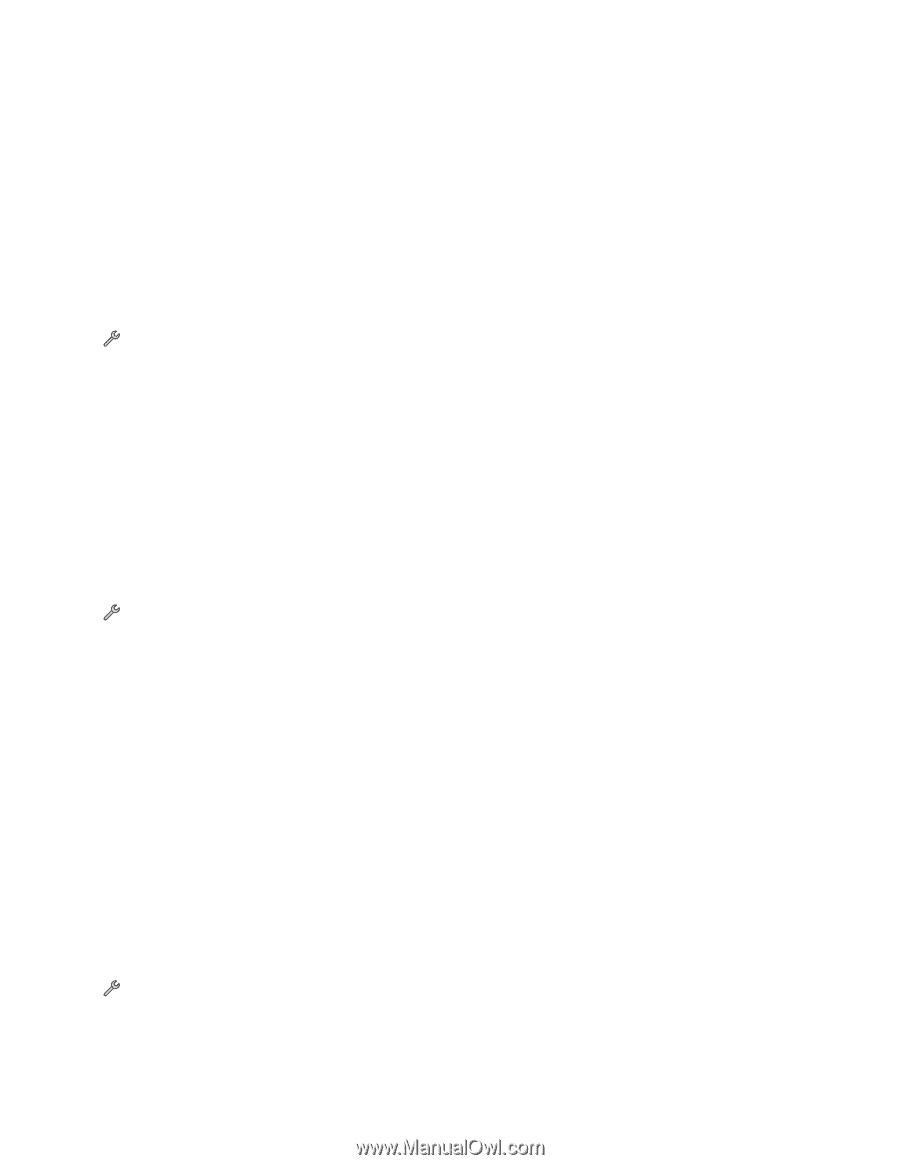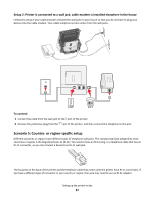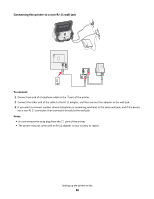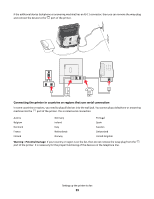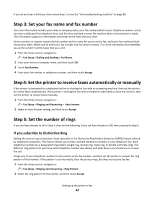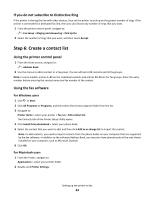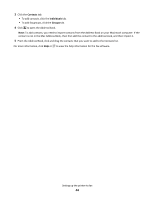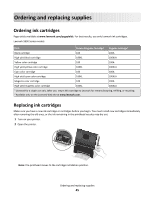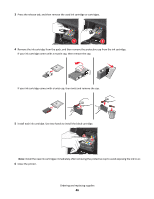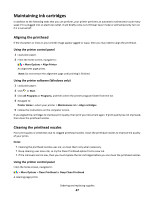Lexmark Genesis S815 Quick Reference Guide - Page 42
Step 3: Set your fax name and fax number - reviews
 |
View all Lexmark Genesis S815 manuals
Add to My Manuals
Save this manual to your list of manuals |
Page 42 highlights
If you do not hear a dial tone, then review Step 1 or see the "Fax troubleshooting checklist" on page 88. Step 3: Set your fax name and fax number Your user information includes your name or company name, your fax number (which is your telephone number, unless you have a dedicated fax telephone line), and the time and date on your fax machine when a transmission is made. This information appears in the header and footer of the faxes that you send. Some countries or regions require the fax number and fax name for you to send a fax, and some fax machines block anonymous faxes. Make sure to enter your fax number and fax name correctly. This is the information that identifies you as the sender in all the faxes that you send. 1 From the home screen, navigate to: > Fax Setup > Dialing and Sending > Fax Name 2 Enter your name or company name, and then touch OK. 3 Touch Fax Number. 4 Enter your fax number or telephone number, and then touch Accept. Step 4: Set the printer to receive faxes automatically or manually If the printer is connected to a dedicated fax line or sharing the line with an answering machine, then set the printer to receive faxes automatically. If the printer is sharing the line with a telephone subscribed to voice mail service, then set the printer to receive faxes manually. 1 From the home screen, navigate to: > Fax Setup > Ringing and Answering > Auto Answer 2 Select an Auto Answer setting, and then touch Accept. Step 5: Set the number of rings If you set Auto Answer to On in Step 4, then do the following. If you set Auto Answer to Off, then proceed to Step 6. If you subscribe to Distinctive Ring Setting the correct ring is important if you subscribe to the Distinctive Ring Pattern Detection (DRPD) feature offered by telephone companies. This feature allows you to have multiple telephone numbers on one telephone line. Each telephone number has a designated ring pattern (single ring, double ring, triple ring, or double and triple ring). The different ring patterns let you know what telephone number was dialed, and what device you should use to answer the call. Assign one of your telephone numbers to the printer as the fax number, and then set the printer to answer the ring pattern of that number. If the pattern is set incorrectly, then the printer rings, but does not receive the fax. 1 From the home screen, navigate to: > Fax Setup > Ringing and Answering > Ring Pattern 2 Select the ring pattern for the printer, and then touch Accept. Setting up the printer to fax 42