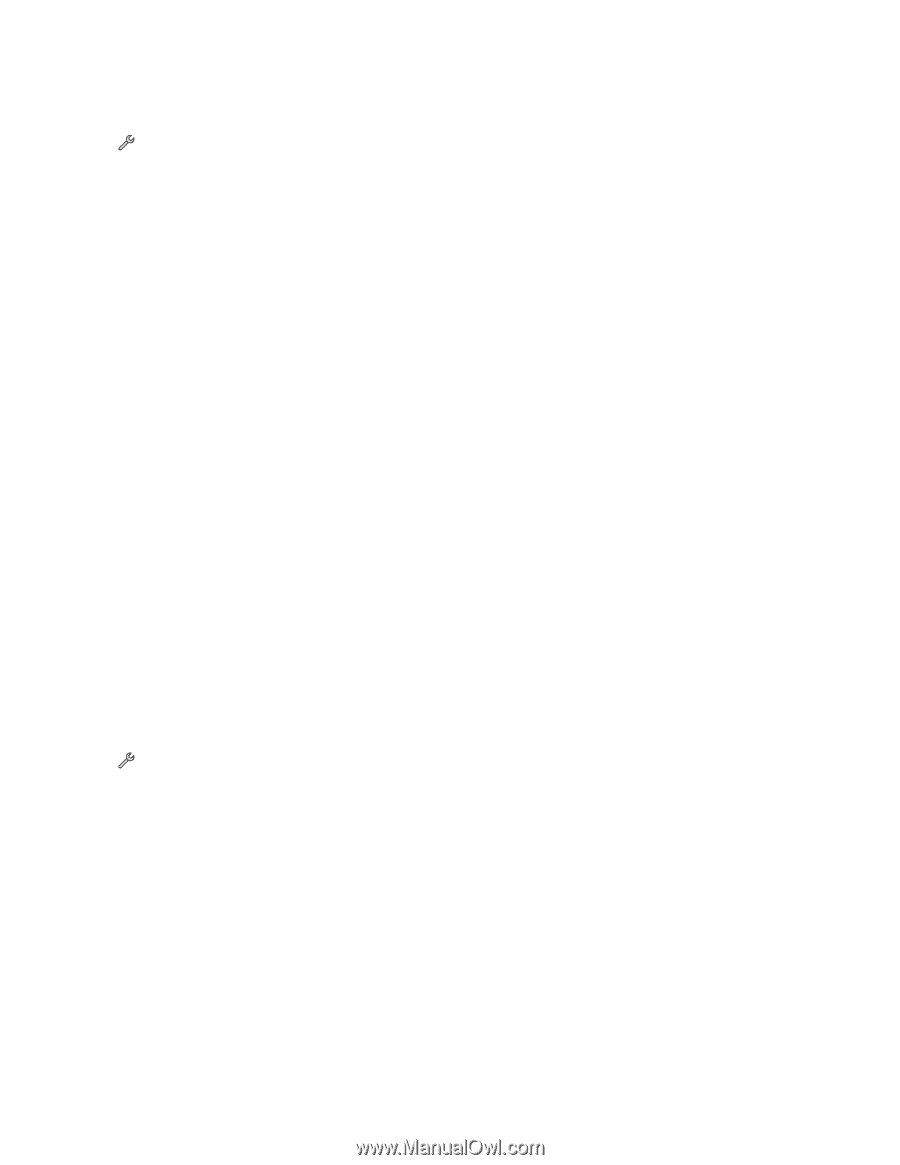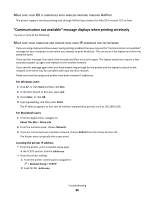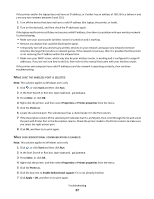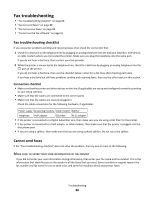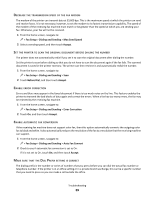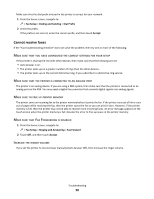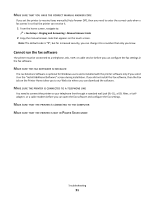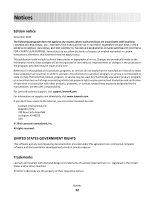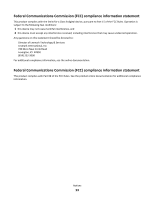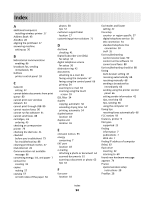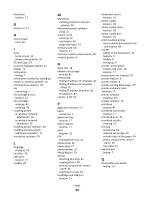Lexmark Genesis S815 Quick Reference Guide - Page 90
Cannot receive faxes, Fax Setup, Dialing and Sending, Dial Prefix, Accept, Ringing and Answering
 |
View all Lexmark Genesis S815 manuals
Add to My Manuals
Save this manual to your list of manuals |
Page 90 highlights
Make sure that the dial prefix entered in the printer is correct for your network. 1 From the home screen, navigate to: > Fax Setup > Dialing and Sending > Dial Prefix 2 Check the prefix. If the prefix is not correct, enter the correct prefix, and then touch Accept. Cannot receive faxes If the "Fax troubleshooting checklist" does not solve the problem, then try one or more of the following: MAKE SURE THAT YOU HAVE CONFIGURED THE CORRECT SETTINGS FOR YOUR SETUP If the printer is sharing the line with other devices, then make sure that the following are set: • Auto Answer is on. • The printer picks up on a greater number of rings than the other devices. • The printer picks up on the correct distinctive ring, if you subscribe to a distinctive ring service. MAKE SURE THAT THE PRINTER IS CONNECTED TO AN ANALOG PORT The printer is an analog device. If you are using a PBX system, then make sure that the printer is connected to an analog port on the PBX. You may need a digital line converter that converts digital signals into analog signals. MAKE SURE TO FREE UP PRINTER MEMORY The printer saves an incoming fax to the printer memory before it prints the fax. If the printer runs out of ink or runs out of paper while receiving the fax, then the printer saves the fax so you can print it later. However, if the printer memory is full, then the printer may not be able to receive more incoming faxes. An error message appears on the touch screen when the printer memory is full. Resolve the error to free up space in the printer memory. MAKE SURE THAT FAX FORWARDING IS DISABLED 1 From the home screen, navigate to: > Fax Setup > Ringing and Answering > Fax Forward 2 Touch Off, and then touch Accept. INCREASE THE RINGER VOLUME If you set the printer to receive faxes manually (Auto Answer Off), then increase the ringer volume. Troubleshooting 90