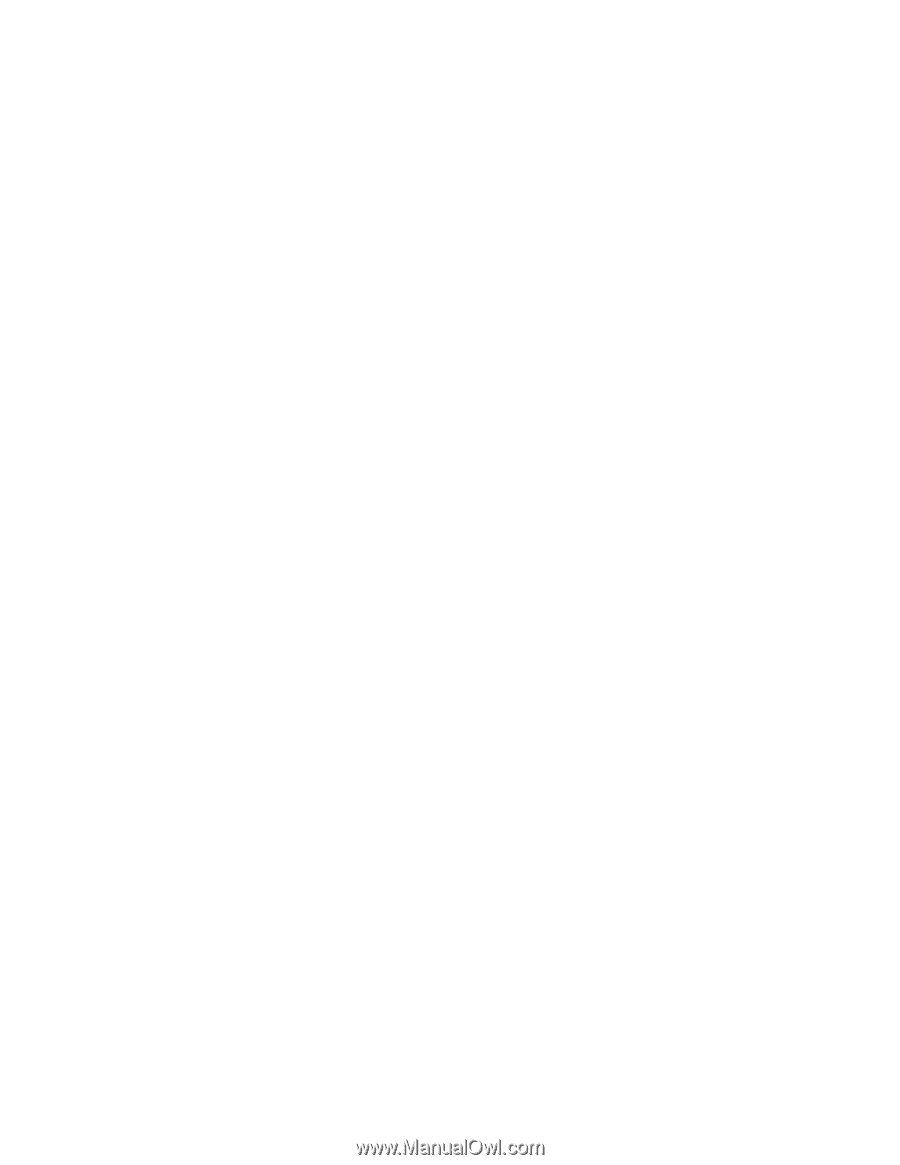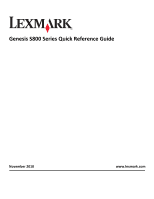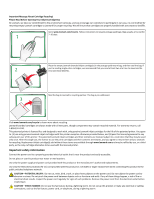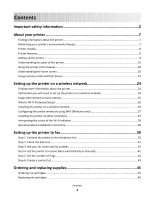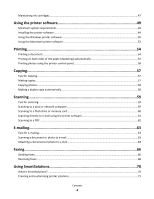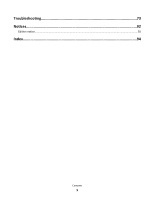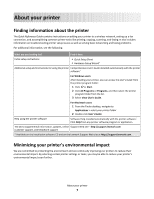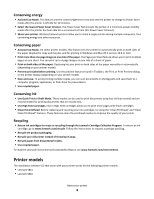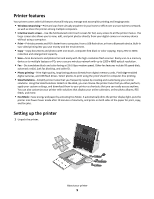Maintaining ink cartridges
.......................................................................................................................
47
Using the printer software
.........................................................................
49
Minimum system requirements
..............................................................................................................
49
Installing the printer software
.................................................................................................................
49
Using the Windows printer software
......................................................................................................
50
Using the Macintosh printer software
....................................................................................................
52
Printing
......................................................................................................
54
Printing a document
................................................................................................................................
54
Printing on both sides of the paper (duplexing) automatically
...............................................................
54
Printing photos using the printer control panel
......................................................................................
56
Copying
......................................................................................................
57
Tips for copying
.......................................................................................................................................
57
Making copies
.........................................................................................................................................
57
Copying photos
........................................................................................................................................
58
Making a duplex copy automatically
.......................................................................................................
58
Scanning
....................................................................................................
59
Tips for scanning
......................................................................................................................................
59
Scanning to a local or network computer
...............................................................................................
59
Scanning to a flash drive or memory card
...............................................................................................
60
Scanning directly to e-mail using the printer software
...........................................................................
61
Scanning to a PDF
....................................................................................................................................
62
E-mailing
....................................................................................................
63
Tips for e-mailing
.....................................................................................................................................
63
Scanning a document or photo to e-mail
................................................................................................
63
Attaching a document or photo to e-mail
...............................................................................................
64
Faxing
........................................................................................................
66
Sending faxes
...........................................................................................................................................
66
Receiving faxes
........................................................................................................................................
68
Using SmartSolutions
.................................................................................
70
What is SmartSolutions?
.........................................................................................................................
70
Creating and customizing printer solutions
............................................................................................
71
Contents
4