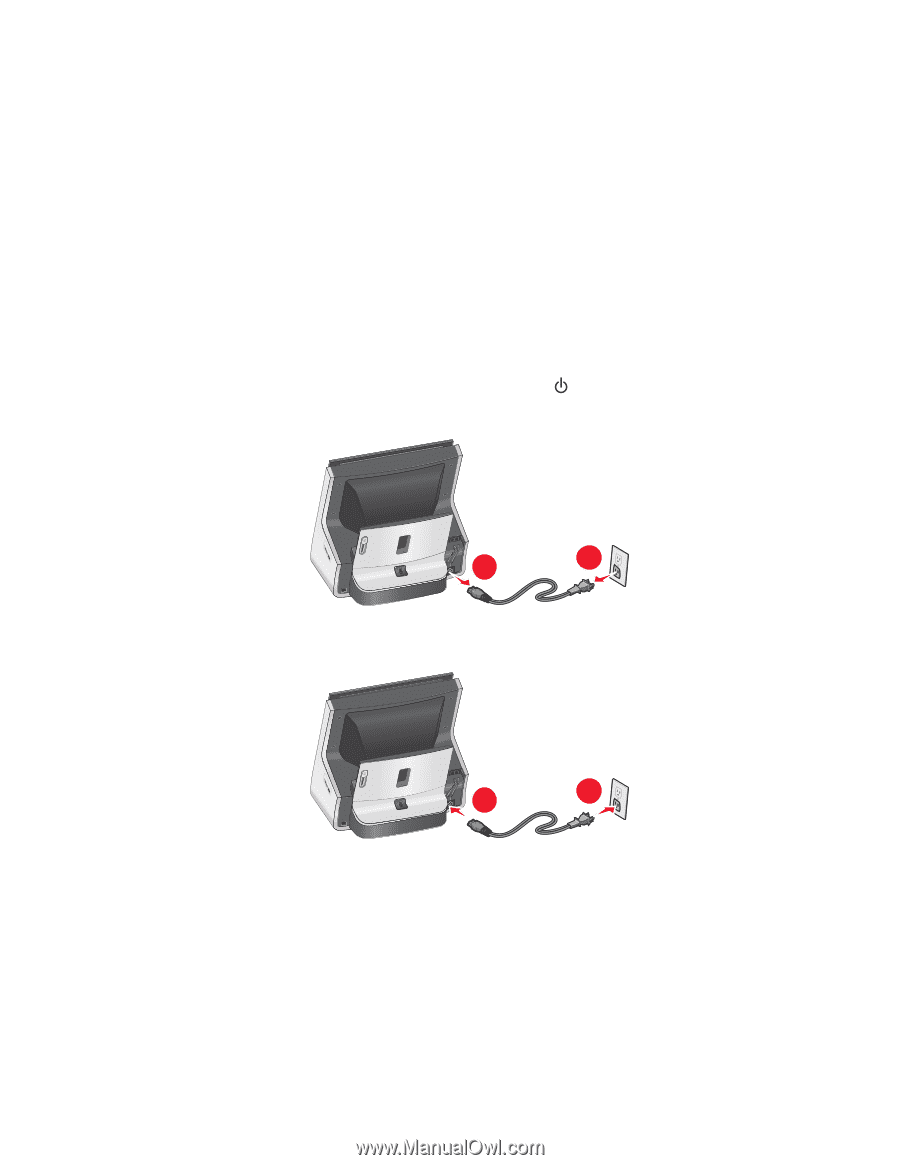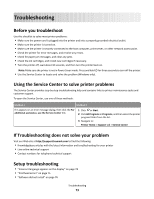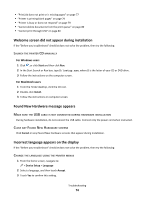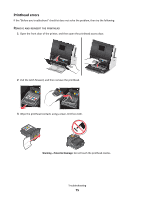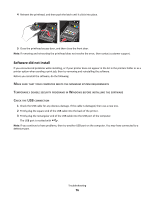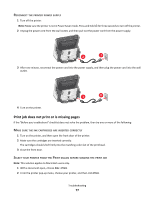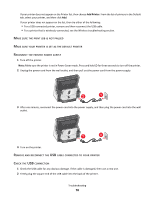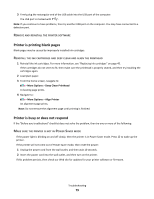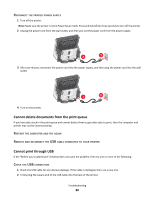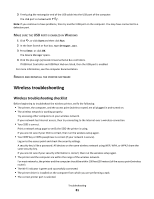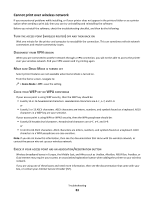Lexmark Genesis S815 Quick Reference Guide - Page 78
Print, Paused, Default, Econnect, Power, Supply, Emove, Cable, Connected, Add Printer
 |
View all Lexmark Genesis S815 manuals
Add to My Manuals
Save this manual to your list of manuals |
Page 78 highlights
If your printer does not appear on the Printer list, then choose Add Printer. From the list of printers in the Default tab, select your printer, and then click Add. If your printer does not appear on the list, then try either of the following: • For a USB-connected printer, remove and then reconnect the USB cable. • For a printer that is wirelessly connected, see the Wireless troubleshooting section. MAKE SURE THE PRINT JOB IS NOT PAUSED MAKE SURE YOUR PRINTER IS SET AS THE DEFAULT PRINTER RECONNECT THE PRINTER POWER SUPPLY 1 Turn off the printer. Note: Make sure the printer is not in Power Saver mode. Press and hold for three seconds to turn off the printer. 2 Unplug the power cord from the wall outlet, and then pull out the power cord from the power supply. 2 1 3 After one minute, reconnect the power cord into the power supply, and then plug the power cord into the wall outlet. 1 2 4 Turn on the printer. REMOVE AND RECONNECT THE USB CABLE CONNECTED TO YOUR PRINTER CHECK THE USB CONNECTION 1 Check the USB cable for any obvious damage. If the cable is damaged, then use a new one. 2 Firmly plug the square end of the USB cable into the back of the printer. Troubleshooting 78