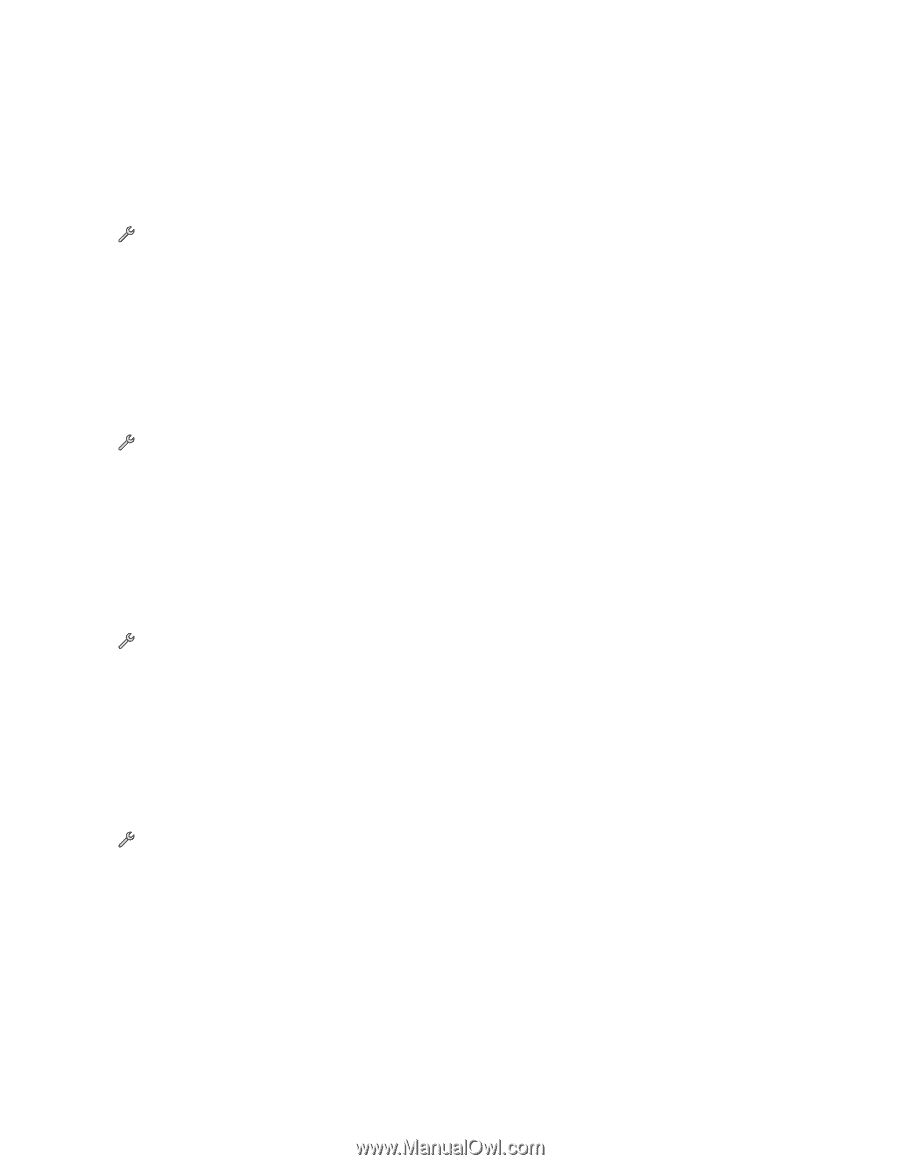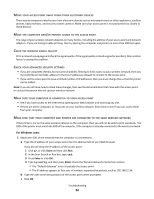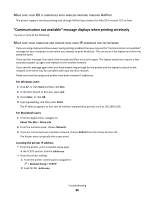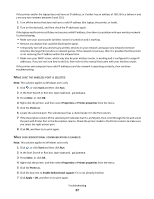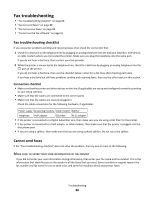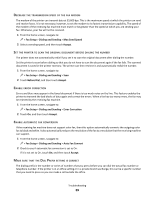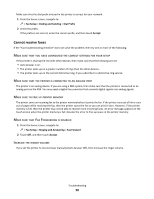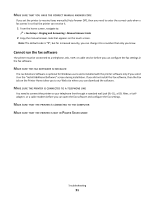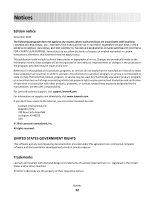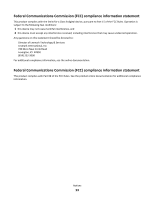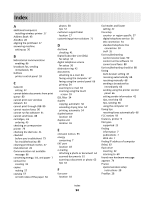Lexmark Genesis S815 Quick Reference Guide - Page 89
Fax Setup, Dialing and Sending, Max Send Speed, Accept, Before Dial, Error Correction - office max
 |
View all Lexmark Genesis S815 manuals
Add to My Manuals
Save this manual to your list of manuals |
Page 89 highlights
DECREASE THE TRANSMISSION SPEED OF THE FAX MODEM The modem of the printer can transmit data at 33,600 bps. This is the maximum speed at which the printer can send and receive faxes. It is not necessary, however, to set the modem to its fastest transmission capability. The speed of the modem of the receiving fax machine must match or be greater than the speed at which you are sending your fax. Otherwise, your fax will not be received. 1 From the home screen, navigate to: > Fax Setup > Dialing and Sending > Max Send Speed 2 Select a sending speed, and then touch Accept. SET THE PRINTER TO SCAN THE ORIGINAL DOCUMENT BEFORE DIALING THE NUMBER The printer does not automatically redial if you set it to scan the original document after dialing the number. Set the printer to scan before dialing so that you do not have to scan the document again if the fax fails. The scanned document is saved in the printer memory. The printer can then retrieve it and automatically redial the number. 1 From the home screen, navigate to: > Fax Setup > Dialing and Sending > Scan 2 Touch Before Dial, and then touch Accept. ENABLE ERROR CORRECTION Errors and blurs may appear in the faxed document if there is too much noise on the line. This feature enables the printer to transmit the bad blocks of data again and correct the errors. When a fax has too many errors, the fax may be rejected by the receiving fax machine. 1 From the home screen, navigate to: > Fax Setup > Dialing and Sending > Error Correction 2 Touch On, and then touch Accept. ENABLE AUTOMATIC FAX CONVERSION If the receiving fax machine does not support color fax, then this option automatically converts the outgoing color fax to black and white. It also automatically reduces the resolution of the fax to a resolution that the receiving machine can support. 1 From the home screen, navigate to: > Fax Setup > Dialing and Sending > Auto Fax Convert 2 Check to see if automatic fax conversion is set to On. If it is not set to On, touch On, and then touch Accept. MAKE SURE THAT THE DIAL PREFIX SETTING IS CORRECT The dialing prefix is the number or series of numbers that you press before you can dial the actual fax number or telephone number. If the printer is in an office setting or in a private branch exchange, this can be a specific number that you need to press so you can make a call outside the office. Troubleshooting 89