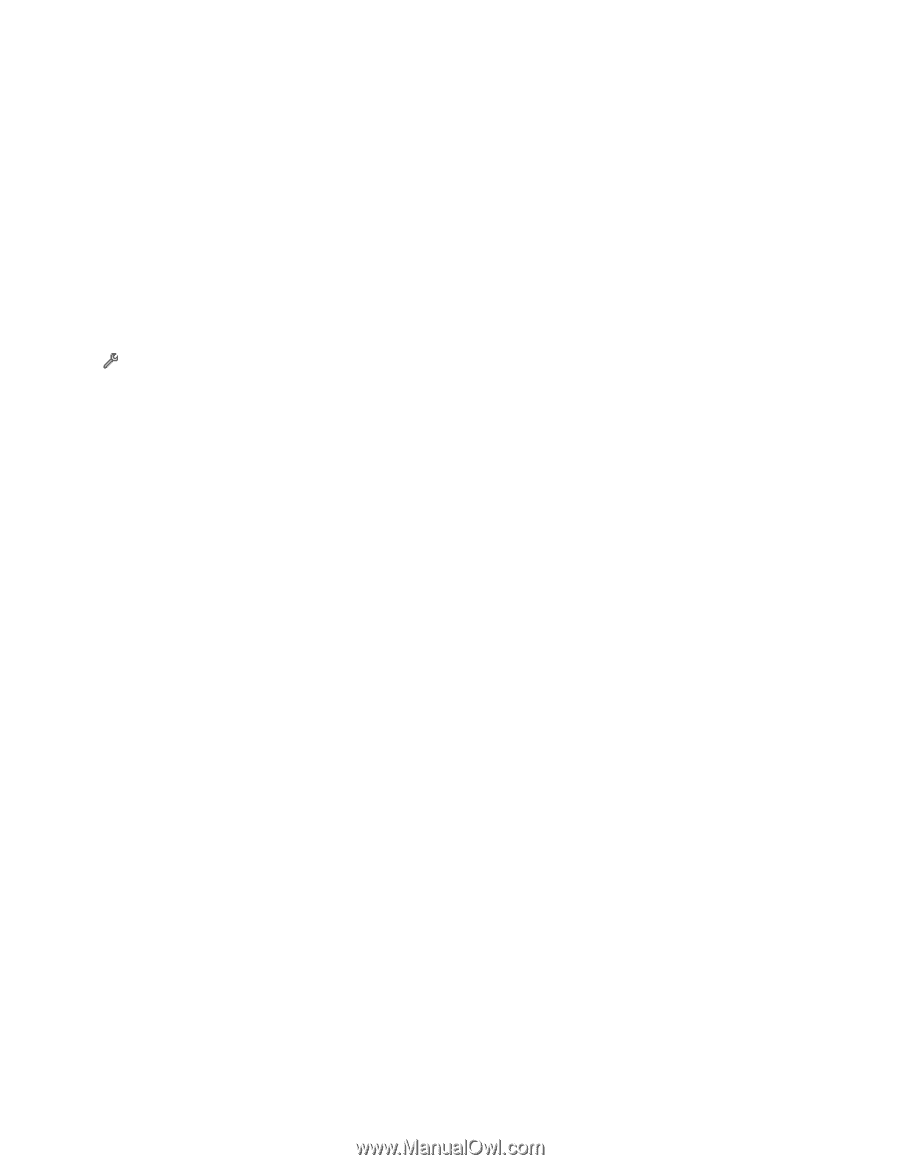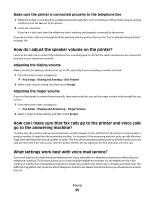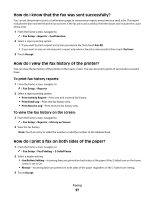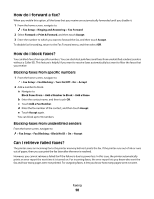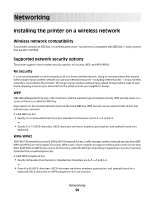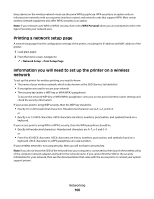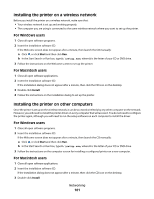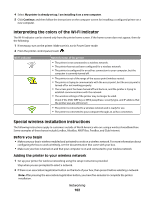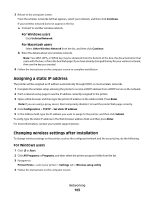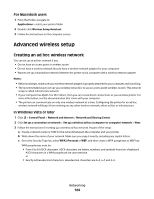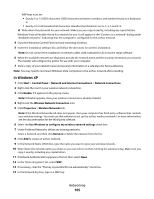Lexmark Genesis S815 User Manual - Page 100
Printing a network setup Information you will need to set up the printer on a wireless network
 |
View all Lexmark Genesis S815 manuals
Add to My Manuals
Save this manual to your list of manuals |
Page 100 highlights
Every device on the wireless network must use the same WPA passphrase. WPA security is an option only on infrastructure networks with access points (wireless routers) and network cards that support WPA. Most newer wireless network equipment also offer WPA2 security as an option. Note: If your network uses WPA or WPA2 security, then select WPA Personal when you are prompted to select the type of security your network uses. Printing a network setup page A network setup page lists the configuration settings of the printer, including the IP address and MAC address of the printer. 1 Load plain paper. 2 From the home screen, navigate to: > Network Setup > Print Setup Page Information you will need to set up the printer on a wireless network To set up the printer for wireless printing, you need to know: • The name of your wireless network, which is also known as the SSID (Service Set Identifier) • If encryption was used to secure your network • The security key (either a WEP key or WPA/WPA2 passphrase) To locate the network WEP key or WPA/WPA2 passphrase, view your access point (wireless router) settings and check the security information. If your access point is using WEP security, then the WEP key should be: • Exactly 10 or 26 hexadecimal characters. Hexadecimal characters are A-F, a-f, and 0-9. or • Exactly 5 or 13 ASCII characters. ASCII characters are letters, numbers, punctuation, and symbols found on a keyboard. If your access point is using WPA or WPA2 security, then the WPA passphrase should be: • Exactly 64 hexadecimal characters. Hexadecimal characters are A-F, a-f, and 0-9. or • From 8 to 63 ASCII characters. ASCII characters are letters, numbers, punctuation, and symbols found on a keyboard. ASCII characters in a WPA passphrase are case-sensitive. If your wireless network is not using security, then you will not have a security key. Note: If you do not know the SSID of the network that your computer is connected to, then launch the wireless utility of the computer network adapter and look for the network name. If you cannot find the SSID or the security information for your network, then see the documentation that came with the access point, or contact your system support person. Networking 100