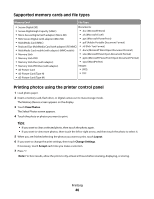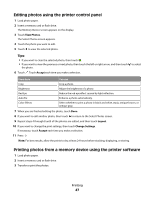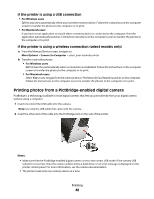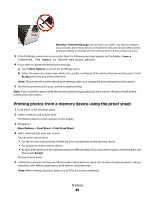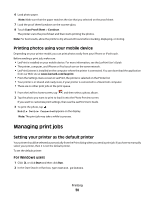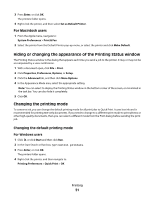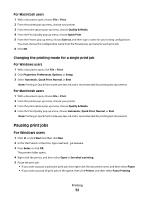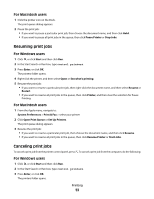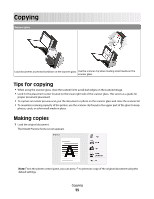Lexmark Genesis S815 User Manual - Page 51
Hiding or changing the appearance of the Printing Status window, Changing the printing mode
 |
View all Lexmark Genesis S815 manuals
Add to My Manuals
Save this manual to your list of manuals |
Page 51 highlights
3 Press Enter, or click OK. The printers folder opens. 4 Right-click the printer, and then select Set as Default Printer. For Macintosh users 1 From the Apple menu, navigate to: System Preferences > Print & Fax 2 Select the printer from the Default Printer pop-up menu, or select the printer and click Make Default. Hiding or changing the appearance of the Printing Status window The Printing Status window is the dialog that appears each time you send a job to the printer. It may or may not be accompanied by a voice notification. 1 With a document open, click File > Print. 2 Click Properties, Preferences, Options, or Setup. 3 Click the Advanced tab, and then click More Options. 4 In the Appearance Mode area, select the appropriate setting. Note: You can select to display the Printing Status window in the bottom corner of the screen, or minimized in the task bar. You can also hide it completely. 5 Click OK. Changing the printing mode To conserve ink, you can change the default printing mode for all print jobs to Quick Print. It uses less ink and is recommended for printing text-only documents. If you need to change to a different print mode to print photos or other high-quality documents, then you can select a different mode from the Print dialog before sending the print job. Changing the default printing mode For Windows users 1 Click , or click Start and then click Run. 2 In the Start Search or Run box, type control printers. 3 Press Enter, or click OK. The printers folder opens. 4 Right-click the printer, and then navigate to: Printing Preferences > Quick Print > OK Printing 51