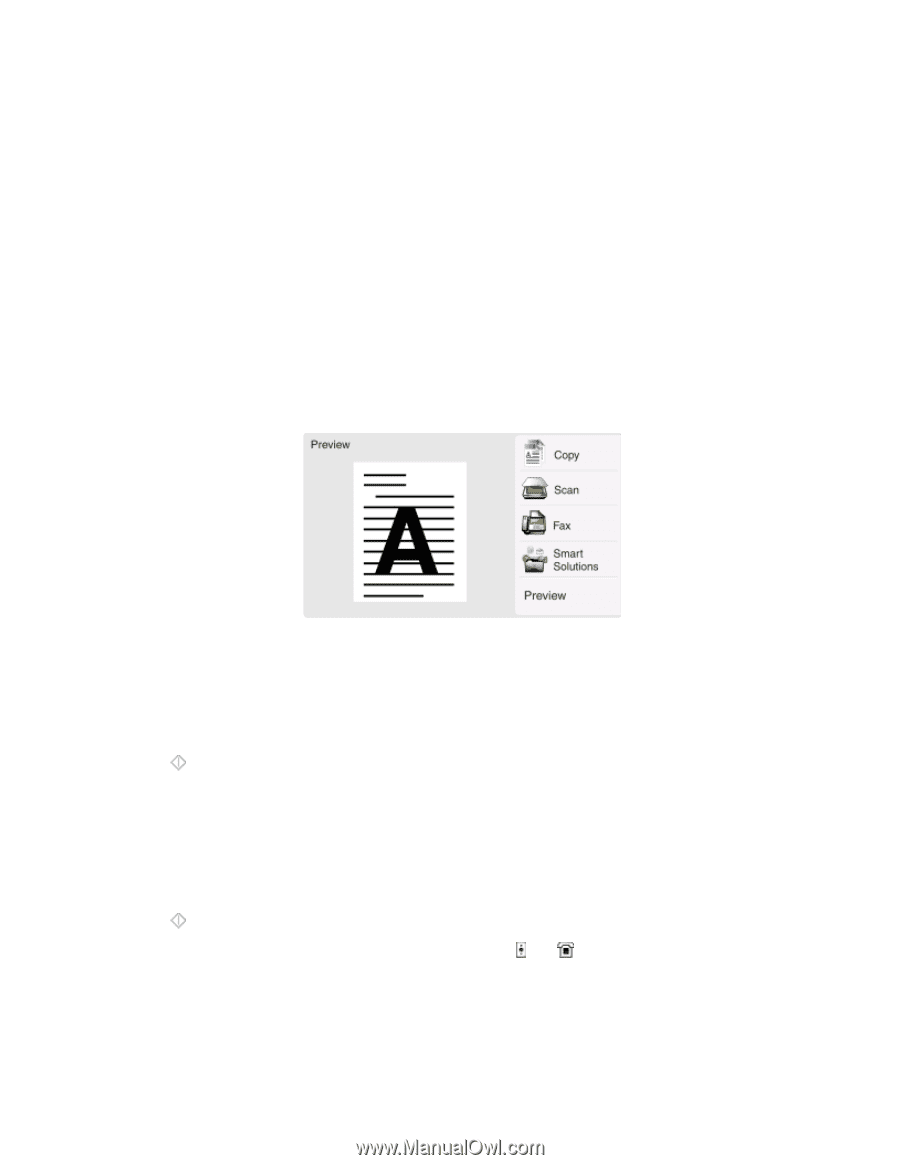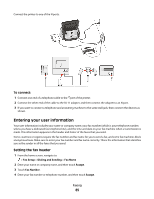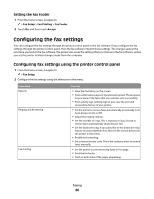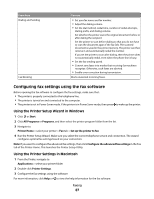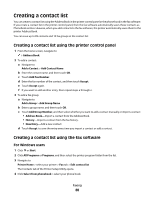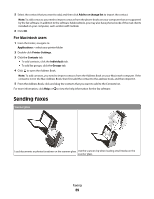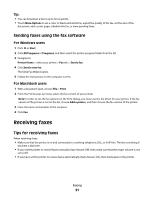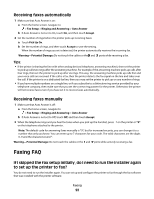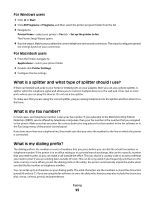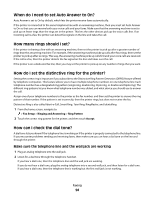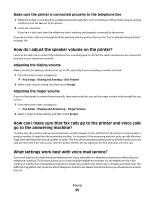Lexmark Genesis S815 User Manual - Page 90
Tips for sending faxes, Sending faxes using the printer control panel - - 90
 |
View all Lexmark Genesis S815 manuals
Add to My Manuals
Save this manual to your list of manuals |
Page 90 highlights
Tips for sending faxes Before you send a fax: • Make sure that the printer is on and connected to a working telephone, DSL, or VoIP line. The line is working if you hear a dial tone. • When using the scanner glass, close the scanner lid to avoid dark edges on the scanned image. • Look for the placement corner located on the lower right side of the scanner glass. This serves as a guide for proper document placement. • To capture an instant preview scan, put the document or photo on the scanner glass and close the scanner lid. • To maximize scanning capacity of the printer, use the scanner clip found in the upper part of the glass to keep photos, cards, or other small media in place. Sending faxes using the printer control panel 1 Load an original document. The Instant Preview home screen appears. 2 Touch Fax. 3 Send the fax: To send a fax to a single recipient: a Enter a fax number, or touch Address Book or History to import a contact. b Touch . To send a fax to multiple recipients (broadcast fax): a Touch Fax to Multiple, and then touch Add a Number. b Enter a fax number, or touch Address Book or History to import a contact. Repeat this step until you have entered the numbers of all the recipients. Touch Accept every time you add a recipient. c Touch . Warning-Potential Damage: Do not touch the cables or the and ports while sending a fax. Faxing 90