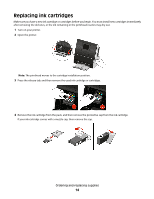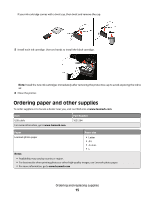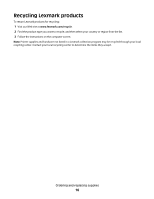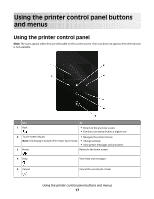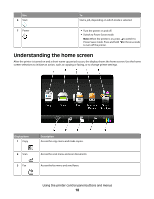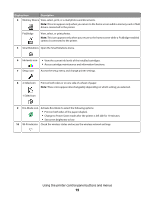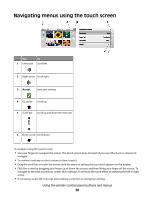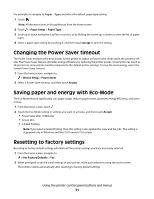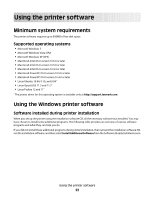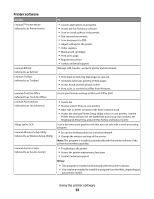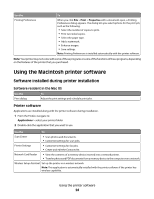Lexmark Genesis S815 User Manual - Page 19
Display item, Description, Using the printer control panel buttons and menus - wireless all in one printer
 |
View all Lexmark Genesis S815 manuals
Add to My Manuals
Save this manual to your list of manuals |
Page 19 highlights
Display item Description 4 Memory Device View, select, print, or e-mail photos and documents. Note: This icon appears only when you return to the home screen while a memory card or flash drive is connected to the printer. PictBridge View, select, or print photos. Note: This icon appears only when you return to the home screen while a PictBridge-enabled camera is connected to the printer. 5 SmartSolutions Open the SmartSolutions menu. 6 Ink levels icon • View the current ink levels of the installed cartridges. • Access cartridge maintenance and information functions. 7 Setup icon Access the setup menu and change printer settings. 8 2-Sided icon Print on both sides or on one side of a sheet of paper. Note: These icons appear interchangeably depending on which setting you selected. 1-Sided icon 9 Eco-Mode icon Activate Eco-Mode to select the following options: • Print on both sides of the paper (duplex). • Change to Power Saver mode after the printer is left idle for 10 minutes. • Set screen brightness to low. 10 Wi-Fi indicator Check the wireless status and access the wireless network settings. Using the printer control panel buttons and menus 19