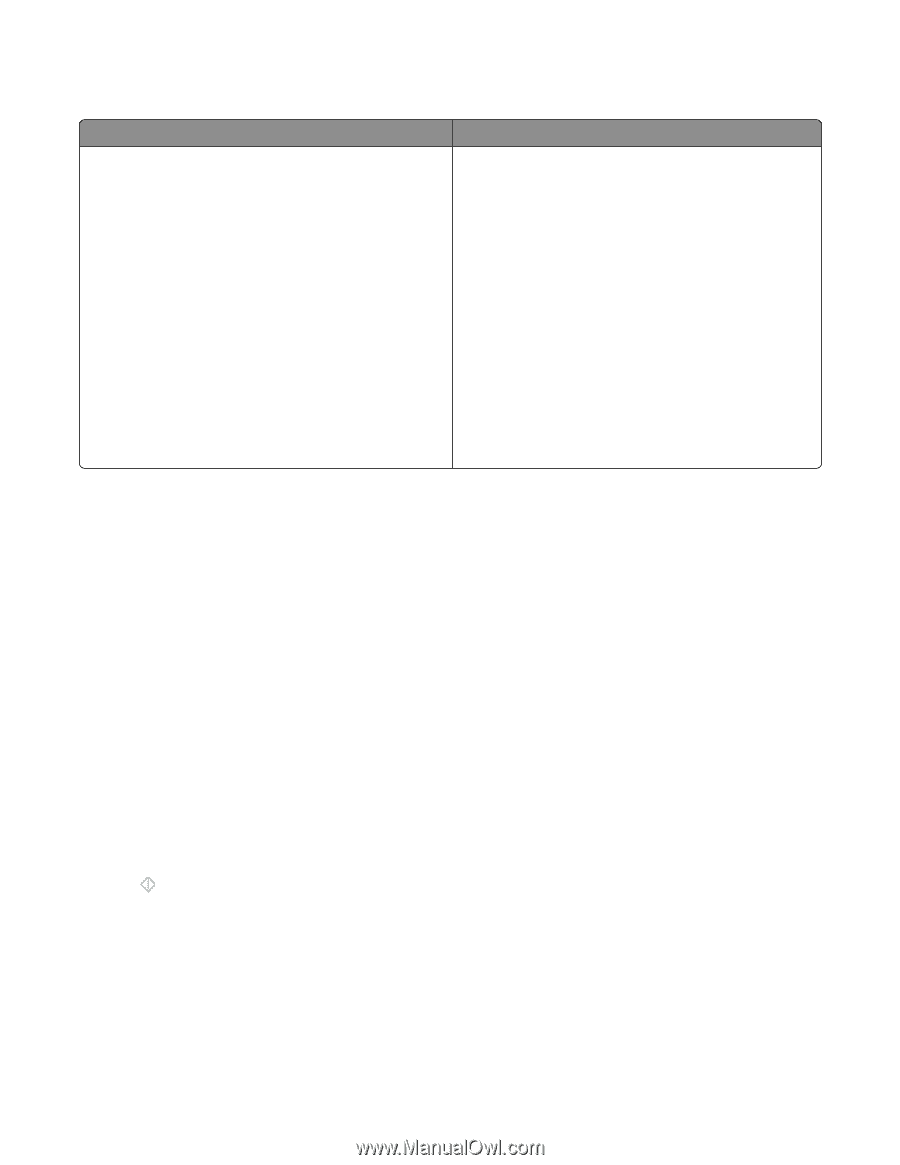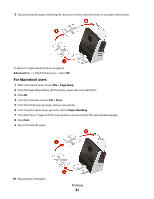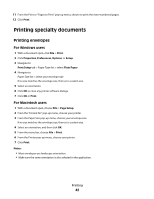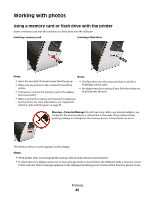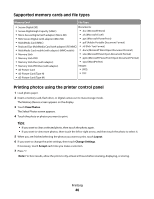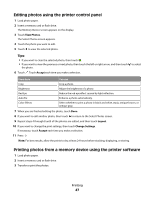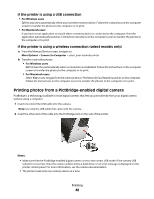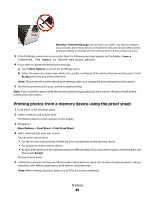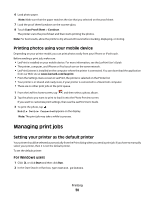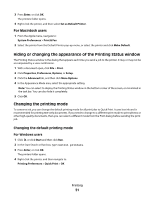Lexmark Genesis S815 User Manual - Page 46
Supported memory cards and file types, Printing photos using the printer control panel, View Photos
 |
View all Lexmark Genesis S815 manuals
Add to My Manuals
Save this manual to your list of manuals |
Page 46 highlights
Supported memory cards and file types Memory Card File Type • Secure Digital (SD) Documents: • Secure Digital High Capacity (SDHC) • .doc (Microsoft Word) • Micro Secure Digital (with adapter) (Micro SD) • .xls (Microsoft Excel) • Mini Secure Digital (with adapter) (Mini SD) • .ppt (Microsoft PowerPoint) • MultiMedia Card (MMC) • .pdf (Adobe Portable Document Format) • Reduced Size MultiMedia Card (with adapter) (RS-MMC) • .rtf (Rich Text Format) • MultiMedia Card mobile (with adapter) (MMCmobile) • .docx (Microsoft Word Open Document Format) • Memory Stick • .xlsx (Microsoft Excel Open Document Format) • Memory Stick PRO • .pptx (Microsoft PowerPoint Open Document Format) • Memory Stick Duo (with adapter) • .wpd (WordPerfect) • Memory Stick PRO Duo (with adapter) Images: • xD-Picture Card • JPEG • xD-Picture Card (Type H) • TIFF • xD-Picture Card (Type M) Printing photos using the printer control panel 1 Load photo paper. 2 Insert a memory card, flash drive, or digital camera set to mass storage mode. The Memory Device screen appears on the display. 3 Touch View Photos. The Select Photos screen appears. 4 Touch the photo or photos you want to print. Tips: • If you want to clear a selected photo, then touch the photo again. • If you want to view more photos, then touch the left or right arrow, and then touch the photo to select it. 5 When you are finished selecting the photos you want to print, touch Layout. 6 If you want to change the print settings, then touch Change Settings. If necessary, touch Accept each time you make a selection. 7 Press . Note: For best results, allow the prints to dry at least 24 hours before stacking, displaying, or storing. Printing 46