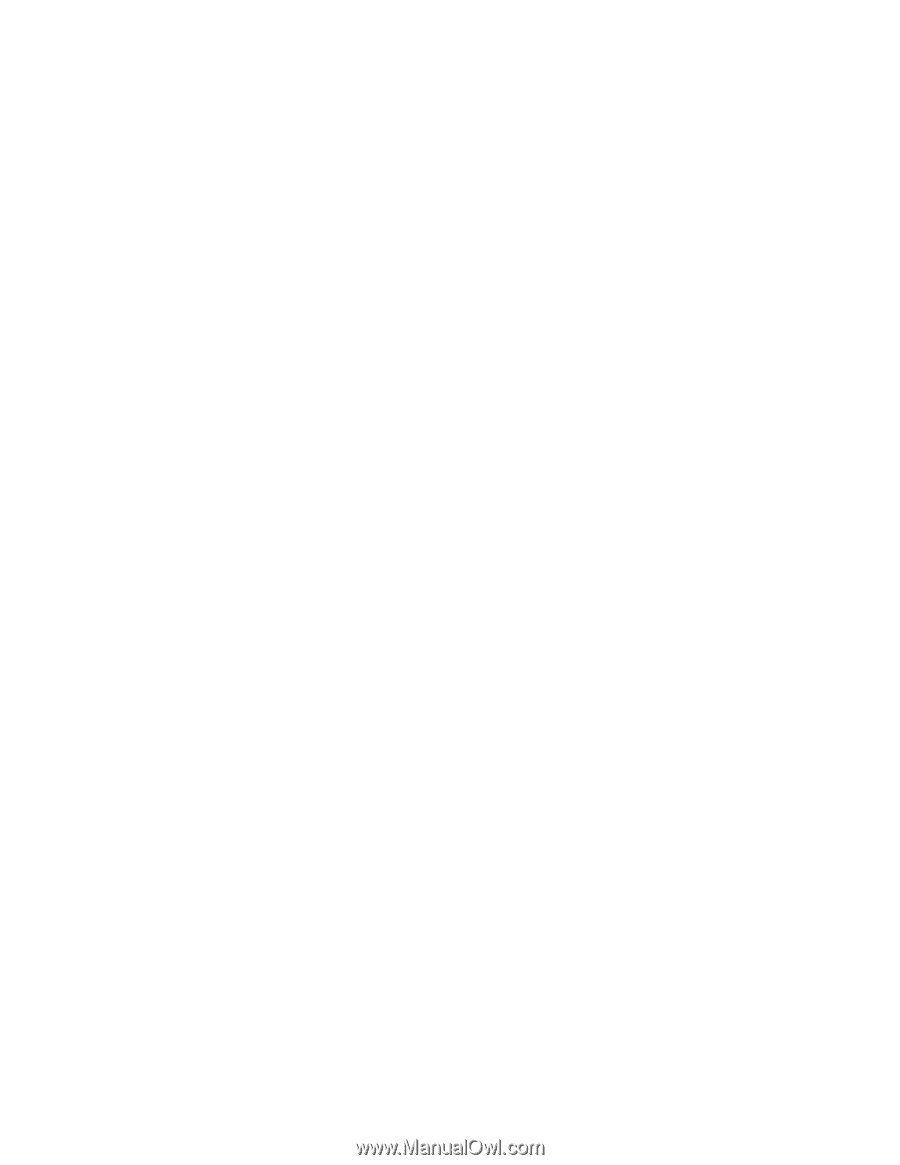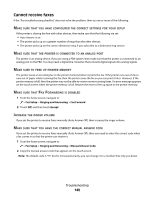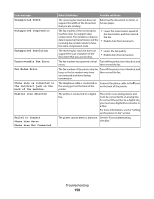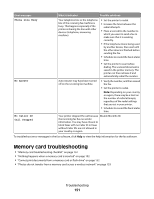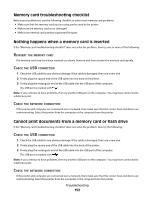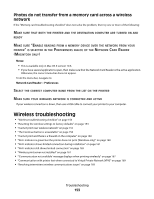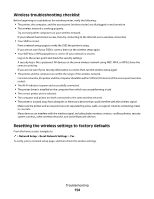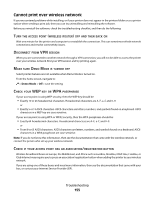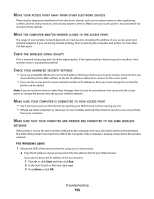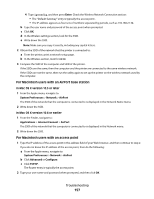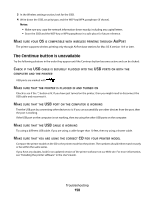Lexmark Genesis S815 User Manual - Page 153
Photos do not transfer from a memory card across a wireless network, Wireless troubleshooting, network
 |
View all Lexmark Genesis S815 manuals
Add to My Manuals
Save this manual to your list of manuals |
Page 153 highlights
Photos do not transfer from a memory card across a wireless network If the "Memory card troubleshooting checklist" does not solve the problem, then try one or more of the following: MAKE SURE THAT BOTH THE PRINTER AND THE DESTINATION COMPUTER ARE TURNED ON AND READY MAKE SURE "ENABLE READING FROM A MEMORY DEVICE OVER THE NETWORK FROM YOUR PRINTER" IS SELECTED IN THE PREFERENCES DIALOG OF THE NETWORK CARD READER (MACINTOSH ONLY) Notes: • This is available only in Mac OS X version 10.6. • If you have several applications open, then make sure that the Network Card Reader is the active application. Otherwise, the correct menu bar does not appear. From the menu bar, navigate to: Network Card Reader > Preferences SELECT THE CORRECT COMPUTER NAME FROM THE LIST ON THE PRINTER MAKE SURE YOUR WIRELESS NETWORK IS CONNECTED AND ACTIVE If your wireless connection is down, then use a USB cable to connect your printer to your computer. Wireless troubleshooting • "Wireless troubleshooting checklist" on page 154 • "Resetting the wireless settings to factory defaults" on page 154 • "Cannot print over wireless network" on page 155 • "The Continue button is unavailable" on page 158 • "Cannot print and there is a firewall on the computer" on page 160 • "Wi-Fi indicator is green but the printer does not print (Windows only)" on page 160 • "Wi-Fi indicator shows limited connection during installation" on page 161 • "Wi-Fi indicator still shows limited connection" on page 165 • "Wireless print server not installed" on page 167 • "'Communication not available' message displays when printing wirelessly" on page 167 • "Communication with printer lost when connected to Virtual Private Network (VPN)" on page 169 • "Resolving intermittent wireless communications issues" on page 169 Troubleshooting 153