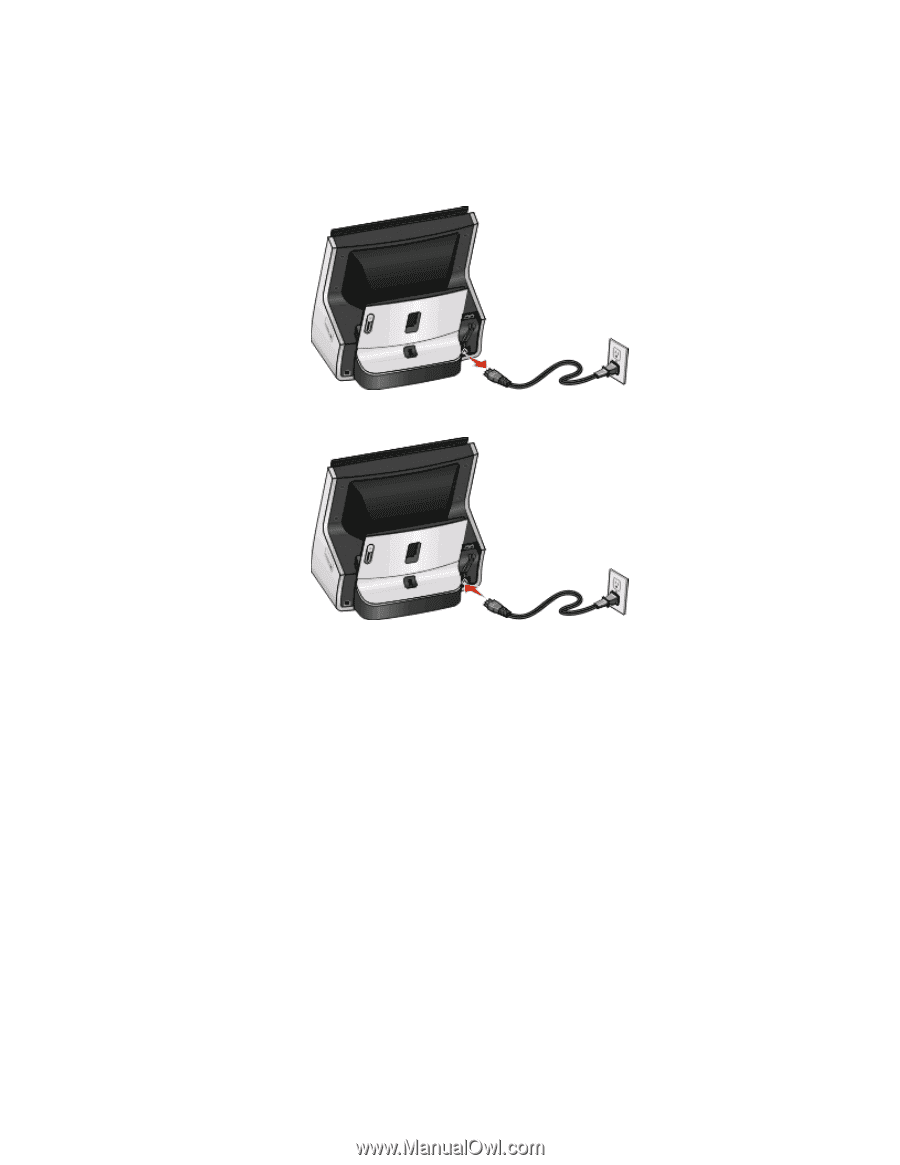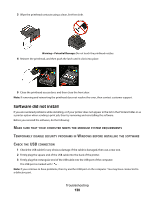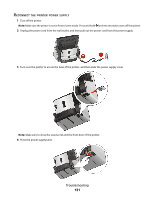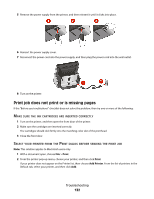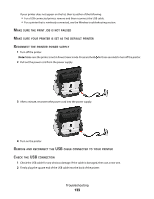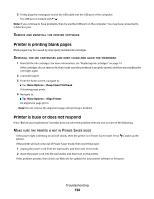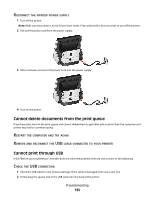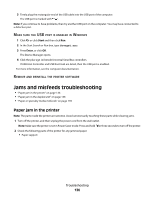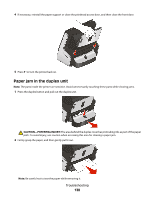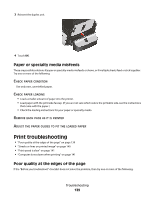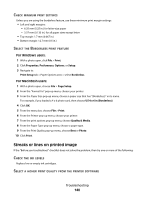Lexmark Genesis S815 User Manual - Page 135
Cannot delete documents from the print queue, Cannot print through USB, ECONNECT, PRINTER, POWER
 |
View all Lexmark Genesis S815 manuals
Add to My Manuals
Save this manual to your list of manuals |
Page 135 highlights
RECONNECT THE PRINTER POWER SUPPLY 1 Turn off the printer. Note: Make sure the printer is not in Power Saver mode. Press and hold for three seconds to turn off the printer. 2 Pull out the power cord from the power supply. 3 After a minute, reconnect the power cord into the power supply. 4 Turn on the printer. Cannot delete documents from the print queue If you have jobs stuck in the print queue and cannot delete them to get other jobs to print, then the computer and printer may not be communicating. RESTART THE COMPUTER AND TRY AGAIN REMOVE AND RECONNECT THE USB CABLE CONNECTED TO YOUR PRINTER Cannot print through USB If the "Before you troubleshoot" checklist does not solve the problem, then try one or more of the following: CHECK THE USB CONNECTION 1 Check the USB cable for any obvious damage. If the cable is damaged, then use a new one. 2 Firmly plug the square end of the USB cable into the back of the printer. Troubleshooting 135