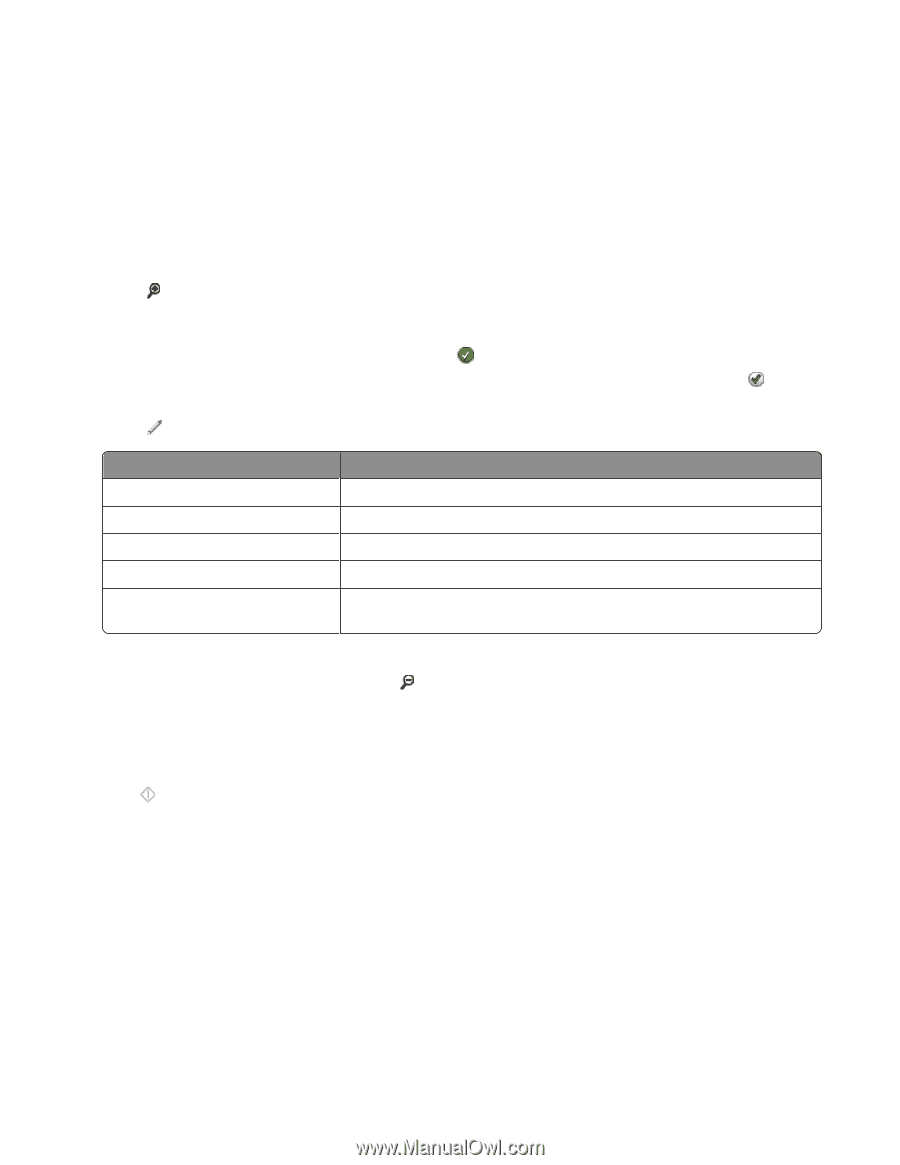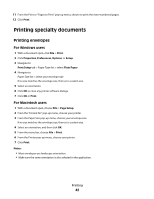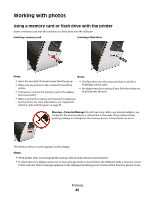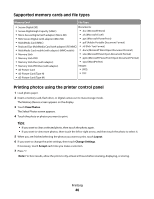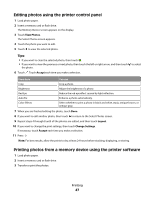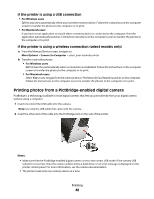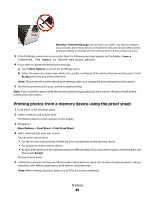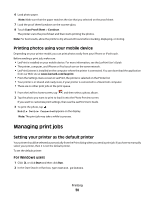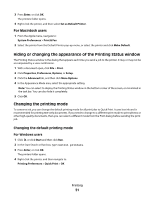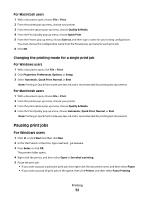Lexmark Genesis S815 User Manual - Page 47
Editing photos using the printer control panel
 |
View all Lexmark Genesis S815 manuals
Add to My Manuals
Save this manual to your list of manuals |
Page 47 highlights
Editing photos using the printer control panel 1 Load photo paper. 2 Insert a memory card or flash drive. The Memory Device screen appears on the display. 3 Touch View Photos. The Select Photos screen appears. 4 Touch the photo you want to edit. 5 Touch to view the selected photo. Tips: • If you want to clear the selected photo, then touch . • If you want to view the previous or next photo, then touch the left or right arrow, and then touch the photo. 6 Touch . Touch Accept each time you make a selection. to select From here You can Crop Crop a photo. Brightness Adjust the brightness of a photo. Red Eye Reduce the red-eye effect caused by light reflection. Auto Fix Enhance a photo automatically. Color Effects Select whether to print a photo in black and white, sepia, antique brown, or antique gray. 7 When you are finished editing the photo, touch Done. 8 If you want to edit another photo, then touch to return to the Select Photos screen. 9 Repeat steps 4 through 8 until all the photos are edited, and then touch Layout. 10 If you want to change the print settings, then touch Change Settings. If necessary, touch Accept each time you make a selection. 11 Press . Note: For best results, allow the prints to dry at least 24 hours before stacking, displaying, or storing. Printing photos from a memory device using the printer software 1 Load photo paper. 2 Insert a memory card or flash drive. 3 Transfer or print the photos: Printing 47