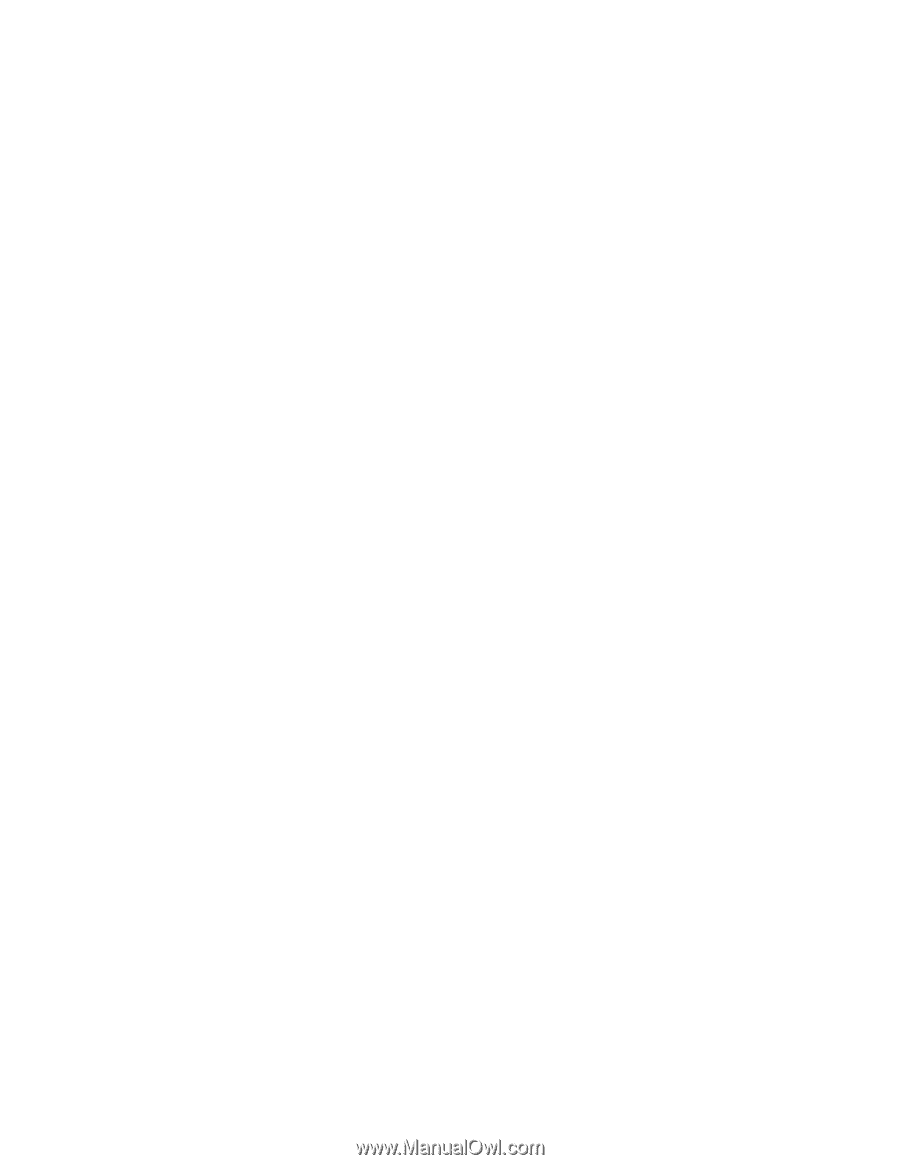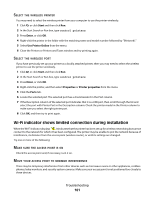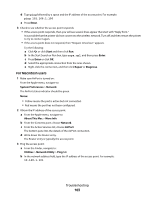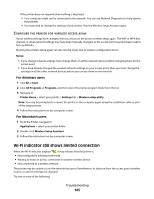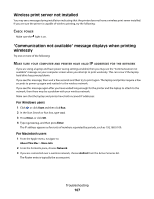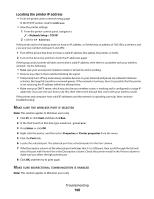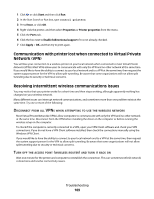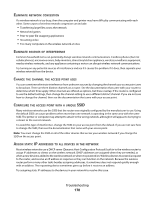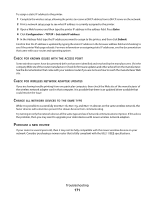Lexmark Genesis S815 User Manual - Page 166
If you are using WEP security, NETWORK, SECURITY, COMPUTER, PRINTER, CLOSER, ACCESS, POINT, ADDRESS
 |
View all Lexmark Genesis S815 manuals
Add to My Manuals
Save this manual to your list of manuals |
Page 166 highlights
CHECK NETWORK NAME Make sure your network does not have the same name as another network near you. For example, if you and your neighbor both use a manufacturer's default network name, your printer could be connecting to your neighbor's network. For more information on setting a unique network name, consult the documentation for your access point. Note: If you set a new network name, then you must reset the printer and computer SSID to the same network name. CHECK SECURITY KEYS If you are using WEP security A valid WEP key is: • Exactly 10 or 26 hexadecimal characters. Hexadecimal characters are A-F, a-f, and 0-9. or • Exactly 5 or 13 ASCII characters. ASCII characters are letters, numbers, and symbols found on a keyboard. If you are using WPA or WPA2 security A valid WPA passphrase is: • Exactly 64 hexadecimal characters. Hexadecimal characters are A-F, a-f, and 0-9. or • From 8 to 63 ASCII characters. ASCII characters are letters, numbers, and symbols found on a keyboard. ASCII characters in a WPA passphrase are case-sensitive. If your wireless network is not using security, then you will not have a security key. Using a wireless network with no security is not recommended because it can allow intruders to use your network resources without your consent. MOVE THE COMPUTER AND/OR PRINTER CLOSER TO THE ACCESS POINT The possible distance between devices in 802.11b or 802.11g networks is 300 feet, while the wireless network range potentially doubles in 802.11n networks. The range of your wireless network depends on many factors, including the abilities of your access point and wireless network adapters. If you are having trouble printing, then try placing the computer and printer no more than 100 feet apart. You can find the strength of the network signal on the printer network setup page. CHECK MAC ADDRESS If your network uses MAC address filtering, then make sure that you include the MAC address of the printer in the MAC address filter list. This will allow the printer to operate on the network. Troubleshooting 166