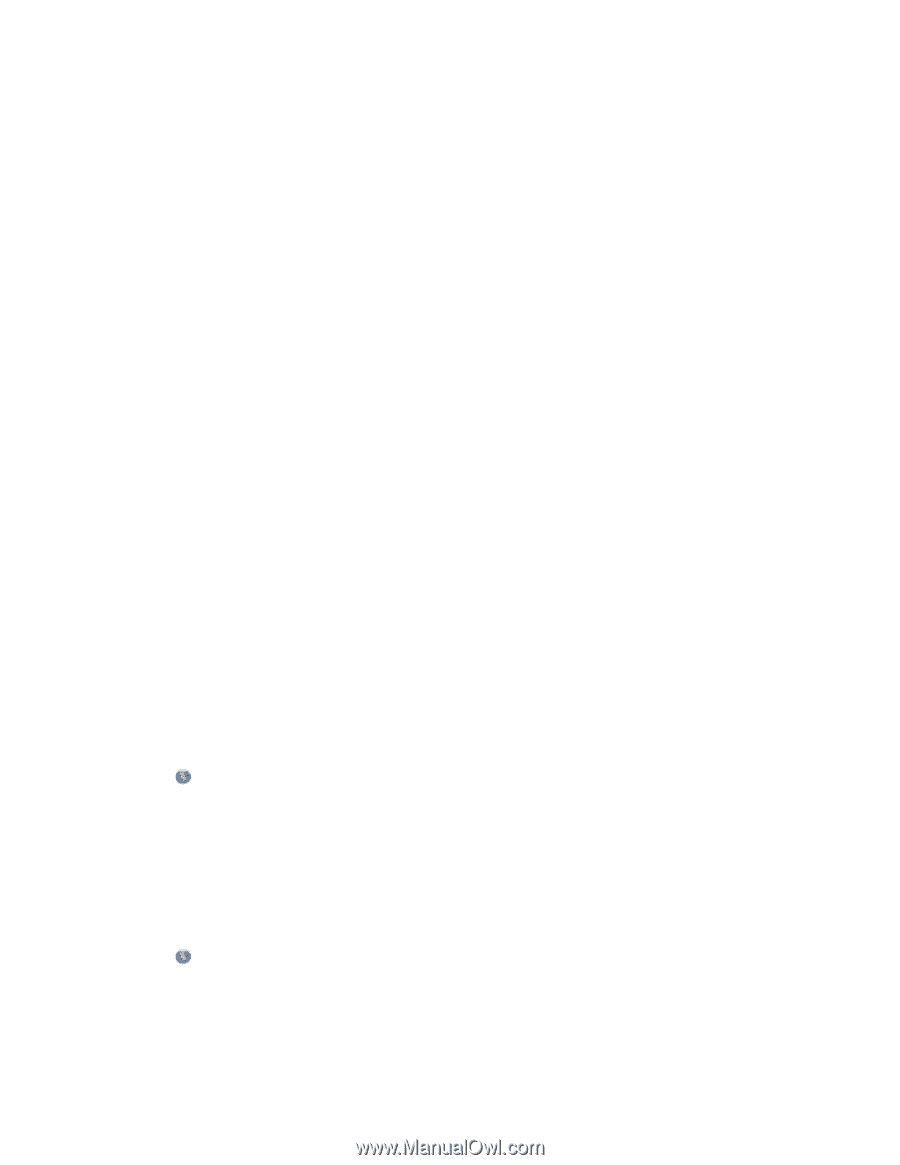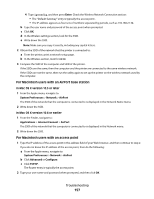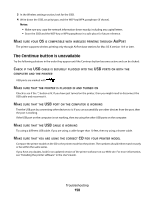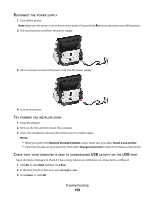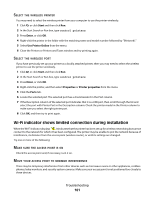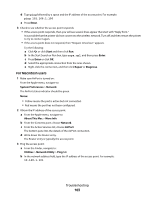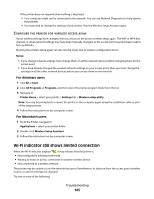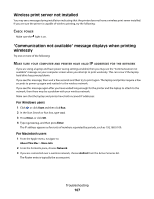Lexmark Genesis S815 User Manual - Page 162
Start, Enter, Computer, Printer, Closer, Access, Point, Passphrase, Address, Network, Working
 |
View all Lexmark Genesis S815 manuals
Add to My Manuals
Save this manual to your list of manuals |
Page 162 highlights
MOVE THE COMPUTER AND/OR PRINTER CLOSER TO THE ACCESS POINT The possible distance between devices in 802.11b or 802.11g networks is 300 feet, while the wireless network range potentially doubles in 802.11n networks. The range of your wireless network depends on many factors, including the abilities of your access point and wireless network adapters. If you are having trouble printing, then try placing the computer and printer no more than 100 feet apart. You can find the signal strength of the network on the network setup page. CHECK YOUR WEP KEY OR WPA PASSPHRASE If your access point is using WEP security, then the WEP key should be: • Exactly 10 or 26 hexadecimal characters. Hexadecimal characters are A-F, a-f, and 0-9. or • Exactly 5 or 13 ASCII characters. ASCII characters are letters, numbers, and symbols found on a keyboard. If your access point is using WPA or WPA2 security, then the WPA passphrase should be: • Exactly 64 hexadecimal characters. Hexadecimal characters are A-F, a-f, and 0-9. or • From 8 to 63 ASCII characters. ASCII characters are letters, numbers, and symbols found on a keyboard. ASCII characters in a WPA passphrase are case-sensitive. Note: If you do not know this information, then see the documentation that came with the wireless network, or contact the person who set up your wireless network. CHECK THE MAC ADDRESS If your network uses MAC address filtering, then make sure that you include the MAC address of the printer in the MAC address filter list. This will allow the printer to operate on the network. For more information, see "How do I find the MAC address?" on page 119. PING THE ACCESS POINT TO MAKE SURE THE NETWORK IS WORKING For Windows users 1 Obtain the IP address of the access point. a Click , or click Start and then click Run. b In the Start Search or Run box, type cmd. c Press Enter, or click OK. d Type ipconfig, and then press Enter. • The "Default Gateway" entry is typically the access point. • The IP address appears as four sets of numbers separated by periods, such as 192.168.2.134. 2 Ping the access point: a Click , or click Start and then click Run. b In the Start Search or Run box, type cmd. c Press Enter, or click OK. Troubleshooting 162