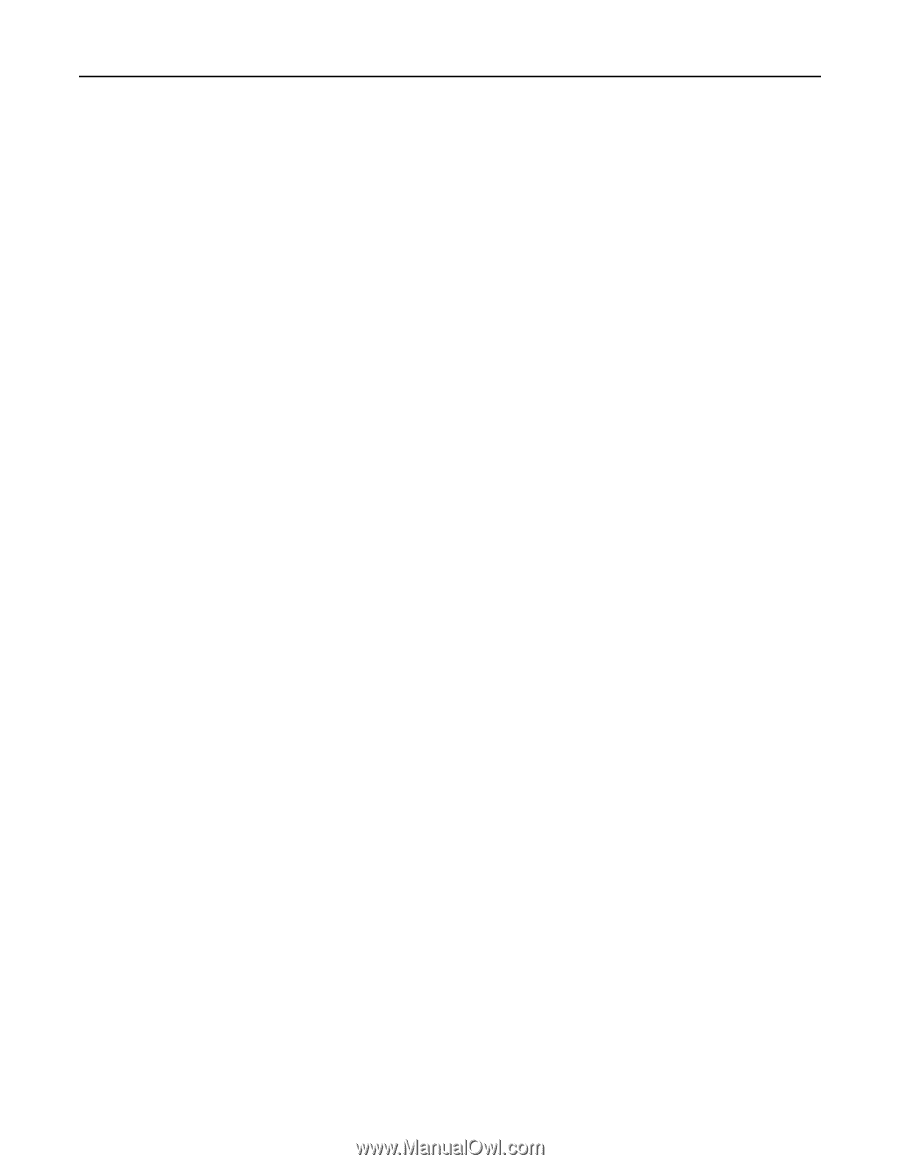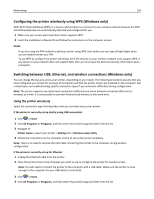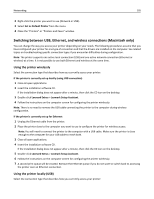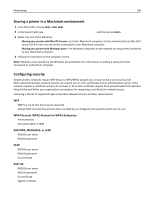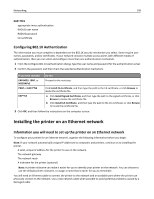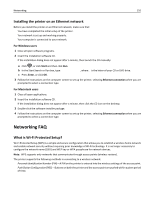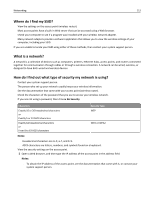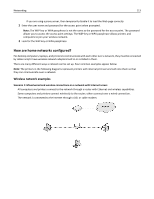Lexmark Pro5500t User's Guide - Page 108
Sharing a printer in a Macintosh environment, Configuring security, WPA Personal, WPA2
 |
View all Lexmark Pro5500t manuals
Add to My Manuals
Save this manual to your list of manuals |
Page 108 highlights
Networking 108 Sharing a printer in a Macintosh environment 1 From the Finder, choose Help > Mac Help. 2 In the Search field, type sharing the printer on a network, and then press return. 3 Select only one of the following: • Sharing your printer with Mac OS X users-Let other Macintosh computers on the network that use Mac OS X version 10.4 or later use any printer connected to your Macintosh computer. • Sharing your printer with Windows users-Let Windows computers on the network use any printer connected to your Macintosh computer. 4 Follow the instructions on the computer screen. Note: Windows users should see the Windows documentation for information on adding a network printer connected to a Macintosh computer. Configuring security Simple wireless networks require WEP keys or a WPA/WPA2 passphrase, or may not have any security at all. More‑advanced wireless network security can require one or more certificates and an authentication server. If the network requires a certificate and you do not have it, fill out the certificate request form provided within the Wireless Setup Utility and follow your organization's procedures for requesting a certificate for network access. Following is the list of supported types of wireless network security and their requirements. WEP • WEP key (up to four keys may be required) • Default WEP Transmit Key (if more than one WEP key is configured, this specifies which one to use) WPA Personal, WPA2‑Personal or WPA2‑Enterprise • Pre‑shared key • Encryption (AES or TKIP) EAP‑MD5, MSCHAPv2, or LEAP • RADIUS user name • RADIUS password PEAP • RADIUS user name • RADIUS password • CA certificate EAP‑TLS • RADIUS user name • RADIUS password • CA certificate • Signed certificate