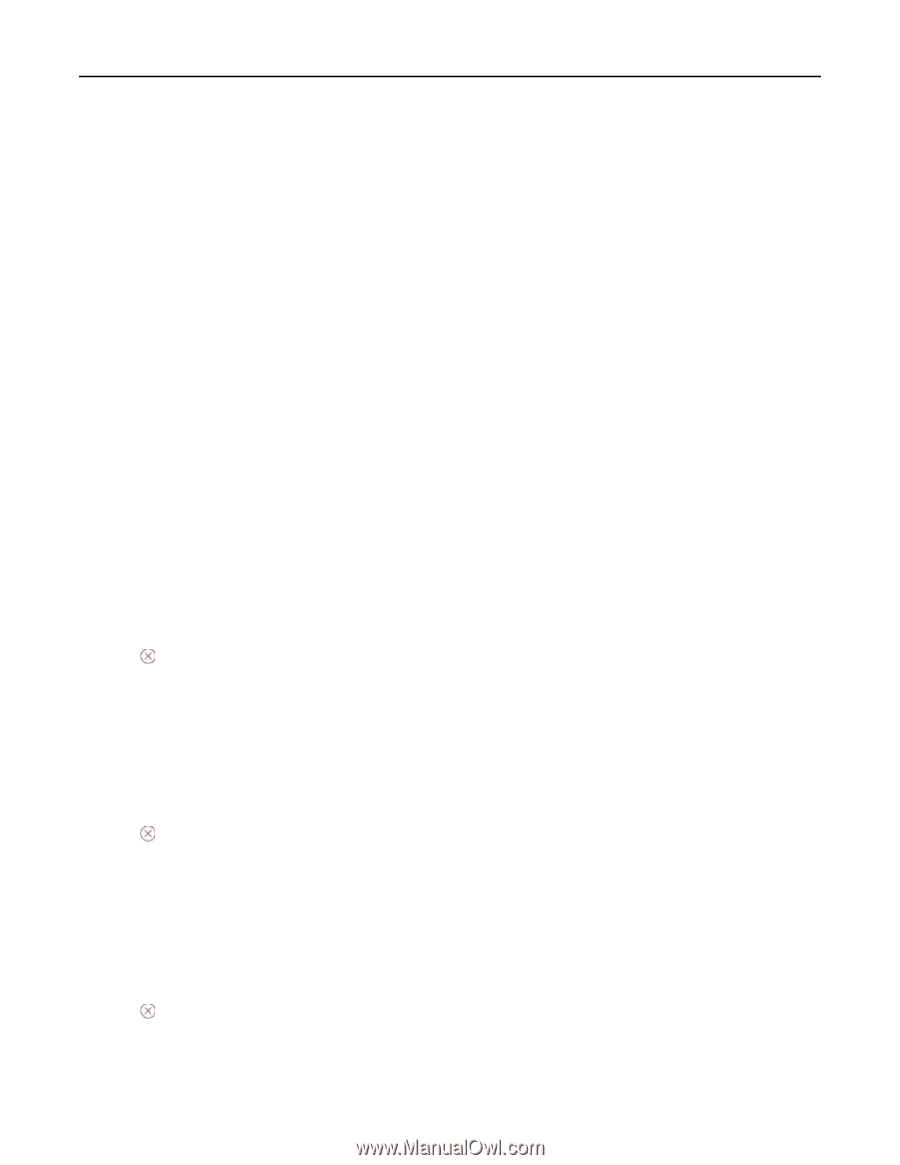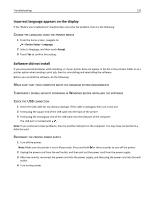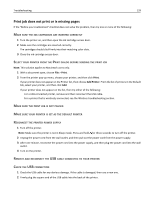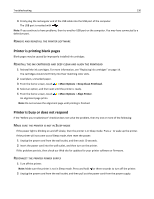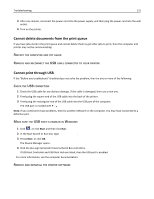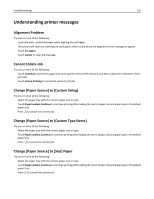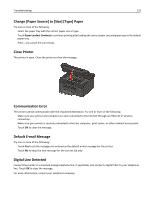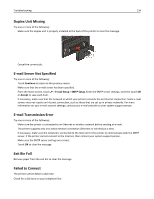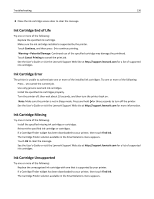Lexmark Pro5500t User's Guide - Page 132
Understanding printer messages, Alignment Problem, Cannot Collate Job
 |
View all Lexmark Pro5500t manuals
Add to My Manuals
Save this manual to your list of manuals |
Page 132 highlights
Troubleshooting 132 Understanding printer messages Alignment Problem Try one or more of the following: • Load only plain, unmarked paper when aligning the cartridges. The printer will read any markings on used paper, which could cause the alignment error message to appear. • Touch Try Again. • Touch Cancel to clear the message. Cannot Collate Job Try one or more of the following: • Touch Continue to print the pages that were saved in the printer memory, and then collate the remainder of the print job. • Touch Cancel Printing to cancel the current print job. Change [Paper Source] to [Custom String] Try one or more of the following: • Select the paper tray with the correct paper size or type. • Touch Paper Loaded, Continue to continue printing after loading the correct paper size and paper type in the default paper tray. • Press to cancel the current job. Change [Paper Source] to [Custom Type Name] Try one or more of the following: • Select the paper tray with the correct paper size or type. • Touch Paper Loaded, Continue to continue printing after loading the correct paper size and paper type in the default paper tray. • Press to cancel the current job. Change [Paper Source] to [Size] Paper Try one or more of the following: • Select the paper tray with the correct paper size or type. • Touch Paper Loaded, Continue to continue printing after loading the correct paper size and paper type in the default paper tray. • Press to cancel the current job.