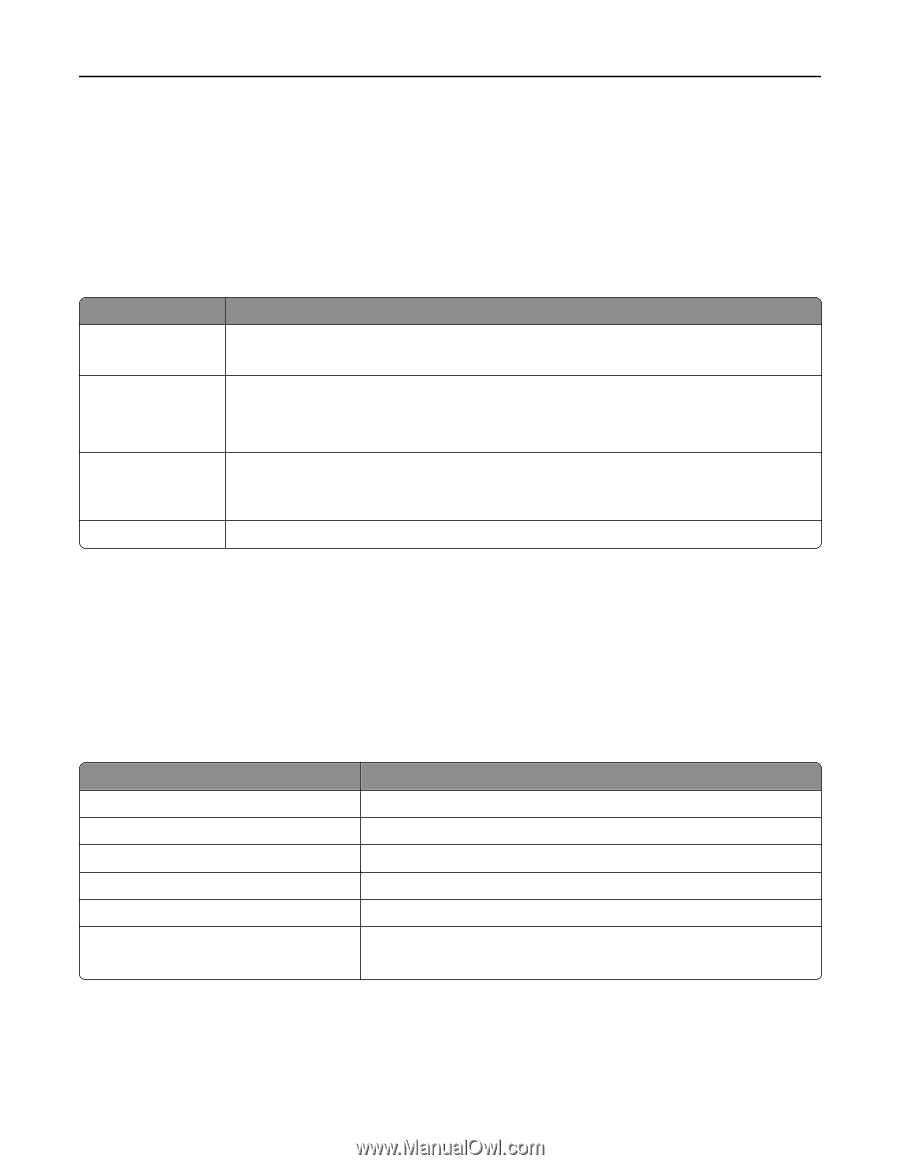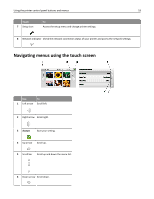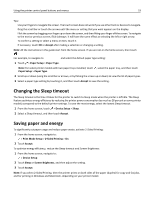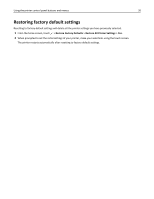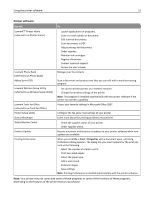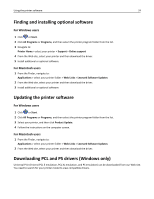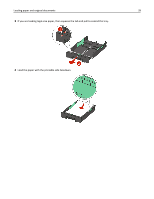Lexmark Pro5500t User's Guide - Page 23
Using the Macintosh printer software
 |
View all Lexmark Pro5500t manuals
Add to My Manuals
Save this manual to your list of manuals |
Page 23 highlights
Using the printer software 23 Using the Macintosh printer software Software installed during printer installation 1 From the Finder, navigate to: Applications > select your printer folder 2 Double‑click the application that you want to use. Use the To Print dialog Printer Settings Wireless Setup Assistant Uninstaller Adjust the print settings and schedule print jobs. Note: With a document or photo open, choose File > Print to access the Print dialog. • Customize settings for fax jobs. • Create and edit the Contacts list. • Configure e‑mail connectivity settings. Set up the printer on a wireless network. Note: This application is automatically installed with the printer software if the printer has wireless capability. Remove the printer software from your computer. Note: Your printer may not come with these applications, depending on the features of the printer that you purchased. Web Links Web Links are links to predefined Web pages. Web Links are saved in the printer folder. 1 From the Finder, navigate to: Applications > select your printer folder > Web Links 2 Double‑click the Web Link that you want to visit. Use Customer Support Lexmark Software Updates Lexmark Online Order Supplies Online Printer Registration Visit Lexmark SmartSolutions To Contact technical support. Download and install the latest printer software. Visit the Lexmark Web site. Order ink or supplies. Register your printer. • Visit the SmartSolutions Web site. • Choose your custom solutions. Note: Your printer may not come with these Web Links, depending on the features of the printer that you purchased.