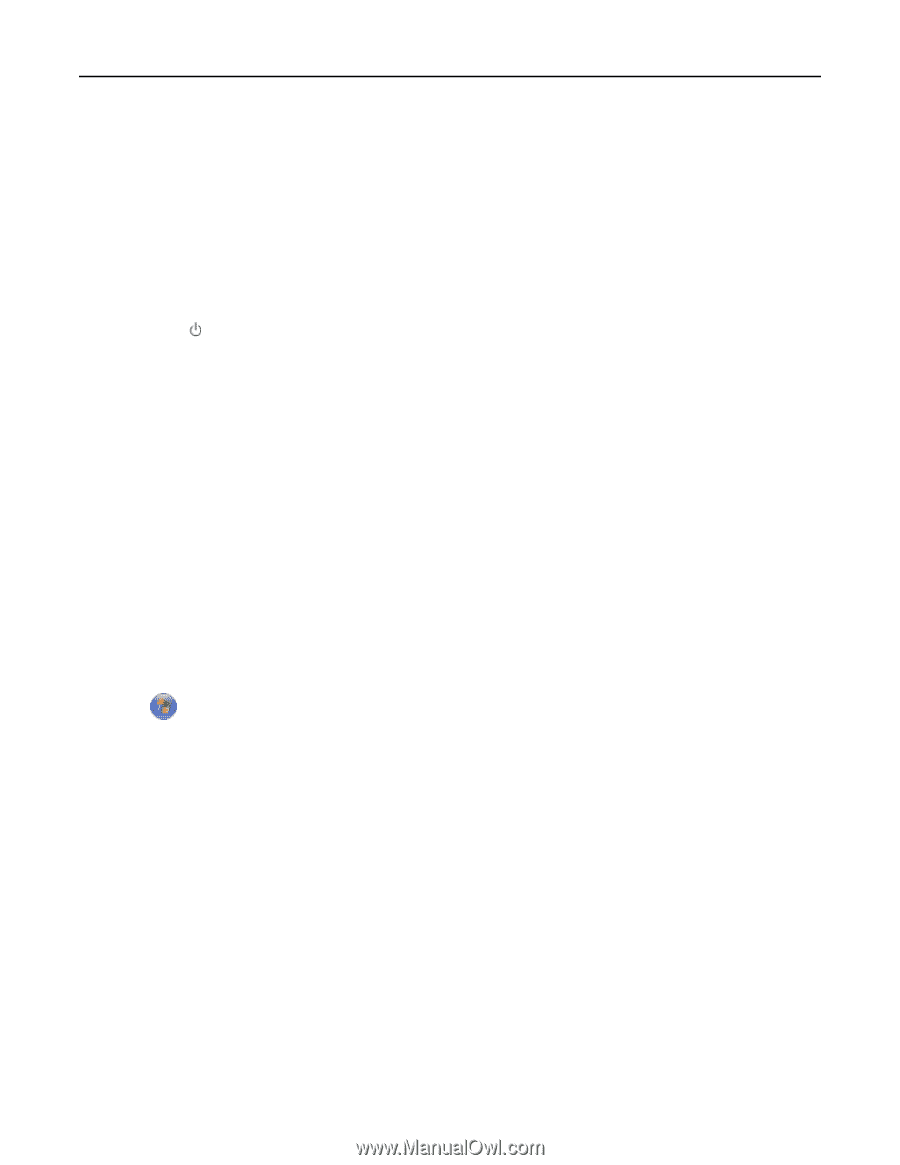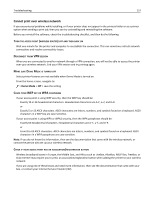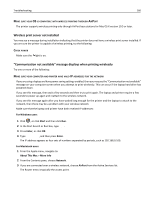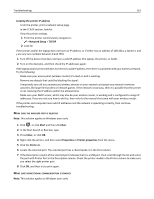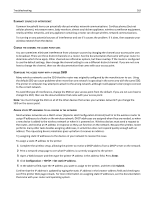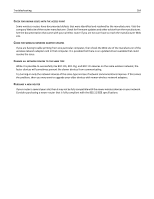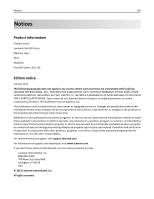Lexmark Pro5500t User's Guide - Page 160
Wireless print server not installed
 |
View all Lexmark Pro5500t manuals
Add to My Manuals
Save this manual to your list of manuals |
Page 160 highlights
Troubleshooting 160 MAKE SURE YOUR OS IS COMPATIBLE WITH WIRELESS PRINTING THROUGH AIRPORT The printer supports wireless printing only through AirPort base stations for Mac OS X version 10.5 or later. Wireless print server not installed You may see a message during installation indicating that the printer does not have a wireless print server installed. If you are sure the printer is capable of wireless printing, try the following: CHECK POWER Make sure the light is on. "Communication not available" message displays when printing wirelessly Try one or more of the following: MAKE SURE YOUR COMPUTER AND PRINTER HAVE VALID IP ADDRESSES FOR THE NETWORK If you are using a laptop and have power saving settings enabled, then you may see the "Communication not available" message on your computer screen when you attempt to print wirelessly. This can occur if the laptop hard drive has powered down. If you see this message, then wait a few seconds and then try to print again. The laptop and printer require a few seconds to power up again and reattach to the wireless network. If you see this message again after you have waited long enough for the printer and the laptop to attach to the network, then there may be a problem with your wireless network. Make sure that the laptop and printer have both received IP addresses: For Windows users 1 Click , or click Start and then click Run. 2 In the Start Search or Run box, type cmd. 3 Press Enter, or click OK. 4 Type ipconfig, and then press Enter. The IP address appears as four sets of numbers separated by periods, such as 192.168.0.100. For Macintosh users 1 From the Apple menu, navigate to: About This Mac > More Info 2 From the Contents pane, choose Network. 3 If you are connected over a wireless network, choose AirPort from the Active Services list. The Router entry is typically the access point.