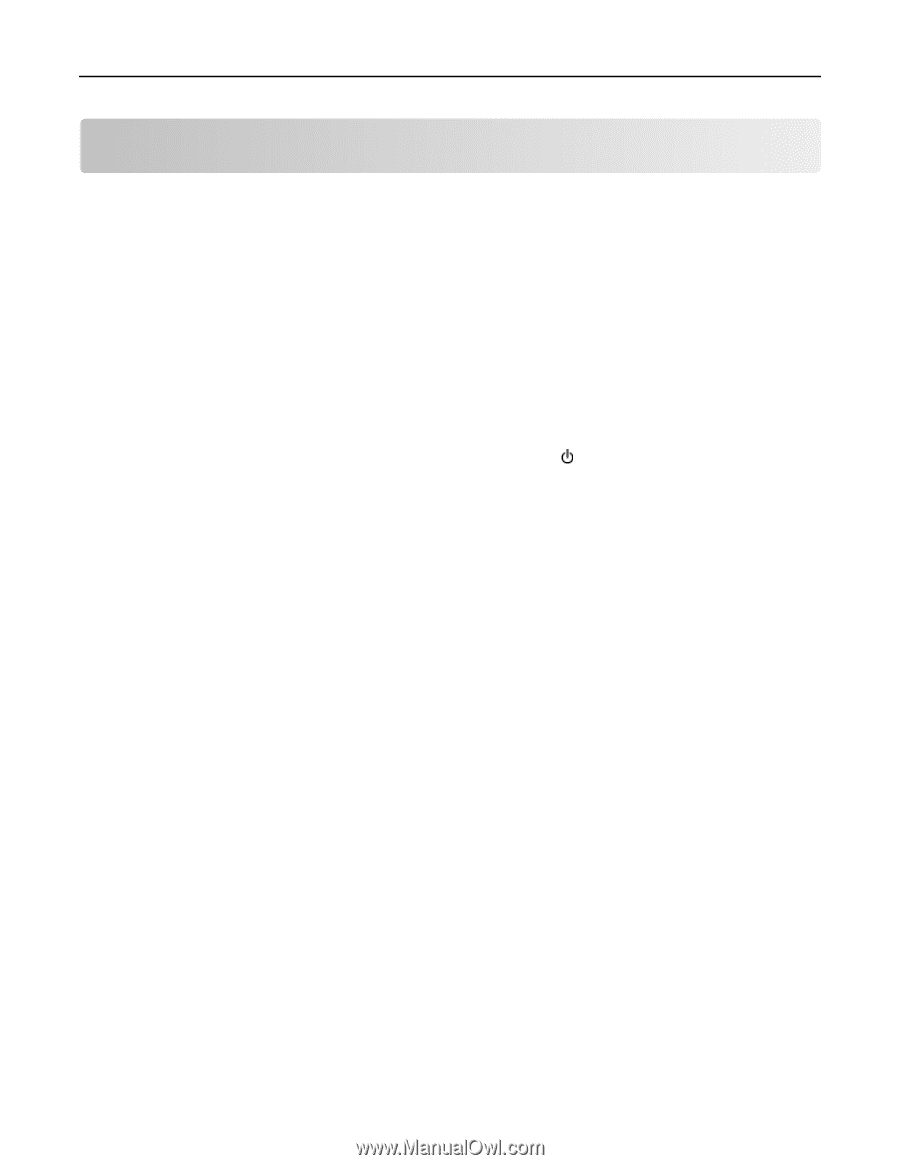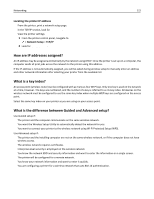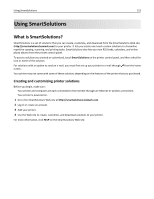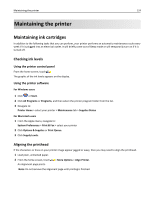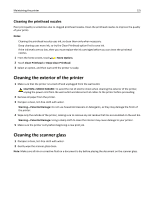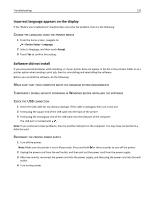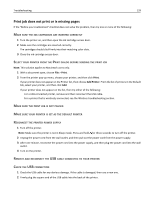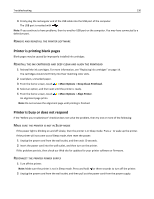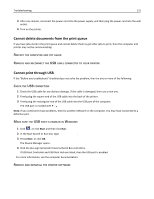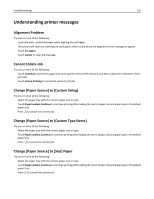Lexmark Pro5500t User's Guide - Page 127
Troubleshooting, Before you troubleshoot, If Troubleshooting does not solve your problem, Setup
 |
View all Lexmark Pro5500t manuals
Add to My Manuals
Save this manual to your list of manuals |
Page 127 highlights
Troubleshooting 127 Troubleshooting Before you troubleshoot Use this checklist to solve most printer problems: • Make sure the power cord is plugged into the printer and into a properly grounded electrical outlet. • Make sure the printer is turned on. • Make sure the printer is securely connected to the host computer, print server, or other network access point. • Check the printer for error messages, and resolve any errors. • Check for paper jam messages, and clear any jams. • Check the ink cartridges, and install new cartridges if necessary. • Turn the printer off, wait about 10 seconds, and then turn the printer back on. Note: Make sure the printer is not in Power Save mode. Press and hold for three seconds to turn off the printer. If Troubleshooting does not solve your problem Visit our Web site at http://support.lexmark.com to find the following: • Knowledgebase articles with the latest information and troubleshooting for your printer • Live online technical support • Contact numbers for telephone technical support Setup troubleshooting • "Incorrect language appears on the display" on page 128 • "Software did not install" on page 128 • "Print job does not print or is missing pages" on page 129 • "Printer is printing blank pages" on page 130 • "Printer is busy or does not respond" on page 130 • "Cannot delete documents from the print queue" on page 131 • "Cannot print through USB" on page 131