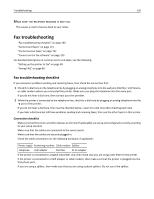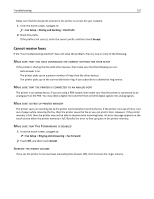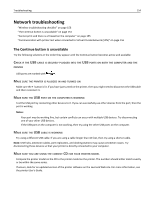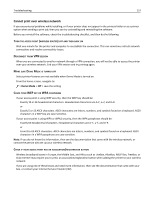Lexmark Pro5500t User's Guide - Page 153
Make sure that you have the correct manual answer code, Cannot run the fax software
 |
View all Lexmark Pro5500t manuals
Add to My Manuals
Save this manual to your list of manuals |
Page 153 highlights
Troubleshooting 153 MAKE SURE THAT YOU HAVE THE CORRECT MANUAL ANSWER CODE If you set the printer to receive faxes manually (Auto Answer Off), then you need to enter the correct code when a fax comes in so that the printer can receive it. 1 From the home screen, navigate to: > Fax Setup > Ringing and Answering > Manual Answer Code 2 Copy the manual answer code that appears on the touch screen. Note: The default code is *9*, but for increased security, you can change it to a number that only you know. Cannot run the fax software The printer must be connected to a telephone, DSL, VoIP, or cable service before you can configure the fax settings in the fax software. MAKE SURE A FAX DRIVER IS INSTALLED The fax option is available for use only with the PostScript driver or the Universal Fax Driver. For information on installing these drivers, see the Software and Documentation CD. MAKE SURE THE PRINTER IS CONNECTED TO A TELEPHONE LINE You need to connect the printer to your telephone line (through a standard wall jack, a DSL filter, a VoIP adapter, or a cable modem) before you can open the fax software and configure the fax settings. Memory card troubleshooting • "Memory card troubleshooting checklist" on page 153 • "Nothing happens when a memory card is inserted" on page 153 Memory card troubleshooting checklist Before you troubleshoot, use the following checklist to solve most memory card problems: • Make sure that the memory card you are using can be used in the printer. • Make sure the memory card is not damaged. • Make sure memory card contains supported file types. Nothing happens when a memory card is inserted If the "Memory card troubleshooting checklist" does not solve the problem, then try the following: REINSERT THE MEMORY CARD The memory card may have been inserted too slowly. Remove and then reinsert the memory card quickly.