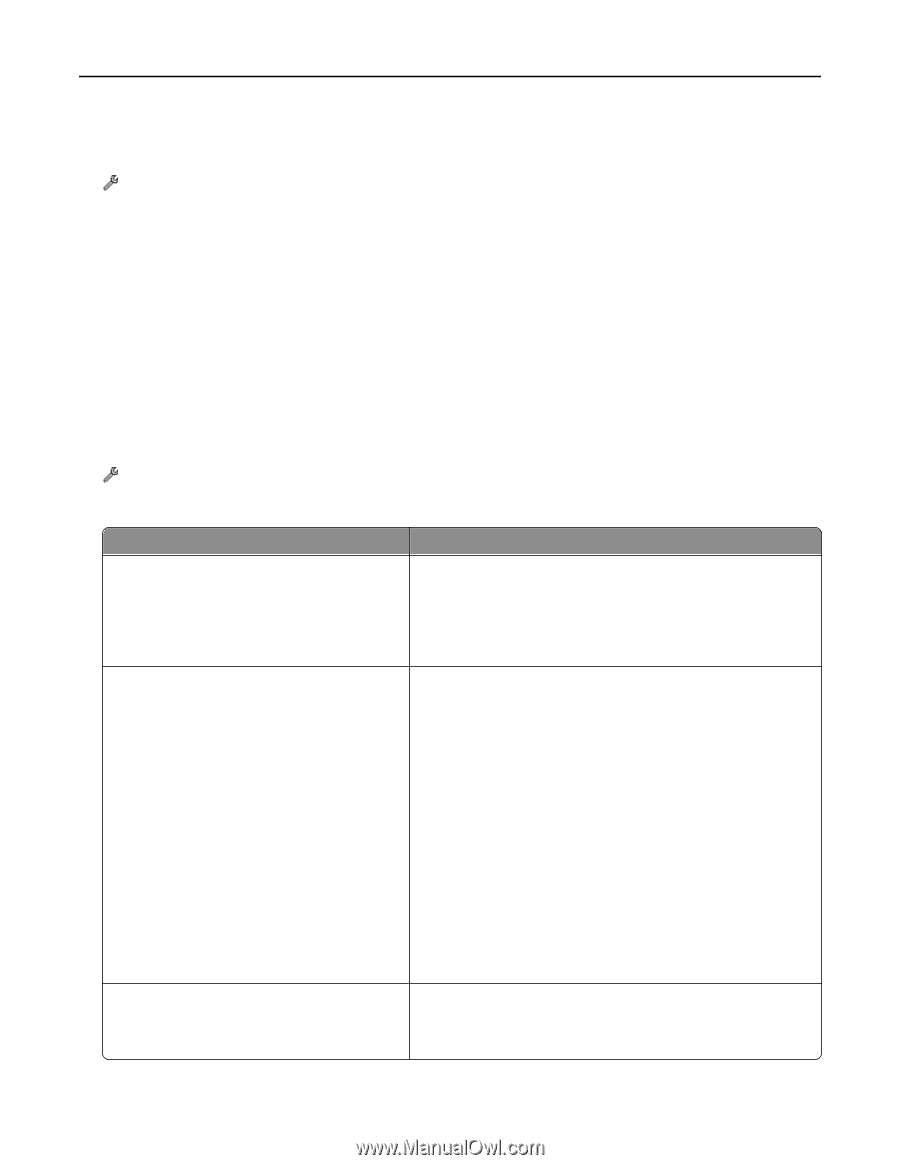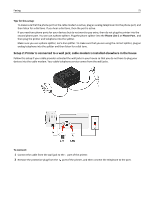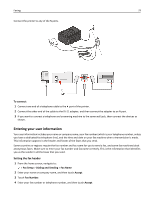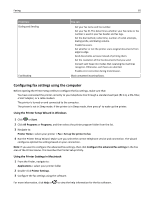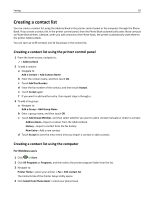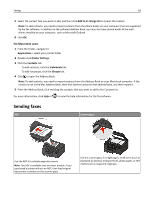Lexmark Pro5500t User's Guide - Page 80
Configuring the fax settings, Configuring fax settings using the printer control panel
 |
View all Lexmark Pro5500t manuals
Add to My Manuals
Save this manual to your list of manuals |
Page 80 highlights
Faxing 80 Setting the fax footer 1 From the home screen, navigate to: > Fax Setup > Fax Printing > Fax Footer 2 Touch On, and then touch Accept. Configuring the fax settings You can configure the fax settings through the printer control panel or the computer through the Printer Setup Utility. If you configure the fax settings through the printer control panel, then the Printer Setup Utility imports those settings. The changes appear the next time you launch the Printer Setup Utility. The printer also saves the settings that you choose in the utility, unless you set the printer to block changes made from the computer. Configuring fax settings using the printer control panel 1 From the home screen, navigate to: > Fax Setup 2 Configure the fax settings using the selections in the menu: From here Reports Ringing and Answering Fax Printing You can • View the fax history on the screen. • Set the printer to generate transmission reports. These reports let you know if faxes are sent and received successfully. • Set the printer to enable activity logs of all sent and received fax history of your printer. • Set the printer to receive faxes automatically or manually. Turn Auto Answer to On or Off. • Adjust the ringing volume. • Set the number of rings. This is important if you choose to receive faxes automatically (Auto Answer On). • Set the distinctive ring. If you subscribe to the distinctive ring feature on your telephone line, then set the correct pattern for the printer in this menu. • Enable fax forwarding. • Set a manual answer code. This is the code you enter to receive faxes manually. • Set the fax receiving speed. This is the maximum speed at which the fax modem receives faxes. The higher the number, the faster the printer receives a fax. • Set the printer to receive color faxes. • Fit to a page incoming faxes to be printed. • Print the fax footer. • Print on both sides of the paper (duplexing).