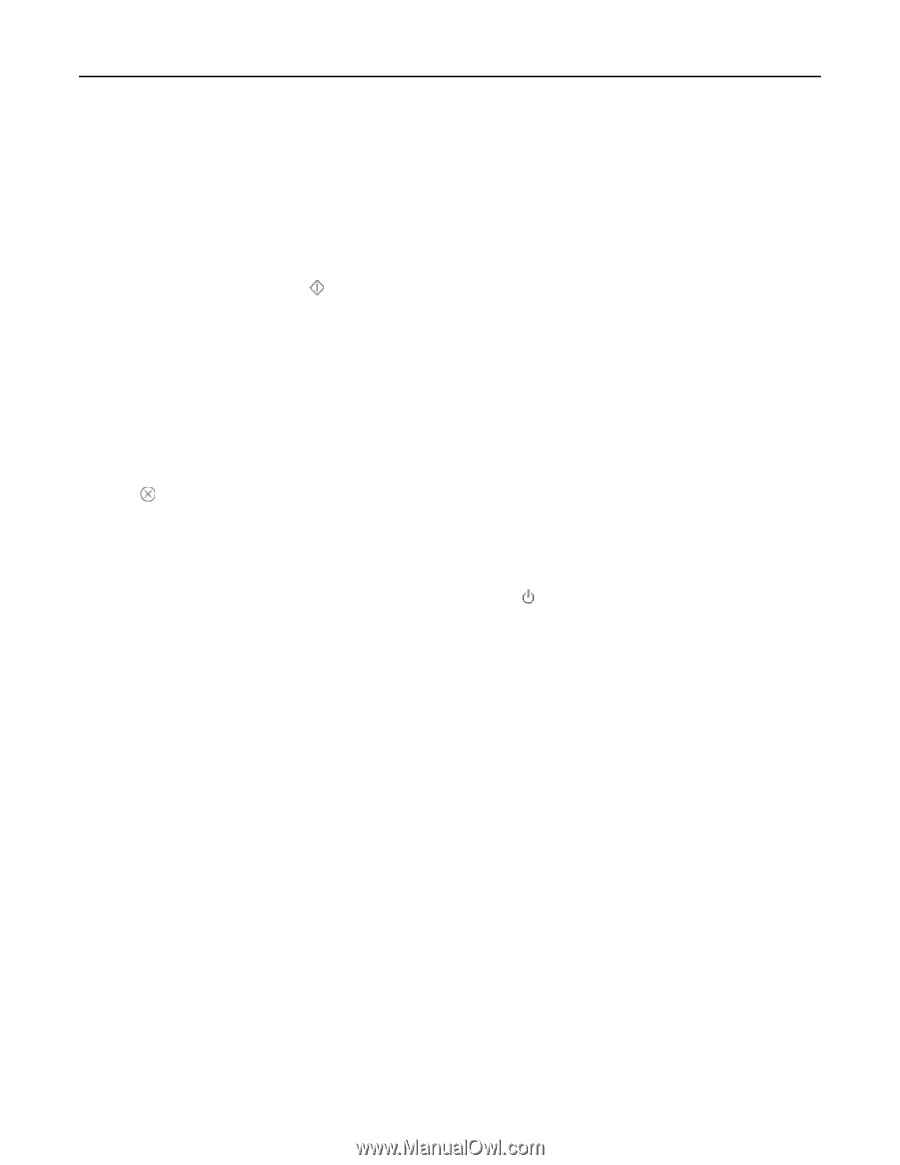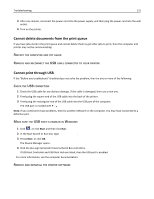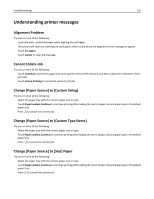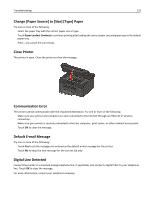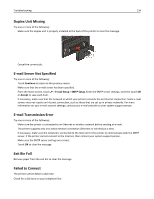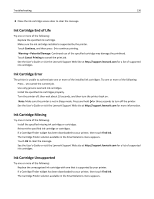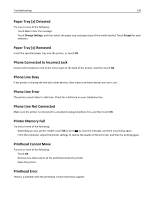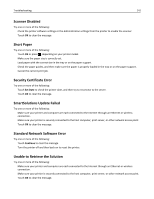Lexmark Pro5500t User's Guide - Page 136
Ink Cartridge End of Life, Ink Cartridge Error, Ink Cartridge Missing, Ink Cartridge Unsupported
 |
View all Lexmark Pro5500t manuals
Add to My Manuals
Save this manual to your list of manuals |
Page 136 highlights
Troubleshooting 136 2 Close the ink cartridge access door to clear the message. Ink Cartridge End of Life Try one or more of the following: • Replace the specified ink cartridge. • Make sure the ink cartridge installed is supported by the printer. • Touch Continue, and then press to continue printing. Warning-Potential Damage: Continued use of the specified cartridge may damage the printhead. • Touch Cancel Printing to cancel the print job. • See the User's Guide or visit the Lexmark Support Web Site at http://support.lexmark.com for a list of supported ink cartridges. Ink Cartridge Error The printer is unable to authenticate one or more of the installed ink cartridges. Try one or more of the following: • Press to cancel the current job. • Use only genuine Lexmark ink cartridges. • Install the specified ink cartridges properly. • Turn the printer off, then wait about 10 seconds, and then turn the printer back on. Note: Make sure the printer is not in Sleep mode. Press and hold for three seconds to turn off the printer. • See the User's Guide or visit the Lexmark Support Web site at http://support.lexmark.com for more information. Ink Cartridge Missing Try one or more of the following: • Install the specified missing ink cartridge or cartridges. • Reinsert the specified ink cartridge or cartridges. • If a Cartridge Finder widget has been downloaded to your printer, then touch Find Ink. The Cartridge Finder solution available in the SmartSolutions menu appears. • Touch OK to clear the message. • See the User's Guide or visit the Lexmark Support Web site at http://support.lexmark.com for a list of supported ink cartridges. Ink Cartridge Unsupported Try one or more of the following: • Replace the unrecognized ink cartridge with one that is supported by your printer. • If a Cartridge Finder widget has been downloaded to your printer, then touch Find Ink. The Cartridge Finder solution available in the SmartSolutions menu appears.