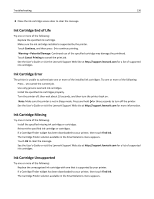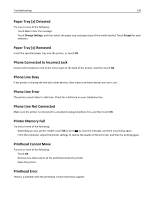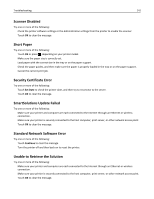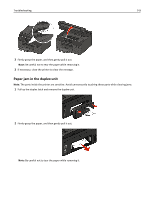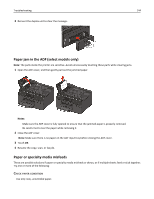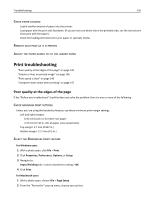Lexmark Pro5500t User's Guide - Page 140
Printhead Warning, Proxy Error, Remote Fax Error, Replace Ink Cartridge, Scanned Document Too Long
 |
View all Lexmark Pro5500t manuals
Add to My Manuals
Save this manual to your list of manuals |
Page 140 highlights
Troubleshooting 140 Printhead Warning Clean or Deep Clean the printhead to restore print quality. Notes: • Cleaning the printhead nozzles uses ink, so clean them only when necessary. • Deep cleaning uses more ink, so try the Clean Printhead option first to save ink. • If the ink levels are too low, then you must replace the ink cartridges before you can clean the printhead nozzles. • See the User's Guide for more information on how to clean the printhead nozzles. Proxy Error Try one or more of the following: • Touch Set Proxy to enter the proxy settings. • Touch OK to clear the message. Remote Fax Error The receiving fax machine cannot receive the fax. There may be errors on the receiving end. Replace Ink Cartridge Try one or more of the following: • Replace the unrecognized ink cartridge with one that is supported by your printer. • If a Cartridge Finder widget has been downloaded to you printer, then touch Find Ink. The Cartridge Finder solution available in the SmartSolutions menu appears. • Touch OK to clear the message. • See the User's Guide or visit the Lexmark Support Web site at http://support.lexmark.com for a list of supported ink cartridges. Scanned Document Too Long The scan job exceeds the maximum number of pages. Touch Cancel Job to clear the message and cancel the current scan job. Scanner ADF Cover Open Try one or more of the following: • Close the ADF cover to clear the message. • Press to cancel the current scan job.