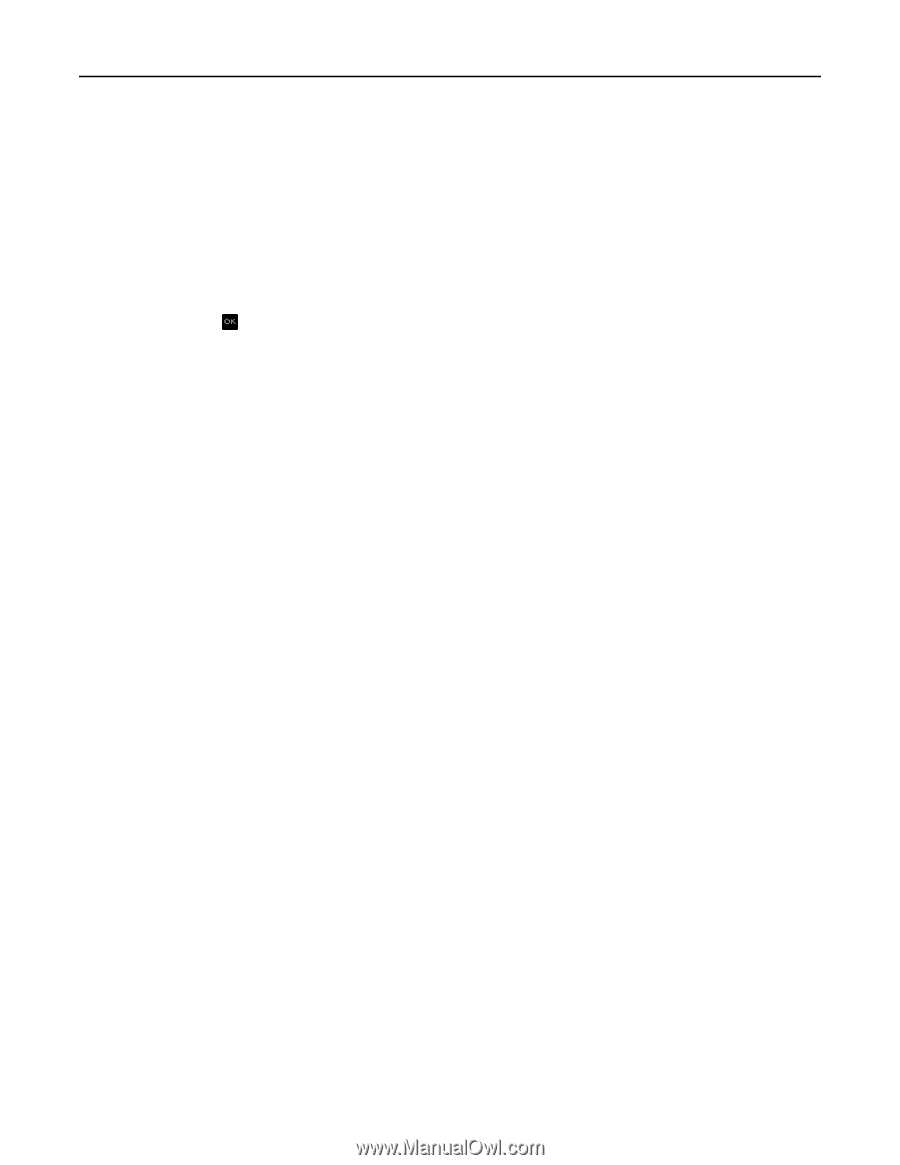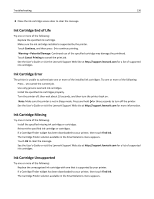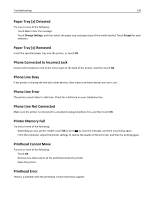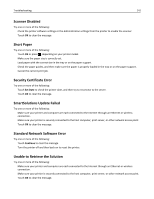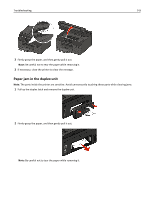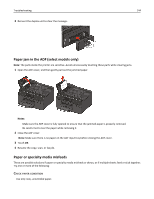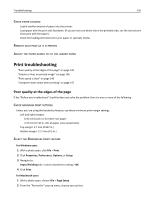Lexmark Pro5500t User's Guide - Page 141
Scanner Disabled, Short Paper, Security Certificate Error, SmartSolutions Update Failed
 |
View all Lexmark Pro5500t manuals
Add to My Manuals
Save this manual to your list of manuals |
Page 141 highlights
Troubleshooting 141 Scanner Disabled Try one or more of the following: • Check the printer software settings or the Administration settings from the printer to enable the scanner. • Touch OK to clear the message. Short Paper Try one or more of the following: • Touch OK or press , depending on your printer model. • Make sure the paper size is correctly set. • Load paper with the correct size in the tray or on the paper support. • Check the paper guides, and then make sure the paper is properly loaded in the tray or on the paper support. • Cancel the current print job. Security Certificate Error Try one or more of the following: • Touch Set Date to check the printer date, and then try to reconnect to the server. • Touch OK to clear the message. SmartSolutions Update Failed Try one or more of the following: • Make sure your printer and computer are each connected to the Internet through an Ethernet or wireless connection. • Make sure your printer is securely connected to the host computer, print server, or other network access point. • Touch OK to clear the message. Standard Network Software Error Try one or more of the following: • Touch Continue to clear the message. • Turn the printer off and then back on to reset the printer. Unable to Retrieve the Solution Try one or more of the following: • Make sure your printer and computer are each connected to the Internet through an Ethernet or wireless connection. • Make sure your printer is securely connected to the host computer, print server, or other network access point. • Touch OK to clear the message.