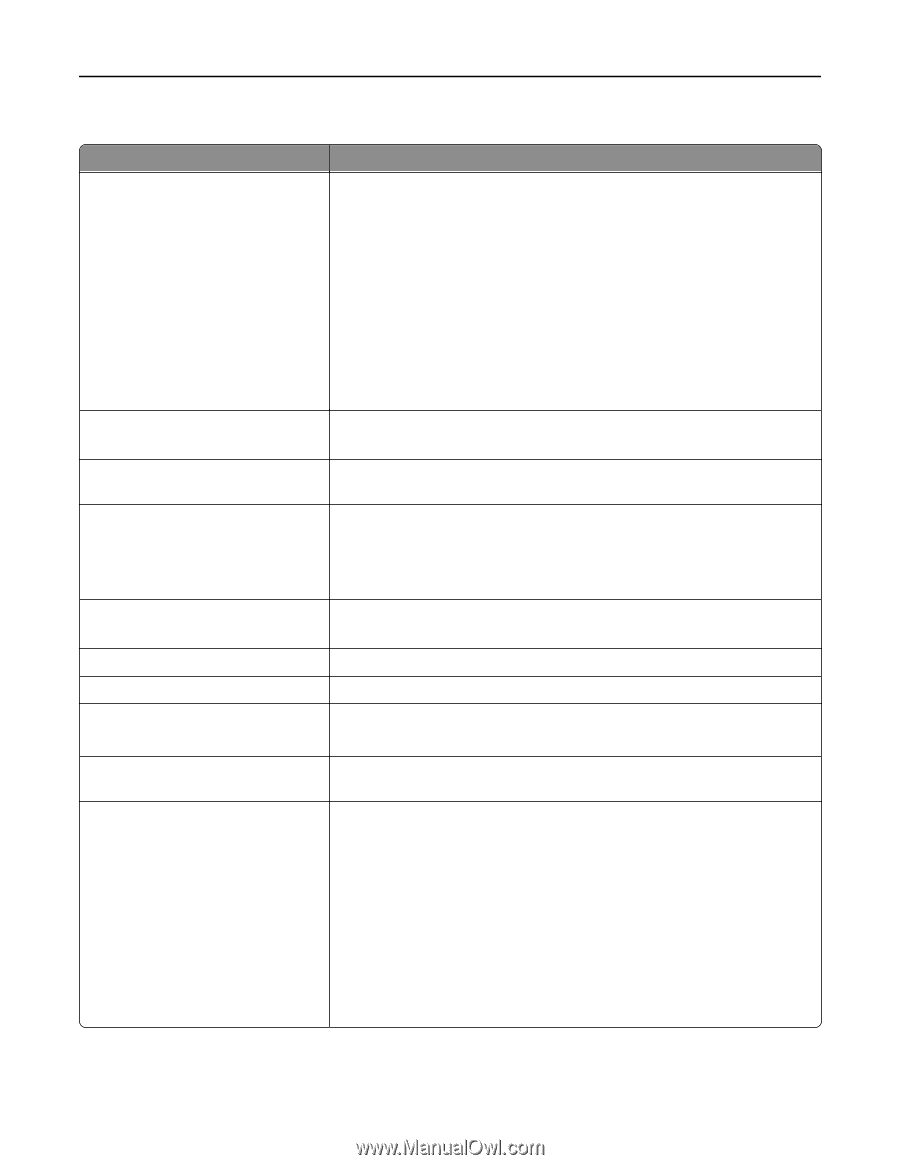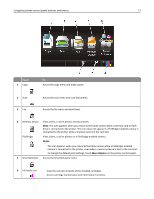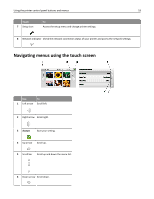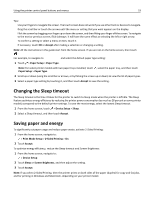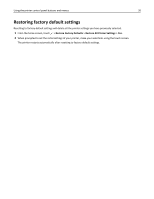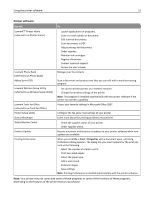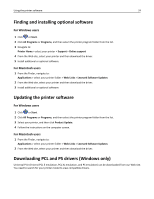Lexmark Pro5500t User's Guide - Page 22
Printer software, Print, Properties
 |
View all Lexmark Pro5500t manuals
Add to My Manuals
Save this manual to your list of manuals |
Page 22 highlights
Using the printer software 22 Printer software Use the LexmarkTM Printer Home (referred to as Printer Home) Lexmark Phone Book (referred to as Phone Book) Abbyy Sprint OCR Lexmark Wireless Setup Utility (referred to as Wireless Setup Utility) Lexmark Tools for Office (referred to as Tools for Office) Printer Setup Utility Status Messenger Status Monitor Center Product Update Printing Preferences To • Launch applications or programs. • Scan or e‑mail a photo or document. • Edit scanned documents. • Scan documents to PDF. • Adjust settings for the printer. • Order supplies. • Maintain ink cartridges. • Register the printer. • Contact technical support. • Access the User's Guide. Manage your fax contacts. Scan a document and produce text that you can edit with a word‑processing program. • Set up the wireless printer on a wireless network. • Change the wireless settings of the printer. Note: This program is installed automatically with the printer software if the printer has wireless capability. Access your favorite settings in Microsoft Office 2007. Configure the fax and e‑mail settings of your printer. Learn more about the printing problems encountered. • Check the supplies status of your printer. • Order supplies online. Receive automatic notifications of updates to your printer software when new updates are available. When you click File > Print > Properties with a document open, a Printing Preferences dialog appears. The dialog lets you select options for the print job, such as the following: • Select the number of copies to print. • Print two‑sided copies. • Select the paper type. • Add a watermark. • Enhance images. • Save settings. Note: Printing Preferences is installed automatically with the printer software. Note: Your printer may not come with some of these programs or some of the functions of these programs, depending on the features of the printer that you purchased.