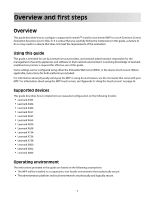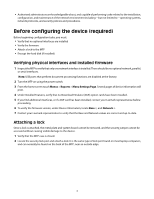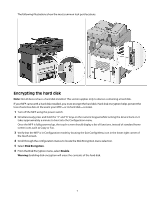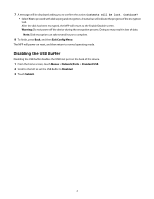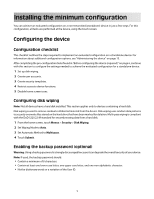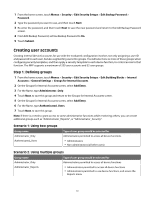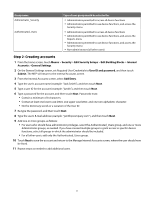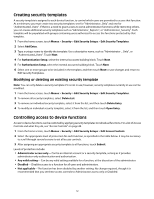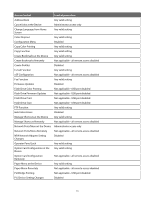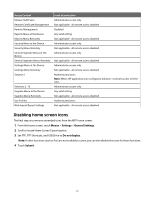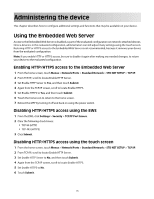Lexmark X652DE Common Criteria Installation Supplement and Administrator Guide - Page 10
Creating user accounts
 |
UPC - 734646093835
View all Lexmark X652DE manuals
Add to My Manuals
Save this manual to your list of manuals |
Page 10 highlights
1 From the home screen, touch Menus > Security > Edit Security Setups > Edit Backup Password > Password. 2 Type the password you want to use, and then touch Next. 3 Re-enter the password, and then touch Next to save the new password and return to the Edit Backup Password screen. 4 From Edit Backup Password, set Use Backup Password to On. 5 Touch Submit. Creating user accounts Creating internal (device) accounts for use with the evaluated configuration involves not only assigning a user ID and password to each user, but also segmenting users into groups. You will select one or more of these groups when configuring security templates, and then apply a security template to each device function, to control access to that function. The MFP supports a maximum of 250 user accounts and 32 user groups. Step 1: Defining groups 1 From the home screen, touch Menus > Security > Edit Security Setups > Edit Building Blocks > Internal Accounts > General Settings > Groups for Internal Accounts. 2 On the Groups for Internal Accounts screen, select Add Entry. 3 For the Name, type Administrator_Only. 4 Touch Next, to save this group and return to the Groups for Internal Accounts screen. 5 On the Groups for Internal Accounts screen, select Add Entry. 6 For the Name, type Authenticated_Users. 7 Touch Next, to save this group. Note: If there is a need to grant access to some administrative functions while restricting others, you can create additional groups such as "Administrator_Reports", or "Administrator_Security". Scenario 1: Using two groups Group name Administrator_Only Authenticated_Users Type of user group would be selected for Administrators permitted to access all device functions • Administrators • Non-administrators (all other users) Scenario 2: Using multiple groups Group name Administrator_Only Administrator_Reports Type of user group would be selected for Administrators permitted to access all device functions • Administrators permitted to access all device functions • Administrators permitted to use device functions, and access the Reports menu 10