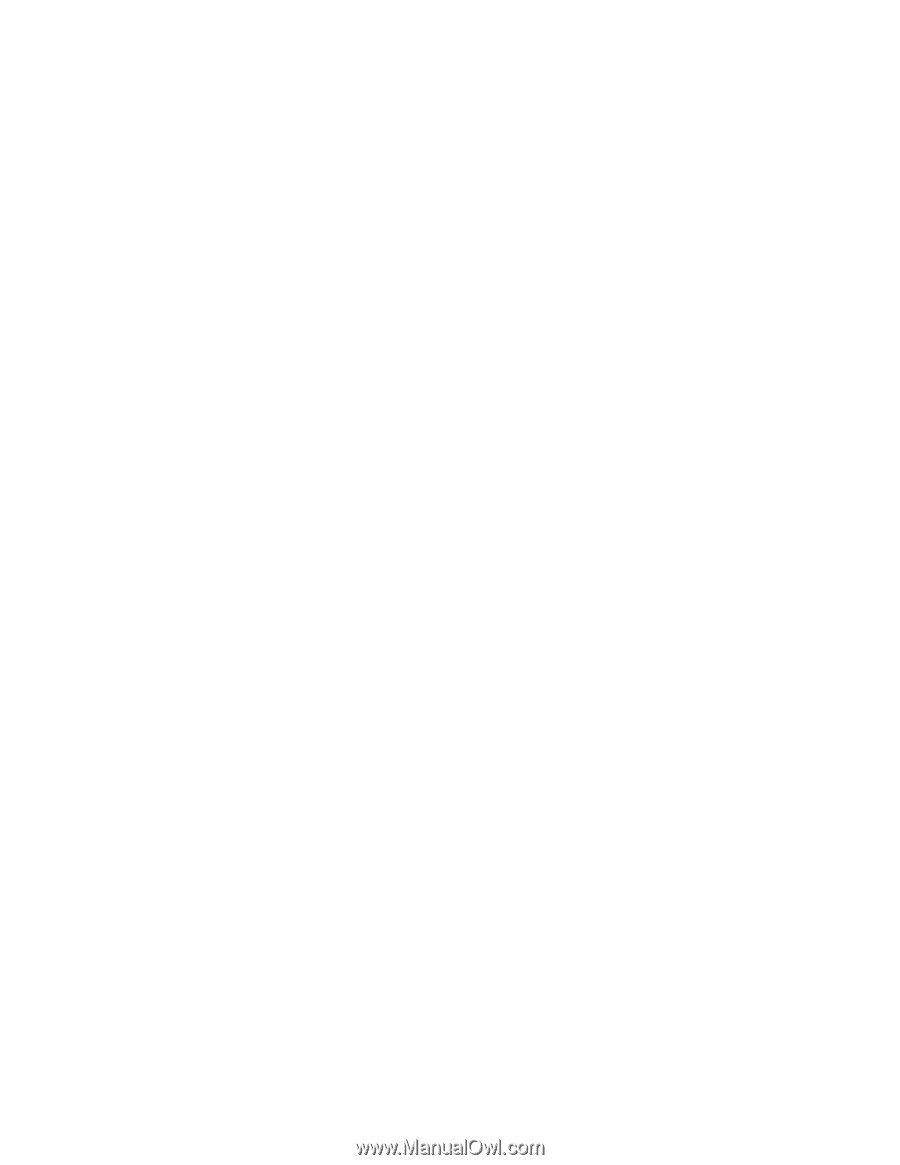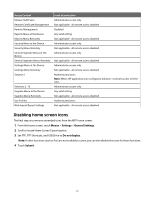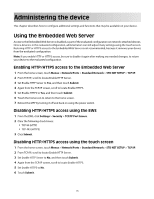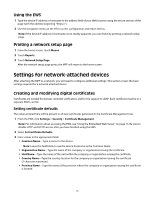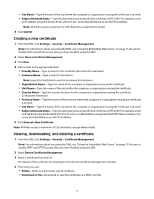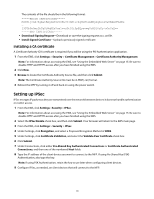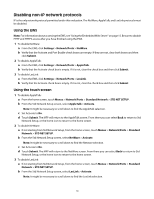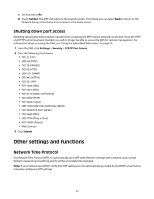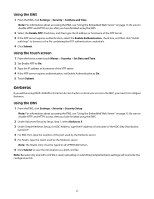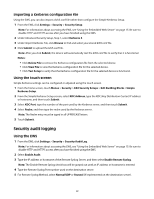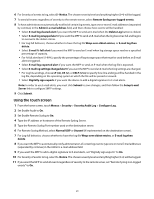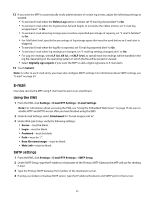Lexmark X652DE Common Criteria Installation Supplement and Administrator Guide - Page 19
Disabling non-IP network protocols
 |
UPC - 734646093835
View all Lexmark X652DE manuals
Add to My Manuals
Save this manual to your list of manuals |
Page 19 highlights
Disabling non-IP network protocols IP is the only network protocol permitted under this evaluation. The NetWare, AppleTalk, and LexLink protocols must be disabled. Using the EWS Note: For information about accessing the EWS, see "Using the Embedded Web Server" on page 15. Be sure to disable HTTP and HTTPS access after you have finished using the EWS. 1 To disable NetWare: a From the EWS, click Settings > Network/Ports > NetWare. b Verify that the Activate and Port Enable check boxes are empty. If they are not, clear both boxes and then click Submit. 2 To disable AppleTalk: a From the EWS, click Settings > Network/Ports > AppleTalk. b Verify that the Activate check box is empty. If it is not, clear the check box and then click Submit. 3 To disable LexLink: a From the EWS, click Settings > Network/Ports > LexLink. b Verify that the Activate check box is empty. If it is not, clear the check box and then click Submit. Using the touch screen 1 To disable AppleTalk: a From the home screen, touch Menus > Network/Ports > Standard Network > STD NET SETUP. b From the Std Network Setup screen, select AppleTalk > Activate. Note: It might be necessary to scroll down to find the AppleTalk selection. c Set Activate to No. d Touch Submit. The MFP will return to the AppleTalk screen. From there you can select Back to return to Std Network Setup, or the home icon to return to the home screen. 2 To disable NetWare: a If not starting from Std Network Setup, from the home screen, touch Menus > Network/Ports > Standard Network > STD NET SETUP. b From the Std Network Setup screen, select NetWare > Activate. Note: It might be necessary to scroll down to find the Netware selection. c Set Activate to No. d Touch Submit. The MFP will return to the NetWare screen. From there you can select Back to return to Std Network Setup, or the home icon to return to the home screen. 3 To disable LexLink: a If not starting from Std Network Setup, from the home screen, touch Menus > Network/Ports > Standard Network > STD NET SETUP. b From the Std Network Setup screen, select LexLink > Activate. Note: It might be necessary to scroll down to find the LexLink selection. 19