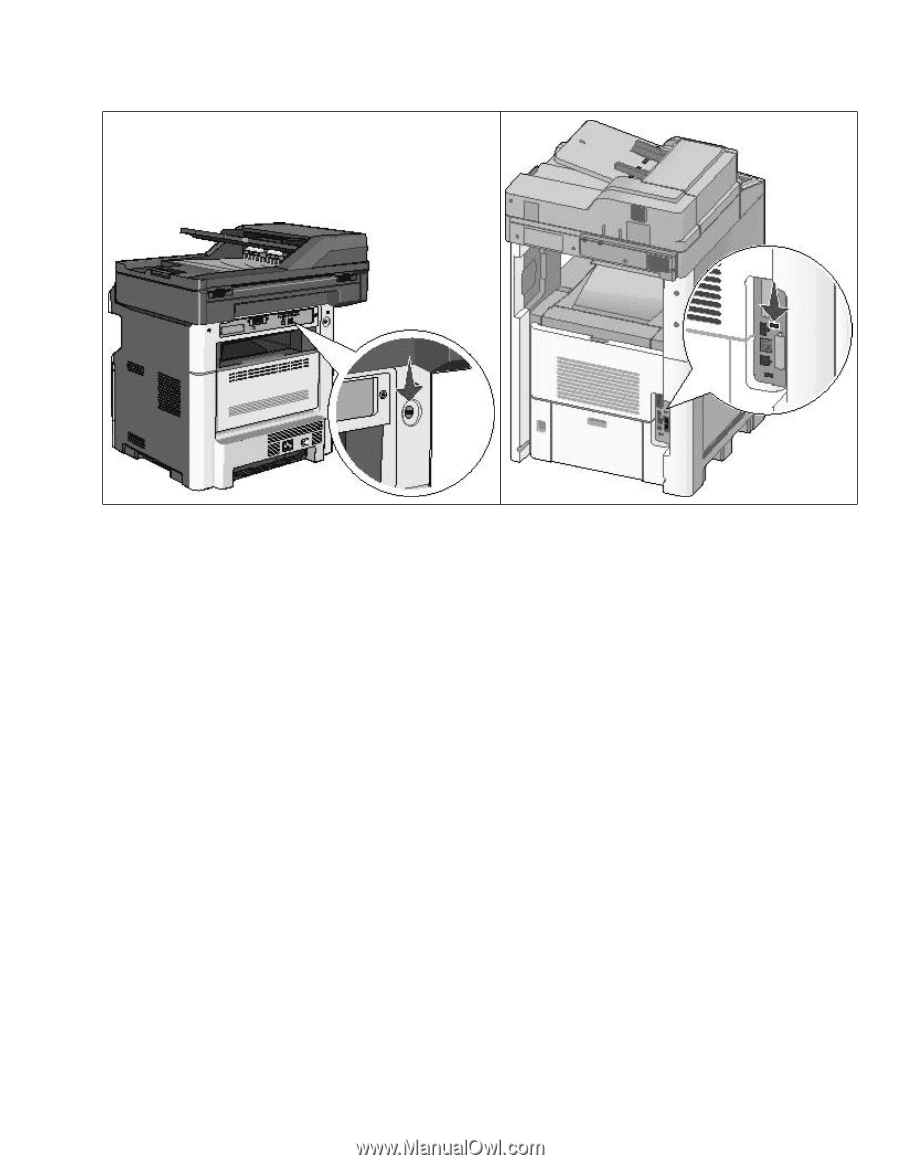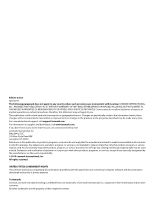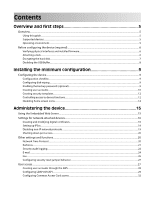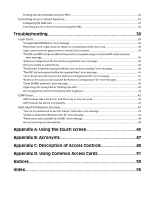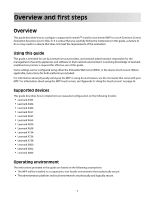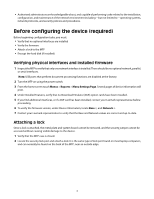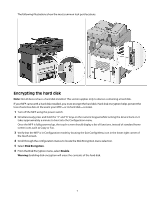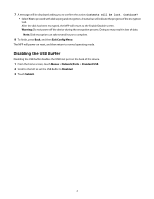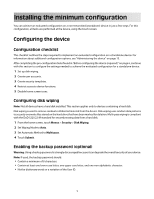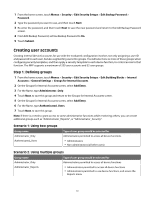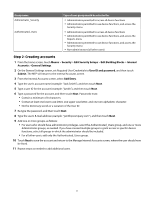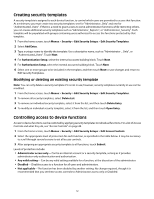Lexmark X652DE Common Criteria Installation Supplement and Administrator Guide - Page 7
Encrypting the hard disk
 |
UPC - 734646093835
View all Lexmark X652DE manuals
Add to My Manuals
Save this manual to your list of manuals |
Page 7 highlights
The following illustrations show the most common lock port locations: Encrypting the hard disk Note: Not all devices have a hard disk installed. This section applies only to devices containing a hard disk. If your MFP came with a hard disk installed, you must encrypt the hard disk. Hard disk encryption helps prevent the loss of sensitive data in the event your MFP-or its hard disk-is stolen. 1 Turn off the MFP using the power switch. 2 Simultaneously press and hold the "2" and "6" keys on the numeric keypad while turning the device back on. It takes approximately a minute to boot into the Configuration menu. Once the MFP is fully powered up, the touch screen should display a list of functions, instead of standard home screen icons such as Copy or Fax. 3 Verify that the MFP is in Configuration mode by locating the Exit Config Menu icon in the lower right corner of the touch screen. 4 Scroll through the configuration menus to locate the Disk Encryption menu selection. 5 Select Disk Encryption. 6 From the Disk Encryption menu, select Enable. Warning: Enabling disk encryption will erase the contents of the hard disk. 7