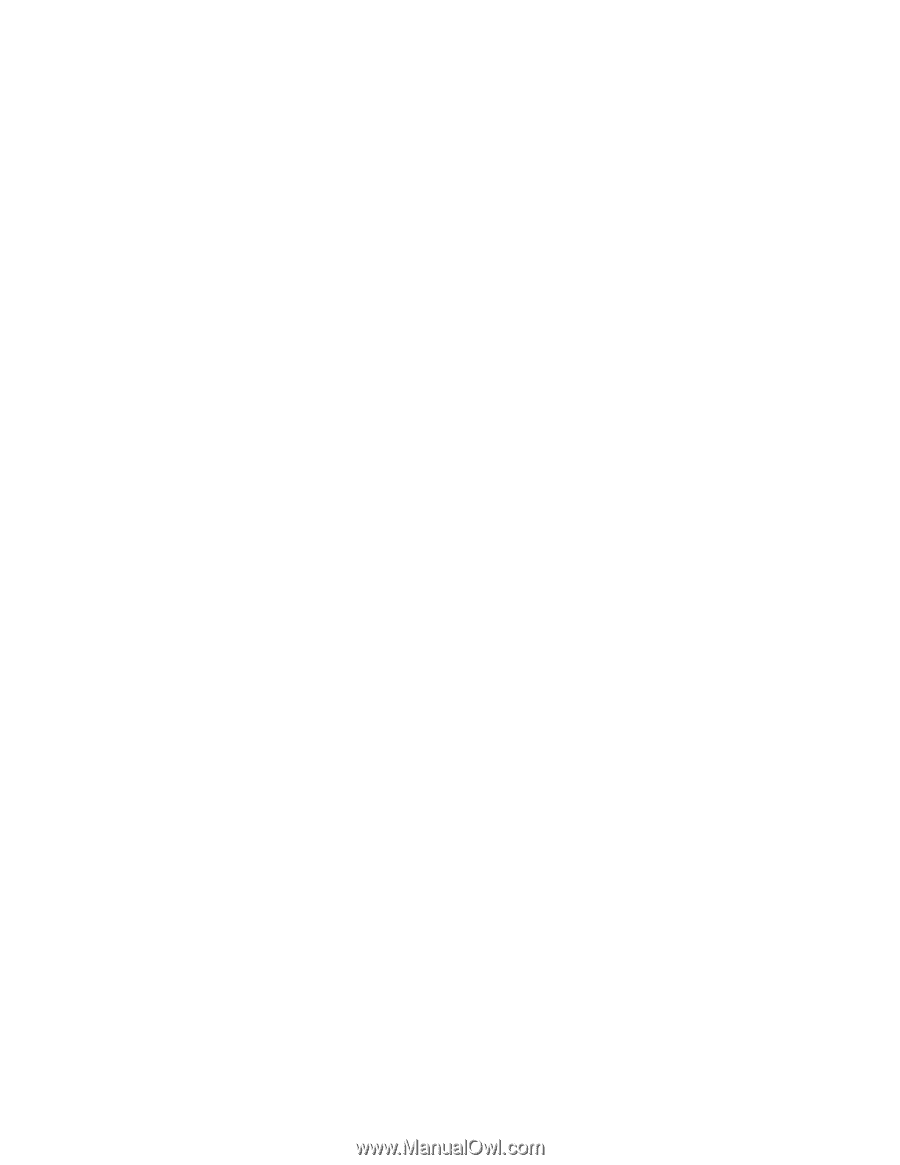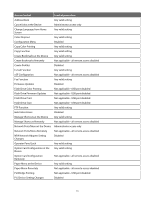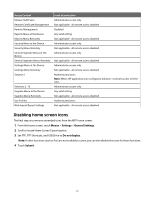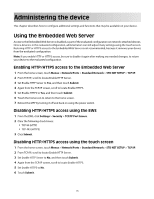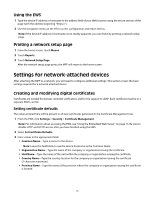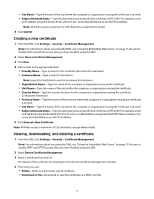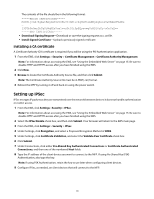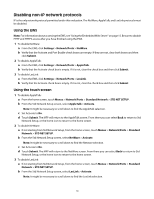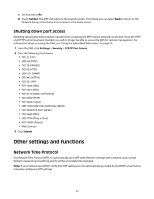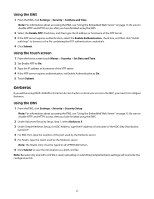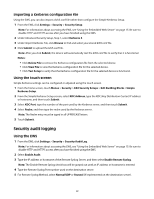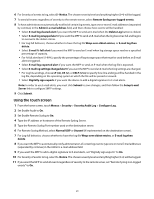Lexmark X652DE Common Criteria Installation Supplement and Administrator Guide - Page 18
Setting up IPSec
 |
UPC - 734646093835
View all Lexmark X652DE manuals
Add to My Manuals
Save this manual to your list of manuals |
Page 18 highlights
The contents of the file should be in the following format: -----BEGIN CERTIFICATE----MIIE1jCCA76gAwIBAgIQY6sV0KL3tIhBtlr4gHG85zANBgkqhkiG9w0BAQUFADBs ... l3DTbPe0mnIbTq0iWqKEaVne1vvaDt52iSpEQyevwgUcHD16rFy+sOnCaQ== -----END CERTIFICATE----- • Download Signing Request-Download or save the signing request as a .csr file. • Install Signed Certificate-Upload a previously signed certificate. Installing a CA certificate A Certificate Authority (CA) certificate is required if you will be using the PKI Authentication application. 1 From the EWS, click Settings > Security > Certificate Management > Certificate Authority Management. Note: For information about accessing the EWS, see "Using the Embedded Web Server" on page 15. Be sure to disable HTTP and HTTPS access after you have finished using the EWS. 2 Click New. 3 Browse to locate the Certificate Authority Source file, and then click Submit. Note: The Certificate Authority Source file must be in PEM (.cer) format. 4 Reboot the MFP by turning it off and back on using the power switch. Setting up IPSec IPSec encrypts IP packets as they are transmitted over the network between devices. It does not handle authentication or restrict access. 1 From the EWS, click Settings >Security > IPSec. Note: For information about accessing the EWS, see "Using the Embedded Web Server" on page 15. Be sure to disable HTTP and HTTPS access after you have finished using the EWS. 2 Select the IPSec Enable check box, and then click Submit. Your browser will return to the EWS main page. 3 From the EWS, click Settings > Security > IPSec. 4 Under Settings, click Encryption, and select a Proposed Encryption Method of 3DES. 5 Under Settings, click Certificate Validation, and select the Validate Peer Certificate check box. 6 Click Submit. 7 Under Connections, click either Pre-Shared Key Authenticated Connections or Certificate Authenticated Connections, and then one of the numbered Host fields. 8 Type the IP address of the client device you want to connect to the MFP. If using Pre-Shared Key (PSK) Authentication, also type the key. Note: If using PSK Authentication, retain the key to use later when configuring client devices. 9 Configure IPSec, as needed, on client devices that will connect to the MFP. 18