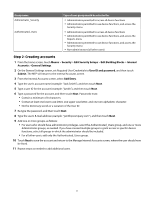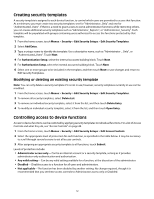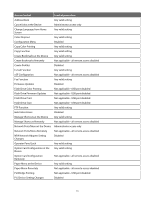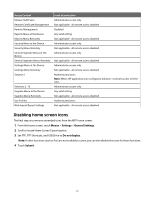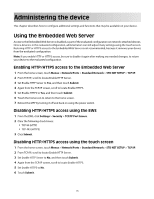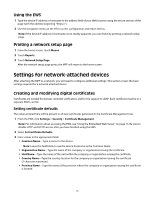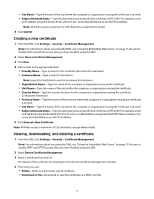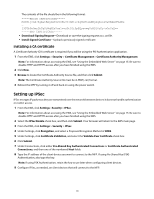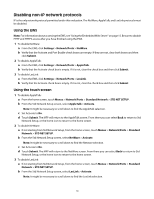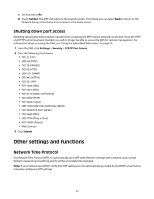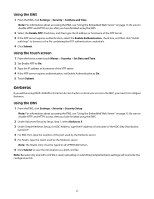Lexmark X652DE Common Criteria Installation Supplement and Administrator Guide - Page 16
Settings for network-attached devices - ldap configuration
 |
UPC - 734646093835
View all Lexmark X652DE manuals
Add to My Manuals
Save this manual to your list of manuals |
Page 16 highlights
Using the EWS 1 Type the device IP address or hostname in the address field of your Web browser using the secure version of the page (with the address beginning "https://"). 2 Use the navigation menu on the left to access configuration and report menus. Note: If the device IP address or hostname is not readily apparent, you can find it by printing a network setup page. Printing a network setup page 1 From the home screen, touch Menus. 2 Touch Reports. 3 Touch Network Setup Page. After the network setup page prints, the MFP will return to the home screen. Settings for network-attached devices After attaching the MFP to a network, you will need to configure additional settings. This section covers the basic settings required for a network-attached device. Creating and modifying digital certificates Certificates are needed for domain controller verification, and for SSL support in LDAP. Each certificate must be in a separate PEM (.cer) file. Setting certificate defaults The values entered here will be present in all new certificates generated in the Certificate Management task. 1 From the EWS, click Settings > Security > Certificate Management. Note: For information about accessing the EWS, see "Using the Embedded Web Server" on page 15. Be sure to disable HTTP and HTTPS access after you have finished using the EWS. 2 Select Set Certificate Defaults. 3 Enter values in the appropriate fields: • Common Name-Type a name for the device. Note: Leave this field blank to use the device hostname as the Common Name. • Organization Name-Type the name of the company or organization issuing the certificate. • Unit Name-Type the name of the unit within the company or organization issuing the certificate. • Country Name-Type the country location for the company or organization issuing the certificate (2-character maximum). • Province Name-Type the name of the province where the company or organization issuing the certificate is located. 16