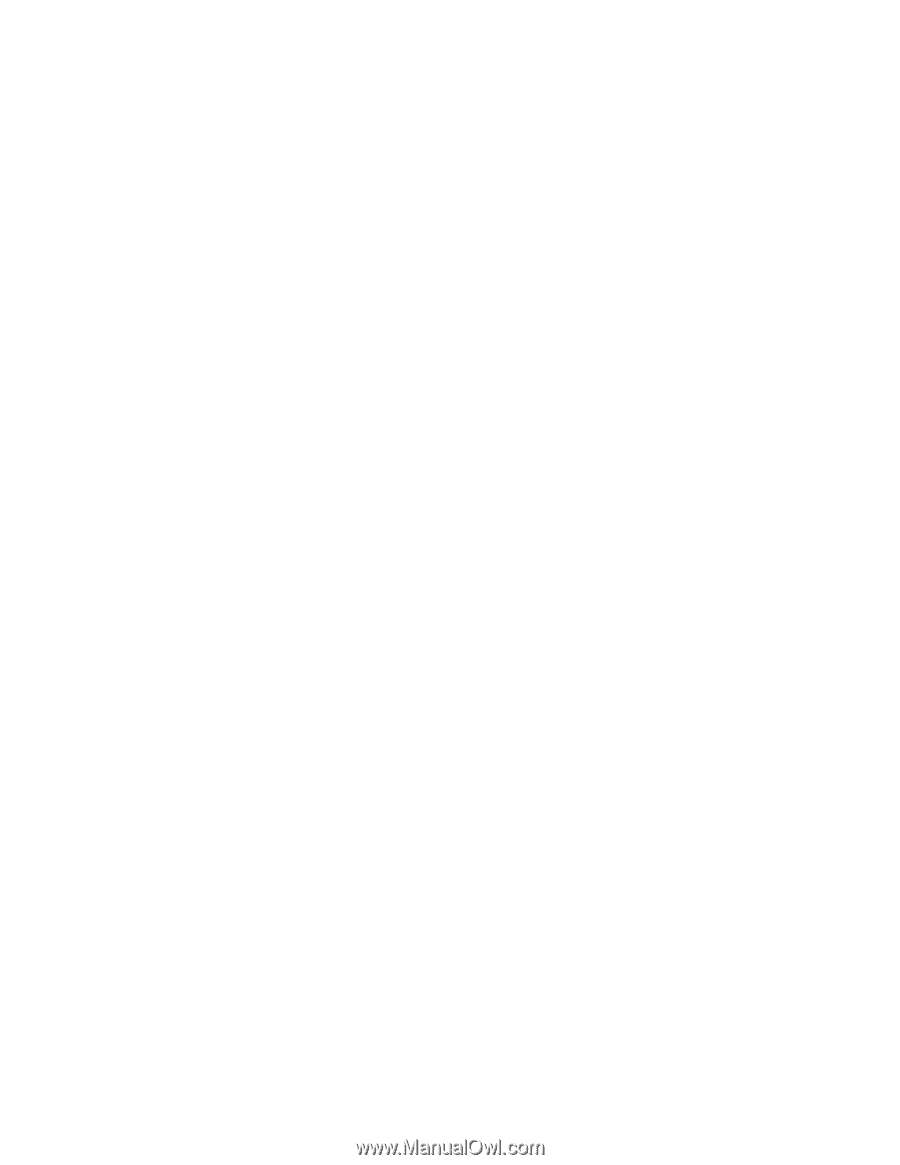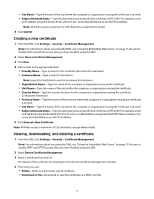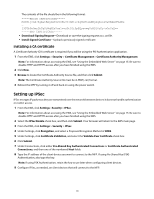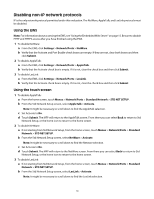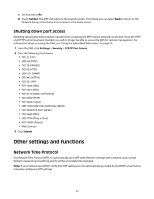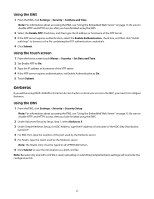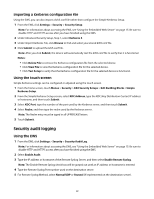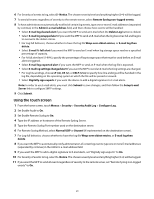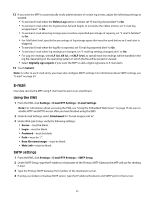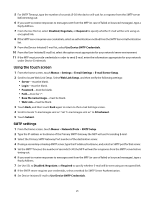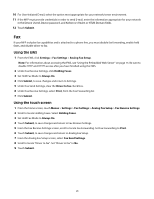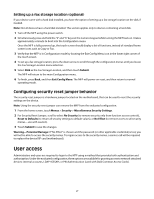Lexmark X652DE Common Criteria Installation Supplement and Administrator Guide - Page 22
Security audit logging
 |
UPC - 734646093835
View all Lexmark X652DE manuals
Add to My Manuals
Save this manual to your list of manuals |
Page 22 highlights
Importing a Kerberos configuration file Using the EWS, you can also import a krb5.conf file rather than configure the Simple Kerberos Setup. 1 From the EWS, click Settings > Security > Security Setup. Note: For information about accessing the EWS, see "Using the Embedded Web Server" on page 15. Be sure to disable HTTP and HTTPS access after you have finished using the EWS. 2 Under Advanced Security Setup, Step 1, select Kerberos 5. 3 Under Import Kerberos File, click Browse to find and select your stored krb5.conf file. 4 Click Submit to upload the krb5.conf file. Note: After you click Submit, the device will automatically test the krb5.conf file to verify that it is functional. Notes: • Click Delete File to remove the Kerberos configuration file from the selected device. • Click View File to view the Kerberos configuration file for the selected device. • Click Test Setup to verify that the Kerberos configuration file for the selected device is functional. Using the touch screen Simple Kerberos settings can be configured or adjusted using the touch screen. 1 From the home screen, touch Menus > Security > Edit Security Setups > Edit Building Blocks >Simple Kerberos Setup. 2 From the Simple Kerberos Setup screen, select KDC Address, type the KDC (Key Distribution Center) IP address or hostname, and then touch Submit. 3 Select KDC Port, type the number of the port used by the Kerberos server, and then touch Submit. 4 Select Realm, and then type the realm used by the Kerberos server. Note: The Realm entry must be typed in all UPPERCASE letters. 5 Touch Submit. Security audit logging Using the EWS 1 From the EWS, click Settings > Security > Security Audit Log. Note: For information about accessing the EWS, see "Using the Embedded Web Server" on page 15. Be sure to disable HTTP and HTTPS access after you have finished using the EWS. 2 Select Enable Audit. 3 Type the IP address or hostname of the Remote Syslog Server, and then select Enable Remote Syslog . Note: The Enable Remote Syslog check box will be grayed out until an IP address or hostname is entered. 4 Type the Remote Syslog Port number used on the destination server. 5 For Remote Syslog Method, select Normal UDP or Stunnel (if implemented on the destination server). 22