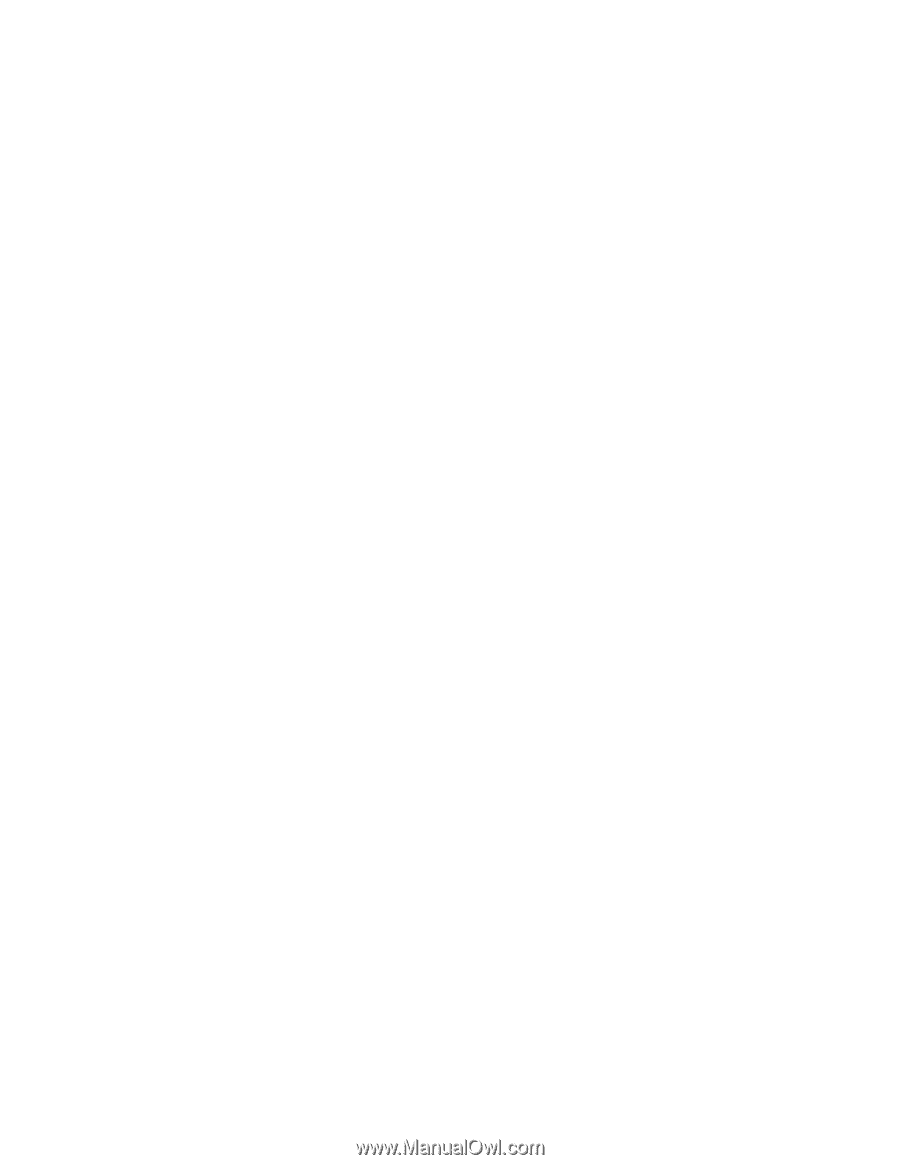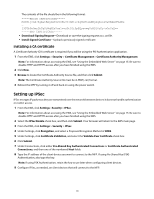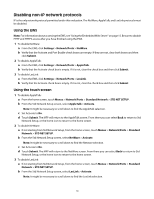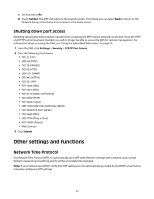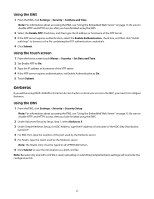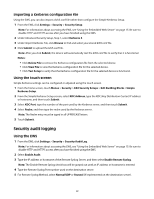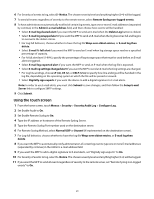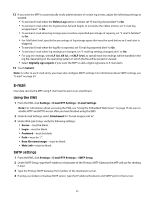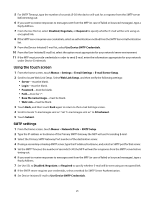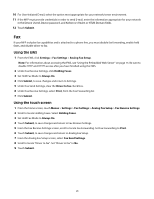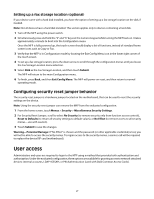Lexmark X652DE Common Criteria Installation Supplement and Administrator Guide - Page 23
Using the touch screen
 |
UPC - 734646093835
View all Lexmark X652DE manuals
Add to My Manuals
Save this manual to your list of manuals |
Page 23 highlights
6 For Severity of events to log, select 5 - Notice. The chosen severity level and anything higher (0-4) will be logged. 7 To send all events regardless of severity to the remote server, select Remote Syslog non-logged events. 8 To have administrators automatically notified of certain log events, type one or more E-mail addresses (separated by commas) in the Admin's e-mail address field, and then choose how events will be handled: • Select E-mail log cleared alert if you want the MFP to send an E-mail when the Delete Log button is clicked. • Select E-mail log wrapped alert if you want the MFP to send an E-mail when the log becomes full and begins to overwrite the oldest entries. • For Log full behavior, choose whether to have the log file Wrap over oldest entries, or E-mail log then delete. • Select E-mail % full alert if you want the MFP to send an E-mail when log storage space reaches a specified percentage of capacity. • For % full alert level (1-99%), specify the percentage of log storage space that must be used before an E-mail alert is triggered. • Select E-mail log exported alert if you want the MFP to send an E-mail when the log file is exported. • Select E-mail log settings changed alert if you want the MFP to send an E-mail when log settings are changed. • For Log line endings, choose LF (\n), CR (\r), or CRLF (\r\n), to specify how line endings will be handled in the log file, depending on the operating system in which the file will be parsed or viewed. • Select Digitally sign exports if you want the device to add a digital signature to E-mail alerts. Note: In order to use E-mail alerts, you must click Submit to save changes, and then follow the Setup E-mail Server link to configure SMTP settings. 9 Click Submit. Using the touch screen 1 From the home screen, touch Menus > Security > Security Audit Log > Configure Log. 2 Set Enable Audit to On. 3 Set Enable Remote Syslog to On. 4 Type the IP address or hostname of the Remote Syslog Server. 5 Type the Remote Syslog Port number used on the destination server. 6 For Remote Syslog Method, select Normal UDP or Stunnel (if implemented on the destination server). 7 For Log full behavior, choose whether to have the log file Wrap over oldest entries, or E-mail log then delete. 8 If you want the MFP to automatically notify administrators of certain log events, type one or more E-mail addresses (separated by commas) in the Admin's e-mail address field. 9 If you want the MFP to add a digital signature to E-mail alerts, set "Digitally sign exports" to On. 10 For Severity of events to log, select 5 - Notice. The chosen severity level and anything higher (0-4) will be logged. 11 If you want the MFP to send all events regardless of severity to the remote server, set "Remote Syslog non-logged events" to On. 23