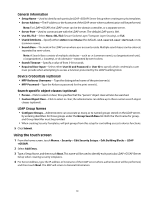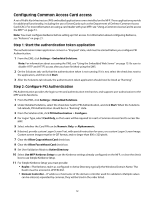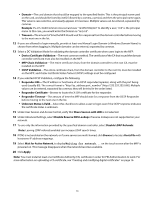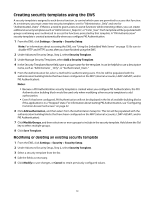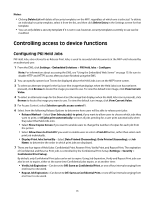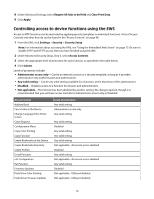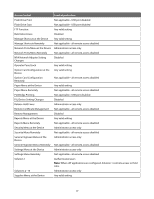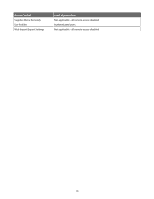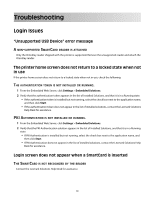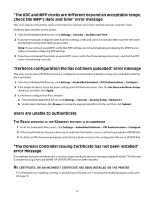Lexmark X652DE Common Criteria Installation Supplement and Administrator Guide - Page 35
Controlling access to device functions
 |
UPC - 734646093835
View all Lexmark X652DE manuals
Add to My Manuals
Save this manual to your list of manuals |
Page 35 highlights
Notes: • Clicking Delete List will delete all security templates on the MFP, regardless of which one is selected. To delete an individual security template, select it from the list, and then click Delete Entry in the Settings screen for that template. • You can only delete a security template if it is not in use; however, security templates currently in use can be modified. Controlling access to device functions Configuring PKI Held Jobs PKI Held Jobs, also referred to as Release Print Jobs, is used to securely hold documents at the MFP until released by an authorized user. 1 From the EWS, click Settings > Embedded Solutions > PKI Held Jobs > Configure. Note: For information about accessing the EWS, see "Using the Embedded Web Server" on page 15. Be sure to disable HTTP and HTTPS access after you have finished using the EWS. 2 You can specify custom Icon Text to be displayed above the Held Jobs icon on the MFP home screen. 3 To select an alternate image for the Up Icon (the image that displays when the Held Jobs icon has not been pressed), click Browse to locate the image you want to use. To view the default icon image, click View Current Value. 4 To select an alternate image for the Down Icon (the image that displays when the Held Jobs icon is pressed), click Browse to locate the image you want to use. To view the default icon image, click View Current Value. 5 For Access Control, select Solution-specific access control 1. 6 Select from the following Release Options to determine how users will be able to release print jobs: • Release Method-Select User Selects job(s) to print, if you want to allow users to choose which jobs they want to print; or All jobs print automatically, to have all jobs pending for a user print automatically when they select the Held Jobs icon. • Select Show Copies Screen if you want to enable users to change the number of copies for each job from the printer. • Select Allow Users to Print All if you want to enable users to select a Print All button, rather than select each print job individually. • Display Print Jobs Sorted By-Select Date Printed (Descending), Date Printed (Ascending), or Job Name, to determine the order in which print jobs are displayed. 7 There are four types of Held Jobs: Confidential Print, Reserve Print, Verify Print, and Repeat Print. The expiration of Confidential and Reserve Print jobs is controlled by the Confidential Print Setup (Settings > Security > Confidential Print Setup). By default, only Confidential Print jobs can be set to expire. Using Job Expiration, Verify and Repeat Print jobs can also be set to expire, either at the same time Confidential jobs expire, or at another time: • Verify Job Expiration-Can be set to Off, Same as Confidential Print, or one of four intervals ranging from one hour to one week. • Repeat Job Expiration-Can be set to Off, Same as Confidential Print, or one of four intervals ranging from one hour to one week. 35