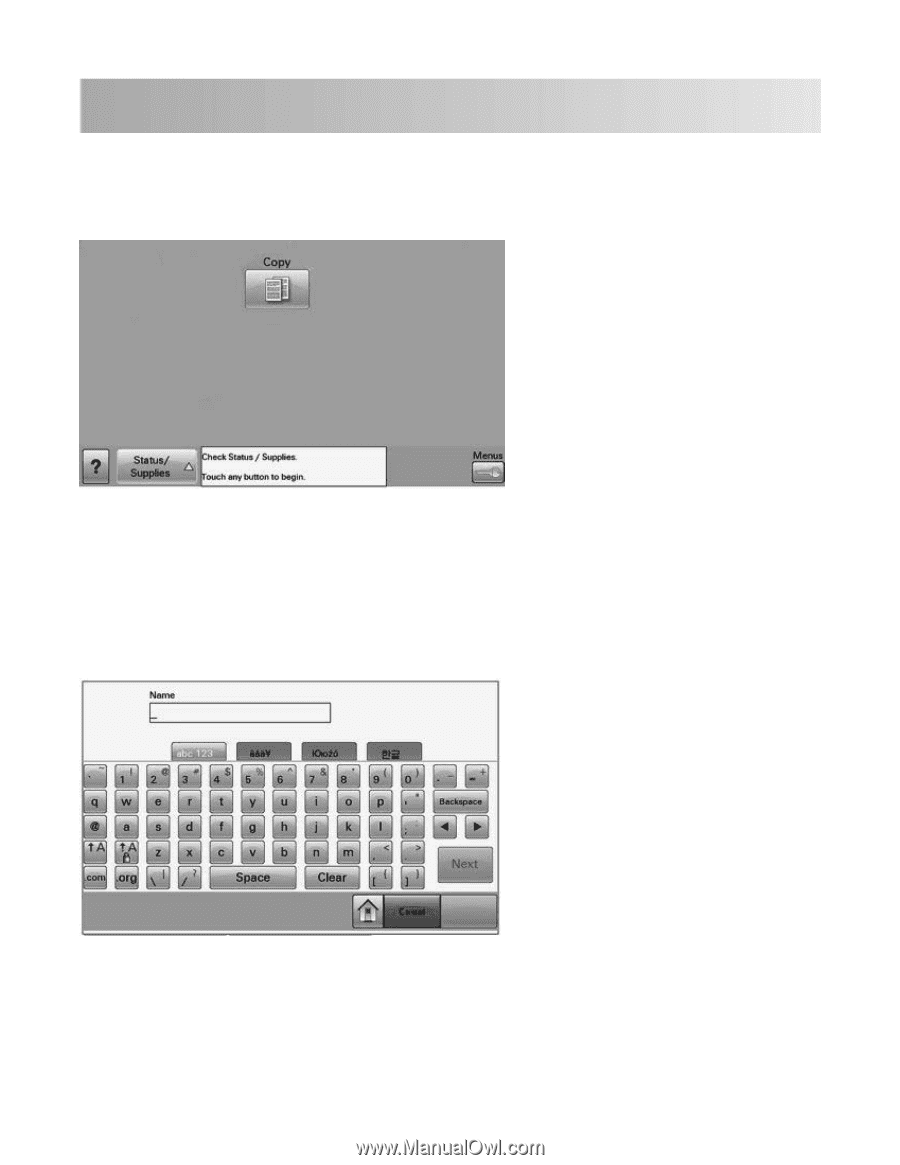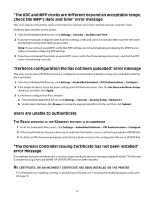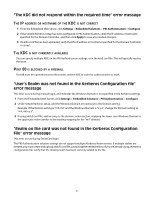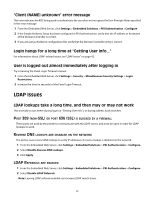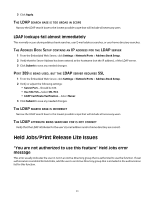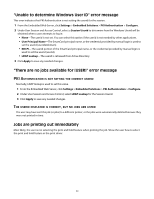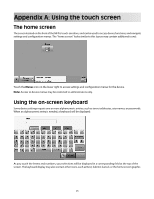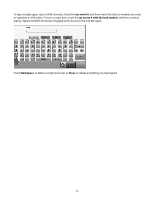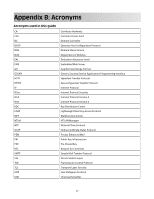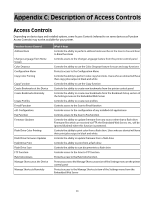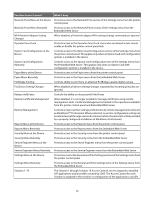Lexmark X652DE Common Criteria Installation Supplement and Administrator Guide - Page 45
Appendix A: Using the touch screen
 |
UPC - 734646093835
View all Lexmark X652DE manuals
Add to My Manuals
Save this manual to your list of manuals |
Page 45 highlights
Appendix A: Using the touch screen The home screen The screen located on the front of the MFP is touch-sensitive, and can be used to access device functions, and navigate settings and configuration menus. The "home screen" looks similar to this (yours may contain additional icons): Touch the Menus icon on the lower right to access settings and configuration menus for the device. Note: Access to device menus may be restricted to administrators only. Using the on-screen keyboard Some device settings require one or more alphanumeric entries, such as server addresses, user names, or passwords. When an alphanumeric entry is needed, a keyboard will be displayed: As you touch the letters and numbers, your selections will be displayed in a corresponding field at the top of the screen. The keyboard display may also contain other icons, such as Next, Submit, Cancel, or the home screen graphic. 45