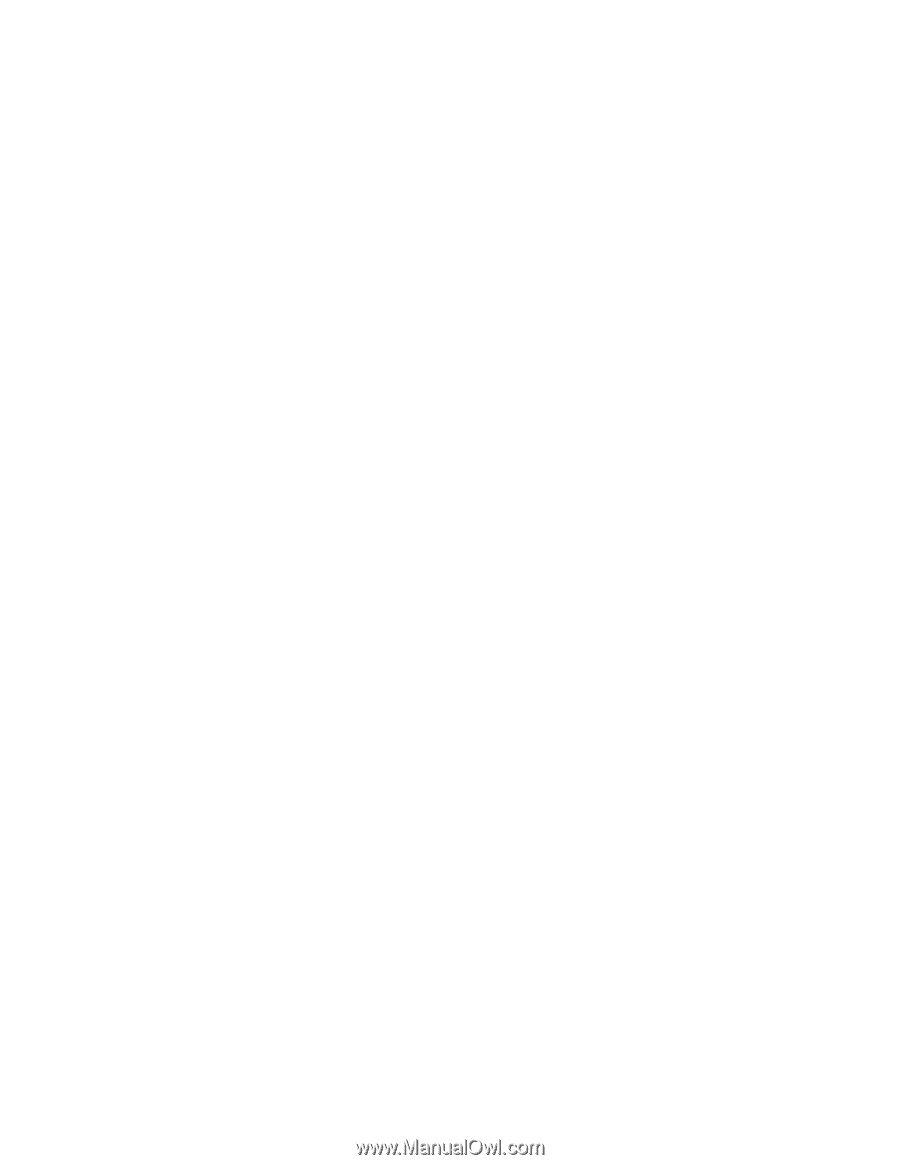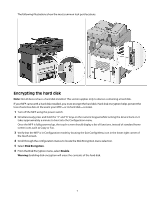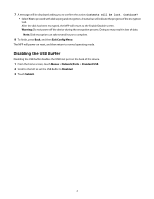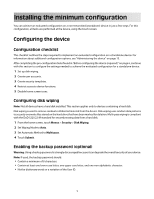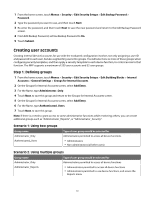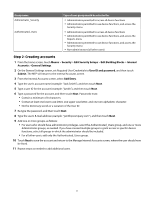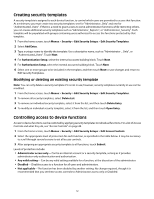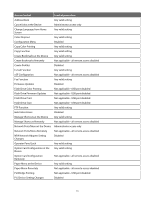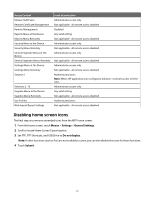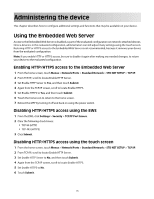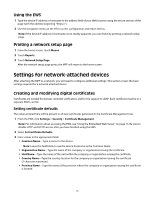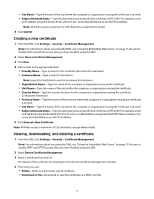Lexmark X652DE Common Criteria Installation Supplement and Administrator Guide - Page 12
Creating security templates, Controlling access to device functions
 |
UPC - 734646093835
View all Lexmark X652DE manuals
Add to My Manuals
Save this manual to your list of manuals |
Page 12 highlights
Creating security templates A security template is assigned to each device function, to control which users are permitted to access that function. At a minimum, you must create two security templates: one for "Administrator_Only" and one for "Authenticated_Users". If there is a need to grant access to some administrative functions while restricting others, you can create additional security templates such as "Administrator_Reports", or "Administrator_Security". Each template will be populated with groups containing users authorized to access the functions protected by that template. 1 From the home screen, touch Menus > Security > Edit Security Setups > Edit Security Templates. 2 Select Add Entry. 3 Type a unique name to identify the template. Use a descriptive name, such as "Administrator _ Only", or "Authenticated_Users". Touch Next. 4 For Authentication Setup, select the internal accounts building block. Touch Next. 5 For Authorization Setup, select the internal accounts building block. Touch Next. 6 Select one or more groups to be included in the template, and then touch Next to save changes and return to Edit Security Templates. Modifying or deleting an existing security template Note: You can only delete a security template if it is not in use; however, security templates currently in use can be modified. 1 From the home screen, touch Menus > Security > Edit Security Setups > Edit Security Templates. 2 To remove all security templates, select Delete List. 3 To remove an individual security template, select it from the list, and then touch Delete Entry 4 To modify an individual security template, select it from the list, and then touch Open Entry. Controlling access to device functions Access to device functions can be restricted by applying security templates to individual functions. For a list of Access Controls and what they do, see "Access Controls" on page 48. 1 From the home screen, touch Menus > Security > Edit Security Setups > Edit Access Controls. 2 Select the appropriate level of protection for each function, as specified in the table below. It may be necessary to scroll through several screens to set all access controls. 3 After assigning an appropriate security template to all functions, touch Submit. Levels of protection include: • Administrator access only- Can be an internal account or a security template, as long as it provides administrator-only authentication and authorization. • Any valid setting- Can be any valid setting available for a function, at the discretion of the administrator. • Disabled- Disables access to a function for all users and administrators. • Not applicable-The function has been disabled by another setting. No change required, though it is recommended that you set these access controls to Administrator access only or Disabled. 12