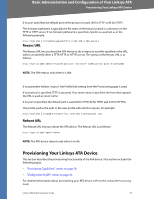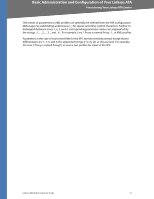Linksys RTP300 User Guide - Page 32
Connecting to the Administration Web Server - default password
 |
UPC - 745883565658
View all Linksys RTP300 manuals
Add to My Manuals
Save this manual to your list of manuals |
Page 32 highlights
Basic Administration and Configuration of Your Linksys ATA Using the Administration Web Server Connecting to the Administration Web Server To access the Linksys ATA administration web server, perform the following steps. 1. Start Internet Explorer on a computer that is connected to the same network as the ATA device. 2. Determine the address of the Linksys ATA device. a. Connect an analog telephone to the Phone 1 port of the ATA device. b. Press **** on the keypad to access the IVR menu. c. Press 110# to determine the Internet (WAN) IP address. NOTE: For more information on the IVR menu, see your Quick Installation Guide or User Guide for your device, or the LVS Administration Guide. 3. Direct the browser to the IP address of the ATA device. 4. The Router > Status page appears. By default, the page is in Basic User mode. Log on to the administrator view by clicking Admin Login, near the top right corner of the page. Then click Advanced. NOTE: By default, no password is required. You can assign an administrative password later, but it is convenient not to use a password during the initial configuration. Setting Up the WAN Configuration for Your Linksys ATA Device 1. Start Internet Explorer, connect to the administration web server, and choose Admin access with Advanced settings. 2. Click Network tab > WAN Setup. 3. Complete the WAN configuration for DHCP, static IP addressing, or PPPoE. For DHCP: a. Select DHCP from the Connection Type drop-down menu. b. If you use a cable modem, you may need to configure the MAC Clone Settings. (Contact your ISP for more information.) c. If your service uses a specific PC MAC address, then select yes from the Enable MAC Clone Service setting. d. Then enter the PC's MAC address in the Cloned MAC Address field. For Static IP Addressing: a. Select Static IP from the Connection Type drop-down menu. b. In the Static IP Settings section, enter the IP address in the Static IP field, the subnet mask in the NetMask field, and the default gateway IP address in the Gateway field. Linksys ATA Administration Guide 32