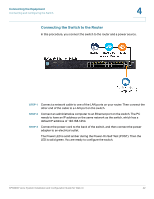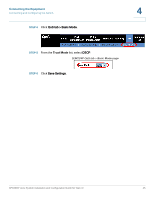Linksys SPA922 Cisco SPA9000 Voice System Web-UI Based Product Installation an - Page 49
Connecting the SPA9000, STEP 1
 |
UPC - 745883570836
View all Linksys SPA922 manuals
Add to My Manuals
Save this manual to your list of manuals |
Page 49 highlights
Connecting the Equipment Installing the SPA9000 4 Connecting the SPA9000 Follow this procedure to connect your SPA9000 to your switch. STEP 1 Connect an analog phone to the Phone 1 port of the SPA9000. NOTE An analog phone is required for use with administrative Interactive Voice Response module. It also can be used as an extension number. STEP 2 Optionally, connect a second analog telephone or fax machine directly to the Phone 2 port or run cable from Port 2 to a phone that is located elsewhere in the office. STEP 3 Connect a network cable to the INTERNET port (blue) of the SPA9000. Connect the other end of the cable to an available port on your switch. NOTE IMPORTANT: Do not connect any cable to the ETHERNET port of the SPA9000. The SPA9000 is connected to the LAN switch only through the INTERNET port (blue). STEP 4 Connect the included power cord to the POWER port of the System, and then connect the power adapter to an electrical outlet. The Power LED turns red and then green, and then the SPA9000 begins the boot process. • If you would like to provide SPA9000 with Power over Ethernet support, you can connect/use POES5 Power over Ethernet adapter. • If the SPA9000 has been used previously, reset it to the factory defaults before you proceed to the other steps in the configuration process. See "To factory reset the SPA9000 (if needed)," on page 48. STEP 5 After the reboot process is completed, start Internet Explorer, and enter the default IP address of the SPA9000: 192.168.0.109 If the system is properly installed, the Info page appears. Your SPA9000 is properly powered and has successfully initialized. SPA9000 Voice System Installation and Configuration Guide for Web UI 47