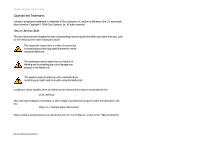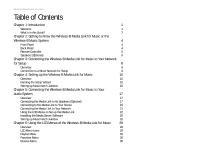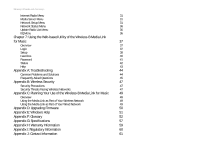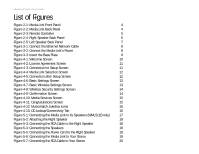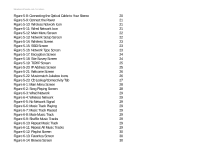Linksys WMLS11B User Guide
Linksys WMLS11B - Wireless-B Music System Network Audio Player Manual
 |
UPC - 745883559282
View all Linksys WMLS11B manuals
Add to My Manuals
Save this manual to your list of manuals |
Linksys WMLS11B manual content summary:
- Linksys WMLS11B | User Guide - Page 1
® A Division of Cisco Systems, Inc. 2.4GHz 802.11b Wireless-B Media Link for Music User Guide WIRELESS Model No. WML11B/WMLS11B - Linksys WMLS11B | User Guide - Page 2
Wireless-B Media Link for Music Copyright and Trademarks Linksys is a registered trademark or trademark of Cisco Systems, Inc. and/or its affiliates in the U.S. and certain other countries. Copyright © 2004 Cisco Systems, Inc. All rights reserved. How to Use this Guide This User Guide has been - Linksys WMLS11B | User Guide - Page 3
What's in this Guide? 2 Chapter 2: Getting to Know the Wireless-B Media Link for Music or the Wireless-B Music System 4 Front Panel 4 Back Panel 4 Remote Controller 5 Speakers (Optional) 6 Chapter 3: Connecting the Wireless-B Media Link for Music to Your Network for Setup 8 Overview - Linksys WMLS11B | User Guide - Page 4
Status Menu 36 Update Radio List Menu 36 EQ Menu 36 Chapter 7: Using the Web-based Utility of the Wireless-B Media Link for Music 37 Overview 37 Login 37 Setup 38 Favorites 40 Password 41 Status 42 Help 43 Appendix A: Troubleshooting 44 Common Problems and Solutions 44 - Linksys WMLS11B | User Guide - Page 5
Wireless-B Media Link for Music List of Figures Figure 2-1: Media Link Front Panel 4 Figure 2-2: Media Link Back Panel 4 Figure 2-3: Remote Controller 5 Figure 2-4: Right Speaker Back Panel 6 Figure 2-5: Left Speaker Back Panel 7 Figure 3-1: Connect the Ethernet Network Cable 8 Figure - Linksys WMLS11B | User Guide - Page 6
-B Media Link for Music Figure 5-8: Connecting the Optical Cable to Your Stereo 20 Figure 5-9: Connect the Power 21 Figure 5-10: Wireless Network Icon 21 Figure 5-11: Wired Network Icon 21 Figure 5-12: Main Menu Screen 22 Figure 5-13: Network Setup Screen 22 Figure 5-14: Wireless Screen - Linksys WMLS11B | User Guide - Page 7
Wireless-B Media Link for Music Figure 6-15: Internet Radio Screen 31 Figure 6-16: Media Server Screen 31 Figure 6-17: Network Setup Screen 31 Figure 6-18: Device Name Screen 32 Figure 6-19: Wireless Screen 32 Figure 6-20: SSID Screen 32 Figure 6-21: Network Type Screen 33 Figure 6-22 - Linksys WMLS11B | User Guide - Page 8
also listen to music streaming from your favorite Internet radio station. And with the powered speakers included with the Wireless-B Music System, you can hear your digital music collection wherever you don't have a stereo, such as the patio or kitchen. How does the Media Link for Music do all of - Linksys WMLS11B | User Guide - Page 9
chapter instructs you on how to use the Setup Wizard for setup and configuration of the Media Link. It also explains how to configure the Media Server software on your PC, so you can send music files to the Media Link. • Chapter 5: Connecting the Wireless-B Media Link for Music to Your Audio System - Linksys WMLS11B | User Guide - Page 10
Wireless-B Media Link for Music • Appendix D: Upgrading Firmware This appendix instructs you on how to upgrade the Media Link's firmware using its Firmware Upgrade Utility. • Appendix E: Windows Help This appendix describes how you can use Windows Help for instructions about networking, such as - Linksys WMLS11B | User Guide - Page 11
-B Music System (WMLS11B). Do not connect your own powered speakers to the Media Link's Speaker DC port; otherwise, the Media Link and your powered speakers may be severely damaged. Chapter 2: Getting to Know the Wireless-B Media Link for Music or the Wireless-B Music System Figure 2-1: Media Link - Linksys WMLS11B | User Guide - Page 12
Browse menu. Chapter 2: Getting to Know the Wireless-B Media Link for Music or the Wireless-B Music System TCP/IP (Transmission Control Protocol/ Internet Protocol): a set of instructions PCs use to communicate over a network. Infrastructure: a wireless network that is bridged to a wired network - Linksys WMLS11B | User Guide - Page 13
5: Connecting the Wireless-B Media Link for Music to Your Audio System." Server Use this button to view the Media Server screen. For more details, refer to "Chapter 6: Using the LCD Menus of the Wireless-B Media Link for Music." iRadio Use this button to view the Internet Radio screen. For more - Linksys WMLS11B | User Guide - Page 14
Wireless-B Media Link for Music Speakers (Optional) The Wireless-B Music System (model number WMLS11B) comes with the Media Link and two speakers. The Media Link can be connected to its speakers and/or a stereo. Right Speaker On the back of the right speaker are four ports. INPUT (L and R) - Linksys WMLS11B | User Guide - Page 15
using its front panel LCD screen (without using your computer), then proceed to "Chapter 5: Connecting the Wireless-B Media Link for Music to Your Audio System." Connection to a Wired Network for Setup 1. Connect the included Ethernet network cable to an Ethernet (LAN) port on your PC, router, or - Linksys WMLS11B | User Guide - Page 16
the Media LInk into the base plate. 7. Snap the Media Link into the base, so it fits snugly. Proceed to "Chapter 4: Setting up the Wireless-B Media Link for Music." Figure 3-3: Insert the Base Plate Chapter 3: Connecting the Wireless-B Media Link for Music to Your Network for Setup 9 Connection - Linksys WMLS11B | User Guide - Page 17
Your Use of the Wireless-B Media Link for Music." When you run the Setup Wizard, you will be asked to install the Media Server software on your PC. You must install this software so your PC can send music to the stereo via the Media Link. Running the Setup Wizard 1. Insert the Setup CD-ROM into your - Linksys WMLS11B | User Guide - Page 18
to the Ethernet port on the back panel.) This indicates that the Media Link is properly connected to your wired network. Then click Next to continue. Figure 4-2: License Agreement Screen Chapter 4: Setting up the Wireless-B Media Link for Music Running the Setup Wizard Figure 4-3: Connection for - Linksys WMLS11B | User Guide - Page 19
Wired network choice. Click Next. NOTE: For more information, refer to "Appendix C: Planning Your Use of the Wireless-B Media Link for Music." Figure 4-4: Media Link Selection Screen Chapter 4: Setting up the Wireless-B Media Link for Music Running the Setup Wizard Figure 4-5: Connection after - Linksys WMLS11B | User Guide - Page 20
IP address on your PC. For instructions, refer to Windows Help. 8. If you will connect the Media Link to your PC or router using an Ethernet network cable AFTER configuration, then go to step 10. If you will connect the Media Link to your PC or router wirelessly AFTER configuration, then the Basic - Linksys WMLS11B | User Guide - Page 21
characters are "0"-"9" and "A"-"F". 10. Review your settings on the Confirmation screen before password, a passphrase simplifies the WEP encryption process by automatically generating the WEP encryption for Linksys products. Chapter 4: Setting up the Wireless-B Media Link for Music Running the Setup - Linksys WMLS11B | User Guide - Page 22
sent to the stereo and/or Media Link speakers (WMLS11B only). Musicmatch Jukebox also organizes the music tracks and creates playlists, so you can easily find the songs you want to play. To install the software, click Install Media Server, and follow the on-screen instructions. If you have already - Linksys WMLS11B | User Guide - Page 23
to start the software. To enable communication between Musicmatch Jukebox and the Media Link, follow these instructions: 1. Click the Options menu. 2. Click Settings. 3. Click the CD Lookup/Connectivity tab. 4. In the Services section, click the checkbox next to Enable Music Server. 5. Then click - Linksys WMLS11B | User Guide - Page 24
the Wireless-B Media Link for Music to Your Audio System Overview The first part of this chapter will explain how to connect the Media LInk to its speakers (WMLS11B only) and/or your stereo. Proceed to the instructions appropriate for the installation you want. If you did not run the Setup Wizard - Linksys WMLS11B | User Guide - Page 25
speaker's DC 12V port. Proceed to the "Connecting the Media Link to Your Network" section. Figure 5-4: Connecting the Speakers Chapter 5: Connecting the Wireless-B Media Link for Music to Your Audio System Connecting the Media Link to Its Speakers (Optional) Figure 5-5: Connecting the Power Cord - Linksys WMLS11B | User Guide - Page 26
outlet. 3. Unplug the Ethernet network cable from the Media Link's Ethernet port and the Ethernet port of your PC, router, or switch. 4. Move the Media Link to the stereo. Chapter 5: Connecting the Wireless-B Media Link for Music to Your Audio System 19 Connecting to the Media Link to Your Stereo - Linksys WMLS11B | User Guide - Page 27
Connecting the Optical Cable to Your Stereo 6. Select the stereo input that the Media Link will use. Proceed to the "Connecting the Media Link to Your Network" section. Chapter 5: Connecting the Wireless-B Media Link for Music to Your Audio System 20 Connecting to the Media Link to Your Stereo - Linksys WMLS11B | User Guide - Page 28
the LCD Menus to Set up the Media LInk" section. If you used the Setup Wizard, then the Media Link will automatically find the computer running the Media Server software, Musicmatch Jukebox. 5. If the Media Link connects to your wireless network, the Wireless Network icon will appear on the LCD - Linksys WMLS11B | User Guide - Page 29
. Press the right arrow button to save your new setting. Press the left arrow button to cancel your change. Chapter 5: Connecting the Wireless-B Media Link for Music to Your Audio System Using the LCD Menus to Set up the Media Link Figure 5-12: Main Menu Screen Figure 5-13: Network Setup Screen 22 - Linksys WMLS11B | User Guide - Page 30
Figure 5-15: SSID Screen SSID: your wireless network's name. Chapter 5: Connecting the Wireless-B Media Link for Music to Your Audio System Using the LCD Menus to Set up the Media Link Figure 5-16: Network Type Screen Ad-hoc: a group of wireless devices communicating directly with each other - Linksys WMLS11B | User Guide - Page 31
wireless networks, select Site Survey. A list of wireless password, a passphrase simplifies the WEP encryption process by automatically generating the WEP encryption for Linksys products. Figure 5-18: Site Survey Screen Chapter 5: Connecting the Wireless-B Media Link for Music to Your Audio System - Linksys WMLS11B | User Guide - Page 32
the LCD Menus of the Wireless-B Media LInk for Music." After you have finished configuring the Media Link's network settings, proceed to the next section, "Installing the Media Server Software." Chapter 5: Connecting the Wireless-B Media Link for Music to Your Audio System Using the LCD Menus to - Linksys WMLS11B | User Guide - Page 33
To enable communication between Musicmatch Jukebox and the Media Link, follow these instructions: 1. Click the Options menu. 2. Click Settings. Chapter 5: Connecting the Wireless-B Media Link for Music to Your Audio System Installing the Media Server Software Figure 5-21: Welcome Screen Figure 5-22 - Linksys WMLS11B | User Guide - Page 34
the Help menu of the software program. NOTE: If you want to send music to the Media Link from multiple computers, you have two options: You can install Musicmatch Jukebox on multiple computers, so you can switch between Media Servers when you want to send music to the Media Link from a different - Linksys WMLS11B | User Guide - Page 35
Browse • Internet Radio • Media Servers • Network Setup • Network Status • Update Radio List • EQ If you haven't already done so, insert the included AAA batteries into the Remote Controller. To navigate the menus of the LCD screen, use the directional arrows on the remote or the Media Link's front - Linksys WMLS11B | User Guide - Page 36
of your wired network. • Wireless Network - The Media Link is functioning as part of your wireless network. • No Network Signal - The Media Link is not receiving a signal from any network. • Music Track Playing - The Media Link is playing the selected music track. • Music Track Paused - You have - Linksys WMLS11B | User Guide - Page 37
Wireless-B Media Link for Music Playlist Menu At any time, you can use the Music button on the remote to access the Music menu. To play certain songs in a specific sequence, select the Playlist menu, which will list the playlists that you have created using Musicmatch. Select the playlist you want, - Linksys WMLS11B | User Guide - Page 38
the list of all Internet radio stations. When you have selected the Internet radio station you want, press the right arrow button. Media Server Menu You can play music from any computer that has the Media Server installed (refer to "Chapter 4: Setting up the Wireless-B Media Link for Music"). To - Linksys WMLS11B | User Guide - Page 39
the right arrow button on the remote or front panel. Then the Media Link will save the setting and restart itself. Figure 6-18: Device Name Screen Figure 6-19: Wireless Screen Chapter 6: Using the LCD Menus of the Wireless-B Media Link for Music Network Setup Menu Figure 6-20: SSID Screen 32 - Linksys WMLS11B | User Guide - Page 40
a new setting, you must press the right arrow button on the remote or front panel. Then the Media Link will save the setting and restart itself. Chapter 6: Using the LCD Menus of the Wireless-B Media Link for Music Network Setup Menu Figure 6-21: Network Type Screen Figure 6-22: Encryption Screen - Linksys WMLS11B | User Guide - Page 41
Server 1, and DNS Server 2. DHCP If the Media Link will be assigned an IP address automatically by a router or other DHCP server, remote or front panel. Then the Media Link will save the setting and restart itself. Chapter 6: Using the LCD Menus of the Wireless-B Media Link for Music Network Setup - Linksys WMLS11B | User Guide - Page 42
cancel your change. Port To change the port number that the proxy server is using, select Port. Use the arrow keys to scroll through remote or front panel. Then the Media Link will save the setting and restart itself. Chapter 6: Using the LCD Menus of the Wireless-B Media Link for Music Network Setup - Linksys WMLS11B | User Guide - Page 43
Server, Proxy Name, and Proxy Port. Update Radio List Menu The Media Link uses vTuner to find radio and TV broadcasts over the Internet. To update the Media Link's list of radio stations, use this menu. You will see three choices: Radio List Version, Automatic Update, and Manual Update. Radio List - Linksys WMLS11B | User Guide - Page 44
. It offers five main tabs: • Setup - Enables you to configure the IP address and wireless settings. • Favorites - Lets you add up to 20 Internet radio stations to the Media Link's Favorites menu. • Password - Allows you to change the password or reset all settings to factory defaults. • Status - Linksys WMLS11B | User Guide - Page 45
Media Link for Music Setup The Setup screen lets you configure the wired and wireless network settings for the Media Link. • Firmware - The version number of the Media Link's firmware is displayed here. Firmware should be upgraded ONLY if you experience problems with the Media Link. Firmware updates - Linksys WMLS11B | User Guide - Page 46
to enter your WEP key manually on the non-Linksys wireless products.) After you enter the Passphrase, click the Generate button to create WEP key(s). • Active Key - Select which WEP key (1-4) will be used when the Media Link sends data. Make sure the other wireless-equipped devices are using the - Linksys WMLS11B | User Guide - Page 47
Wireless-B Media Link for Music Favorites The Favorites screen lets you add up to 20 Internet radio stations to the Media Link's Favorites menu. Once added, you can easily select one of your favorite stations using the Media Link's remote control and LCD menus. Favorites For each favorite radio - Linksys WMLS11B | User Guide - Page 48
Wireless-B Media Link for Music Password The Password screen lets you change the Media Link's Password or restore the factory default settings. • Administrative Password - It is strongly recommended that you change the factory default password of the Media Link from admin to a new password that you - Linksys WMLS11B | User Guide - Page 49
to the Media Link is displayed here. • Firmware Version - The version number of the Media Link's firmware is displayed here. Firmware updates are posted at www.linksys.com. Firmware should be upgraded ONLY if you experience problems with the Media Link. To upgrade the Media Link's firmware, refer to - Linksys WMLS11B | User Guide - Page 50
link to download it. • Adobe Website (software for viewing PDF documents) - If you need to download the Adobe Acrobat Reader to view the User Guide pdf, then click the Adobe Website link. Figure 7-7: Help Tab Chapter 7: Using the Web-based Utility of the Wireless-B Media Link for Music 43 Help - Linksys WMLS11B | User Guide - Page 51
Wireless-B Media Link for Music. Read the description below to solve your problems. If you can't find an answer here, check the Linksys website at www.linksys.com. Common Problems and Solutions 1. The Media Link cannot find the Media Server on the network. What should I do? Follow these instructions - Linksys WMLS11B | User Guide - Page 52
the Wireless-B Media Link for Music" for more information. What kind of Internet radio stations does the Media LInk support? The Media LInk currently supports only Internet radio stations that broadcast via MP3 streaming. The Media LInk will not play stations that broadcast via Windows Media Audio - Linksys WMLS11B | User Guide - Page 53
Wireless-B Media Link for Music What is ad-hoc mode? When a wireless network is set to ad-hoc mode, the wireless-equipped computers are configured to communicate directly with each other. The ad-hoc wireless network will not communicate with any wired network. What is infrastructure mode? When a - Linksys WMLS11B | User Guide - Page 54
Wireless-B Media Link for Music Appendix B: Wireless Security Linksys wants to make wireless networking as safe and easy for you as possible. The current generation of Linksys products provide several network security features, but they require specific action on your part for implementation. So, - Linksys WMLS11B | User Guide - Page 55
Wireless-B Media Link for Music SSID. There are several things to keep in mind about the SSID: 1. Disable Broadcast 2. Make it unique 3. Change it often Most wireless networking devices will give you the option of broadcasting the SSID. While this option may be more convenient, it allows anyone to - Linksys WMLS11B | User Guide - Page 56
how the computer running the Media Server software (called Musicmatch Jukebox) will send digital music to the Media Link; you have a choice of a wireless or wired connection. This information is necessary for the proper setup and configuration of the Media Link. Using the Media Link as Part of Your - Linksys WMLS11B | User Guide - Page 57
Link for Music Appendix D: Upgrading Firmware You can use the Wireless-B Media LInk Firmware Upgrade Utility to upgrade the firmware; however, firmware should be upgraded ONLY if you experience problems with the Media LInk. To upgrade the Bridge's firmware, follow these instructions: 1. Open Linksys - Linksys WMLS11B | User Guide - Page 58
Wireless-B Media Link for Music Appendix E: Windows Help Almost all wireless products require Microsoft Windows. Windows is the most used operating system in the world and comes with many features that help make networking easier. These features can be accessed through Windows Help and are described - Linksys WMLS11B | User Guide - Page 59
Wireless-B Media Link for Music Appendix F: Glossary 802.11b - An IEEE wireless networking standard that specifies a maximum data transfer rate of 11Mbps and an operating frequency of 2.4GHz. Access Point - A device that allows wireless-equipped computers and other devices to communicate with a - Linksys WMLS11B | User Guide - Page 60
Wireless-B Media Link for Music CTS (Clear To Send) - A signal sent by a wireless accessed, managed, and updated. Default Gateway - A device that forwards Internet traffic from your network gateway server that protects the resources of a network from users from other networks. Firmware - The - Linksys WMLS11B | User Guide - Page 61
Wireless-B Media Link for Music Windows 2000 and XP utility that displays the IP address for a particular networking device. ISM band - Radio bandwidth utilized in wireless transmissions. ISP (Internet Service that separates the data stream into a number of lower-speed data streams, which are then - Linksys WMLS11B | User Guide - Page 62
Wireless-B Media Link for Music Passphrase - Used much like a password, a passphrase simplifies the WEP encryption process by automatically generating the WEP encryption keys for Linksys products. Ping (Packet INternet Groper) - An Internet utility used to determine whether a particular IP address - Linksys WMLS11B | User Guide - Page 63
Wireless-B Media Link for Music TCP (Transmission Control Protocol) - A network protocol for transmitting data that requires acknowledgement from the recipient of data sent. TCP/IP (Transmission Control Protocol/Internet Protocol) - A set of instructions PCs use to communicate over a network. Telnet - Linksys WMLS11B | User Guide - Page 64
Wireless-B Media Link for Music Appendix G: Specifications Model Standards Ports Buttons Cabling Type LEDs Transmit Power UPnP able/cert Security Features WEP Key Bits Dimensions (W x H x D) Unit Weight Power Certifications Operating Temp. WML11B, WMLS11B IEEE 802.11b, 802.3, 802.3u LAN, Audio Out - Linksys WMLS11B | User Guide - Page 65
Wireless-B Media Link for Music Storage Temp. -20ºC to 70ºC (-4ºF to 158ºF) Operating Humidity 10% to 85%, Non-Condensing Storage Humidity 5% to 90%, Non-Condensing Appendix G: Specifications 58 - Linksys WMLS11B | User Guide - Page 66
Wireless-B Media Link for Music Appendix H: Warranty Information LIMITED WARRANTY Linksys warrants to You that, for a period of one year (the "Warranty Period"), your Linksys ANY SOFTWARE), EVEN IF LINKSYS HAS BEEN ADVISED OF THE POSSIBILITY OF SUCH DAMAGES. IN NO EVENT WILL LINKSYS' LIABILITY - Linksys WMLS11B | User Guide - Page 67
Wireless-B Media Link for Music Appendix I: Regulatory radio frequency energy and, if not installed and used according to the instructions, may cause harmful interference to radio of this device in a system operating either partially or completely outdoors may require the user to obtain a license - Linksys WMLS11B | User Guide - Page 68
Wireless-B Media Link for Music Chapter J: Contact Information Need to contact Linksys? Visit us online for information on the latest products and updates to your existing products at: Can't find information about a product you want to buy on the web? Do you want to know more about networking with
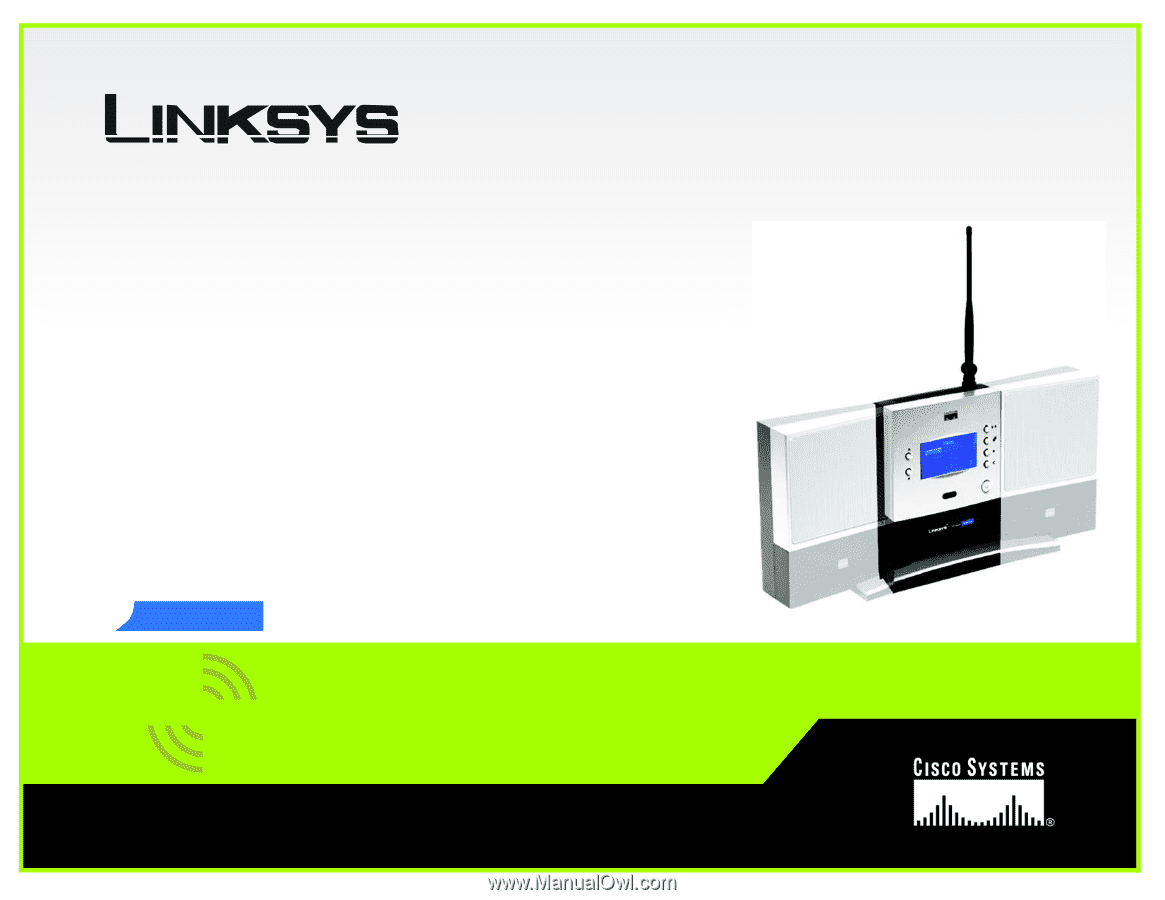
A Division of Cisco Systems, Inc.
®
Model No.
Media Link
for Music
Wireless-
B
WML11B/WMLS11B
User Guide
WIRELESS
GHz
2.4
802.11b