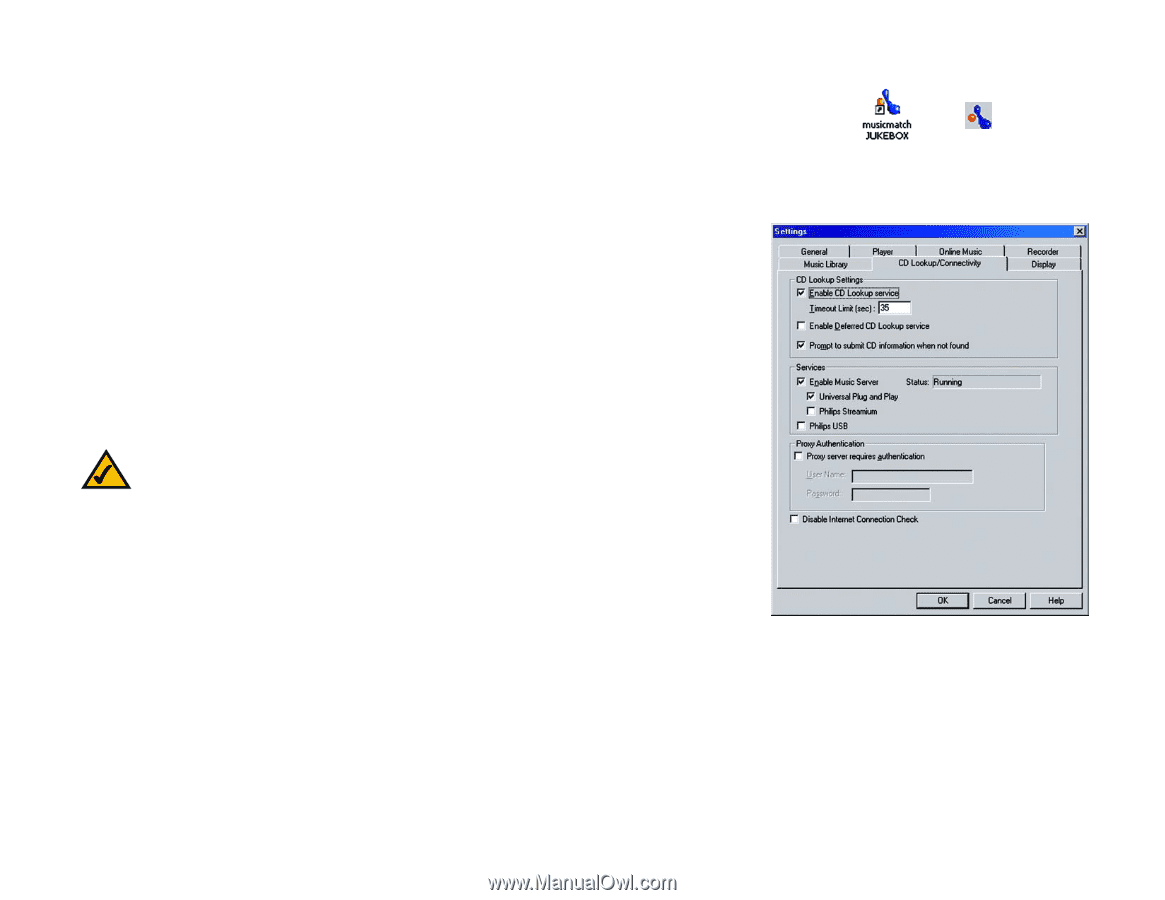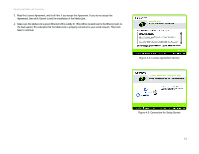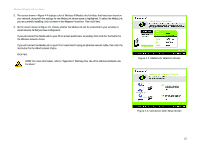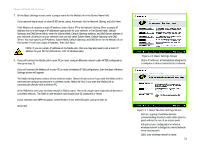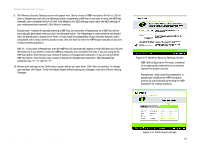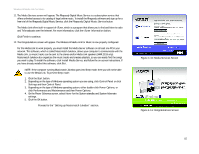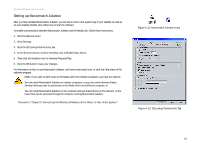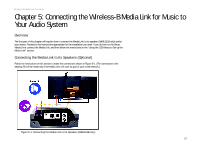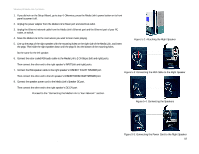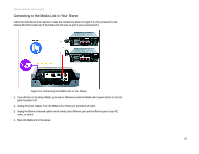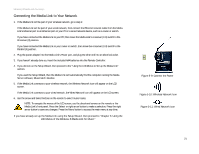Linksys WMLS11B User Guide - Page 23
Setting up Musicmatch Jukebox
 |
UPC - 745883559282
View all Linksys WMLS11B manuals
Add to My Manuals
Save this manual to your list of manuals |
Page 23 highlights
Wireless-B Media Link for Music Setting up Musicmatch Jukebox After you have installed Musicmatch Jukebox, you will see its icon in the system tray of your taskbar, as well as on your desktop. Double-click either icon to start the software. To enable communication between Musicmatch Jukebox and the Media Link, follow these instructions: 1. Click the Options menu. 2. Click Settings. 3. Click the CD Lookup/Connectivity tab. 4. In the Services section, click the checkbox next to Enable Music Server. 5. Then click the checkbox next to Universal Plug and Play. 6. Click the OK button to save your changes. For information on how to use Musicmatch Jukebox, visit www.musicmatch.com, or click the Help menu of the software program. NOTE: If you want to send music to the Media Link from multiple computers, you have two options: You can install Musicmatch Jukebox on multiple computers, so you can switch between Media Servers when you want to send music to the Media Link from a different computer; or You can install Musicmatch Jukebox on one computer and use shared drives on the network, so the music files can be accessed through the computer running Musicmatch Jukebox. Proceed to "Chapter 5: Connecting the Wireless-B Media Link for Music to Your Audio System." Figure 4-12: Musicmatch Jukebox Icons Figure 4-13: CD Lookup/Connectivity Tab Chapter 4: Setting up the Wireless-B Media Link for Music 16 Setting up Musicmatch Jukebox