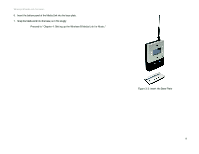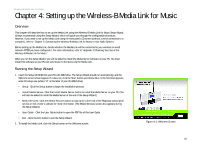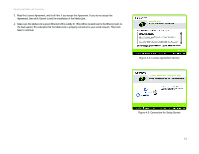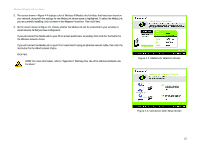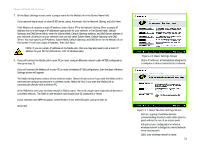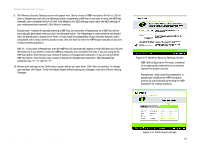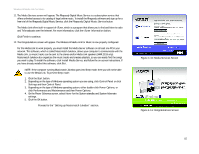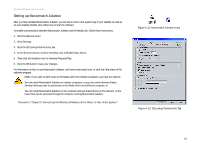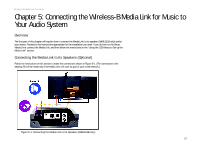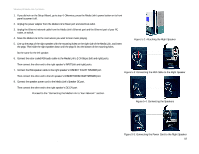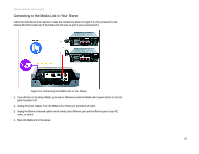Linksys WMLS11B User Guide - Page 21
Generate, Passphrase, KEY #1, Exit without Saving, Changes, Confirmation Screen - review
 |
UPC - 745883559282
View all Linksys WMLS11B manuals
Add to My Manuals
Save this manual to your list of manuals |
Page 21 highlights
Wireless-B Media Link for Music 9. The Wireless Security Settings screen will appear next. Select a level of WEP encryption, 64-bit or 128-bit. Enter a Passphrase, and click the Generate button to generate a WEP key. If you want to enter the WEP key manually, then complete the KEY #1 field. (The Media Link's WEP settings must match the WEP settings of your existing wireless network.) Click Next to continue. Passphrase - Instead of manually entering a WEP key, you can enter a Passphrase, so a WEP key will be automatically generated when you click the Generate button. The Passphrase is case-sensitive and should have 16 alphanumeric characters or fewer. It must match the passphrase of your wireless network and is compatible with Linksys wireless products only. (You will have to enter the WEP key(s) manually on any nonLinksys wireless products.) KEY #1 - If you enter a Passphrase, then the WEP key will automatically appear in this field after you click the Generate key. If you prefer to enter the WEP key manually, then complete this field. If you are using 64-bit WEP encryption, then the key must consist of exactly 10 hexadecimal characters. If you are using 128-bit WEP encryption, then the key must consist of exactly 26 hexadecimal characters. Valid hexadecimal characters are "0"-"9" and "A"-"F". 10. Review your settings on the Confirmation screen before you save them. Click Save to continue. To change your settings, click Back. To exit the Setup Wizard without saving your changes, click Exit without Saving Changes. Figure 4-8: Wireless Security Settings Screen WEP (Wired Equivalent Privacy): a method of encrypting data transmitted on a wireless network for greater security. Passphrase: used much like a password, a passphrase simplifies the WEP encryption process by automatically generating the WEP encryption for Linksys products. Chapter 4: Setting up the Wireless-B Media Link for Music Running the Setup Wizard Figure 4-9: Confirmation Screen 14