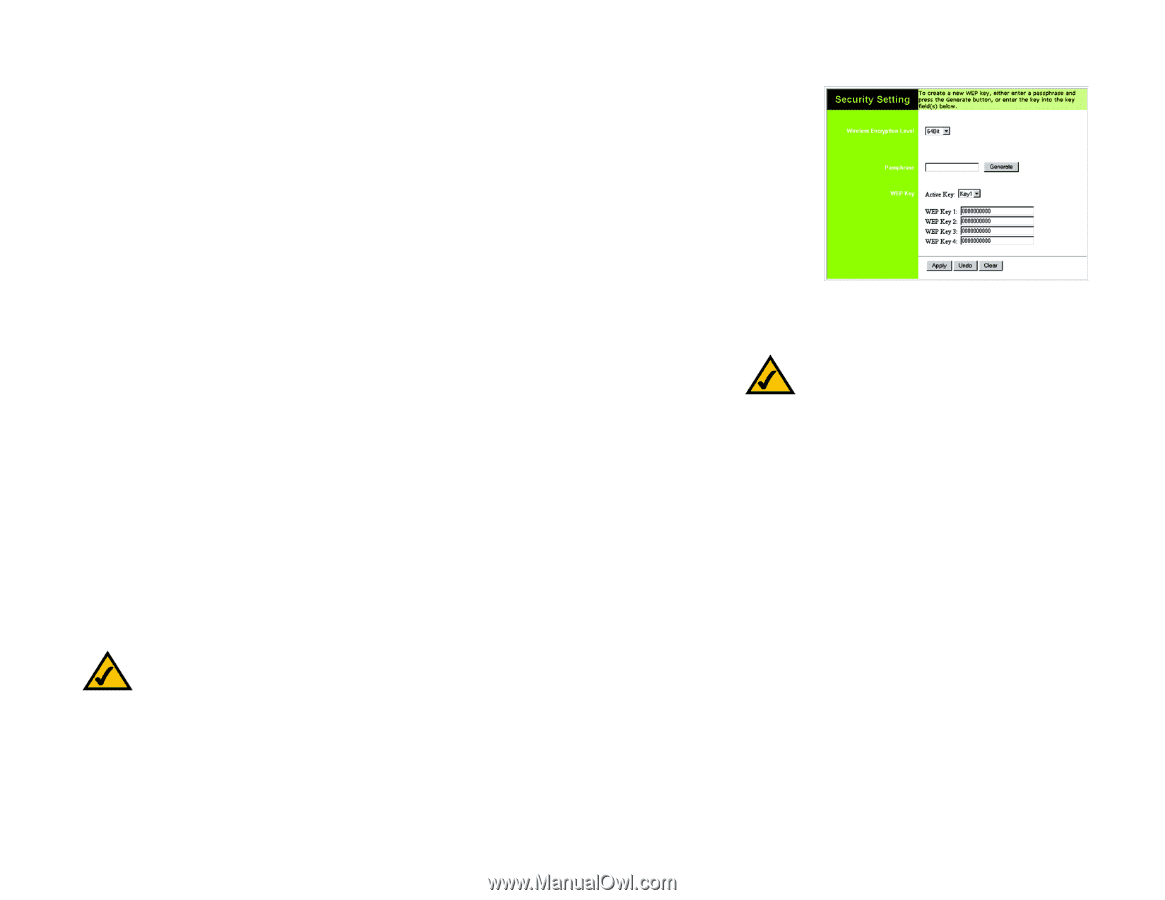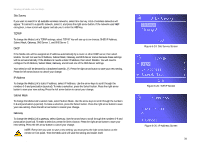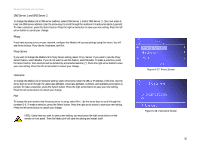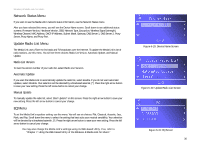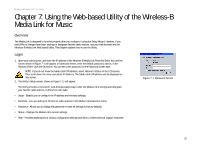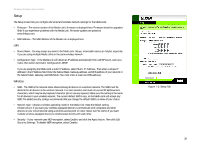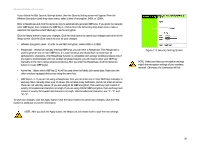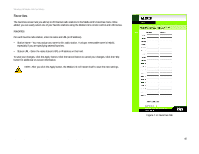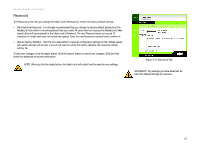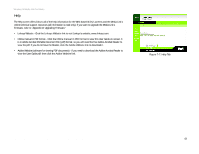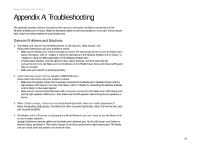Linksys WMLS11B User Guide - Page 46
Security Setting, Wireless Encryption Level, WEP Key 1-4, Active Key, Setup, 64Bit, 128Bit, Generate - manual
 |
UPC - 745883559282
View all Linksys WMLS11B manuals
Add to My Manuals
Save this manual to your list of manuals |
Page 46 highlights
Wireless-B Media Link for Music If you clicked the Edit Security Settings button, then the Security Setting screen will appear. From the Wireless Encryption Level drop-down menu, select a level of encryption, 64Bit or 128Bit. Enter a Passphrase and click the Generate key to automatically generate WEP keys. If you prefer to manually enter WEP key(s), then complete the WEP Key 1-4 fields. From the Active Key drop-down menu, make a selection that specifies which WEP key to use for encryption. Click the Apply button to save your changes. Click the Undo button to cancel your changes and return to the Setup screen. Click the Clear button to clear all your changes. • Wireless Encryption Level - In order to use WEP encryption, select 64Bit or 128Bit. • Passphrase - Instead of manually entering WEP keys, you can enter a Passphrase. This Passphrase is used to generate one or more WEP keys. It is case-sensitive and should have no more than 16 alphanumeric characters. (The Passphrase function is compatible with Linksys wireless products only. If you want to communicate with non-Linksys wireless products, you will need to enter your WEP key manually on the non-Linksys wireless products.) After you enter the Passphrase, click the Generate button to create WEP key(s). • Active Key - Select which WEP key (1-4) will be used when the Media Link sends data. Make sure the other wireless-equipped devices are using the same key. • WEP Keys 1-4 - If you are not using a Passphrase, then you can enter one or more WEP keys manually. In each key field, manually enter a set of values. (Do not leave a key field blank, and do not enter all zeroes. These are not valid key values.) If you are using 64-bit WEP encryption, then each key must consist of exactly 10 hexadecimal characters in length. If you are using 128-bit WEP encryption, then each key must consist of exactly 26 hexadecimal characters in length. Valid hexadecimal characters are "0"-"9" and "A"-"F". To save your changes, click the Apply button. Click the Cancel button to cancel your changes. Click the Help button for additional on-screen information. NOTE: After you click the Apply button, the Media Link will restart itself to save the new settings. Figure 7-3: Security Setting Screen NOTE: Make sure that your encryption settings match the encryption settings of your wireless network. Otherwise, the connection will fail. Chapter 7: Using the Web-based Utility of the Wireless-B Media Link for Music 39 Setup