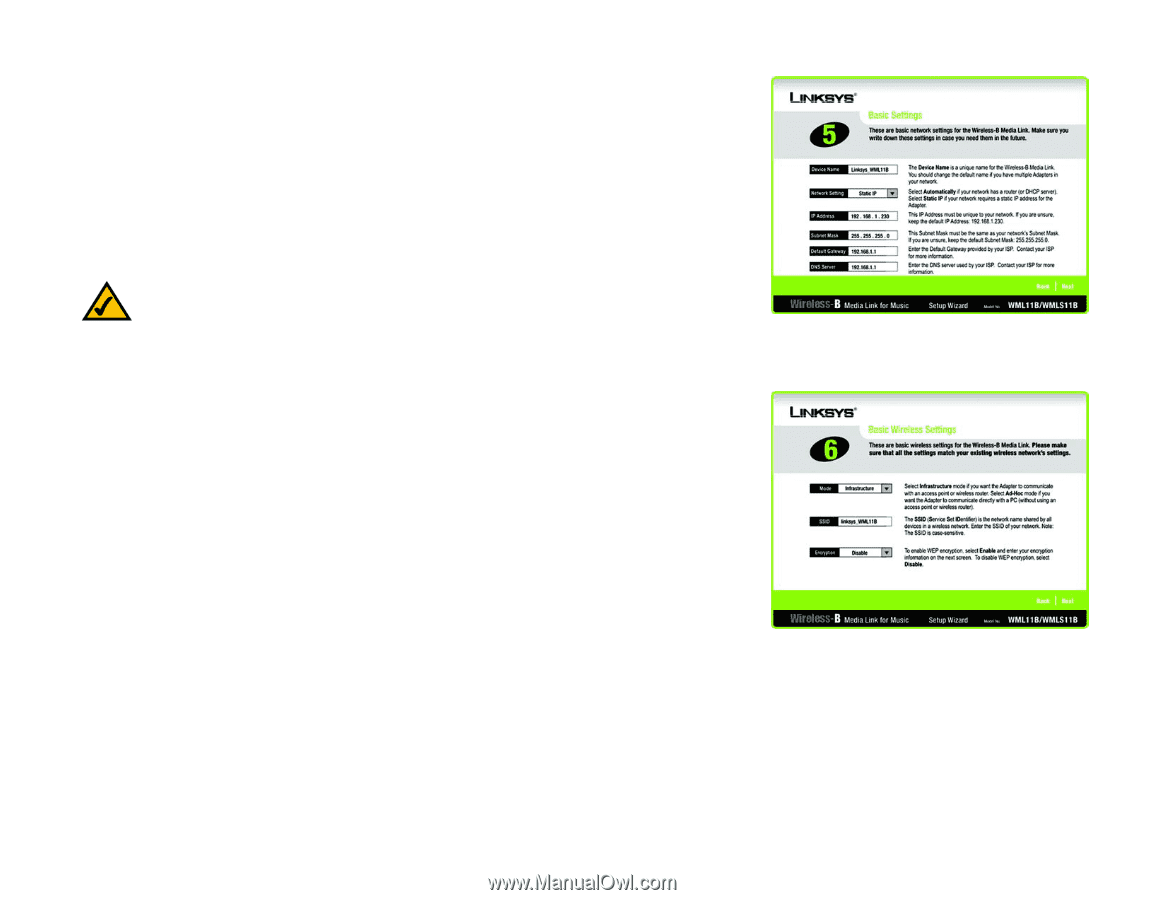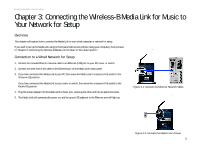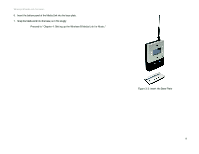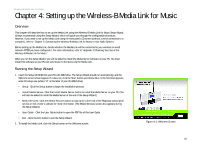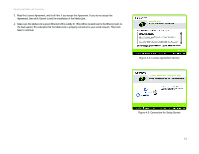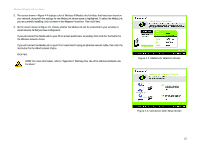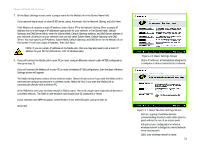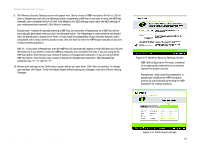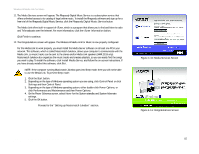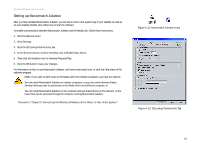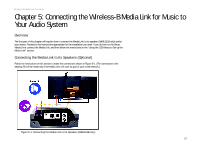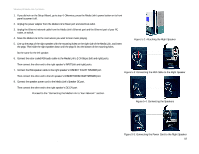Linksys WMLS11B User Guide - Page 20
Server. You must specify an IP Address, Subnet Mask, Default Gateway - group
 |
UPC - 745883559282
View all Linksys WMLS11B manuals
Add to My Manuals
Save this manual to your list of manuals |
Page 20 highlights
Wireless-B Media Link for Music 7. On the Basic Settings screen, enter a unique name for the Media Link in the Device Name field. If you network has a router or other DHCP server, select Automatic for the Network Setting, and click Next. If the Media Link requires a static IP address, select Static IP for the Network Setting. Enter a unique IP Address that is in the range of IP addresses appropriate for your network. In the Subnet Mask, Default Gateway, and DNS Server fields, enter the Subnet Mask, Default Gateway address, and DNS Server address of your network; all devices on your network must use the same Subnet Mask, Default Gateway, and DNS Server. You must specify an IP Address, Subnet Mask, Default Gateway, and DNS Server for the Media Link on this screen if it will use a static IP address. Then click Next. NOTE: If you set a static IP address on the Media Link, then you may also need to set a static IP address on your PC. For instructions, refer to Windows Help. 8. If you will connect the Media Link to your PC or router using an Ethernet network cable AFTER configuration, then go to step 10. If you will connect the Media Link to your PC or router wirelessly AFTER configuration, then the Basic Wireless Settings screen will appear. The Mode setting shows a choice of two wireless modes. Select Infrastructure if you want the Media Link to communicate using an access point or wireless router. Select Ad-Hoc if you want the Media Link to communicate directly with a wireless PC. In the SSID field, enter your wireless network's SSID or name. This is the unique name shared by all devices in a wireless network. The SSID is case-sensitive and should have 32 characters or fewer. If your network uses WEP encryption, select Enable. If not, select Disable, and go to step 10. Click Next. Chapter 4: Setting up the Wireless-B Media Link for Music Running the Setup Wizard Figure 4-6: Basic Settings Screen Static IP address: a fixed address assigned to a computer or device connected to a network. Figure 4-7: Basic Wireless Settings Screen Ad-hoc: a group of wireless devices communicating directly to each other (peer-topeer) without the use of an access point. Infrastructure: configuration in which a wireless network is bridged to a wired network via an access point. SSID: your wireless network's name. 13