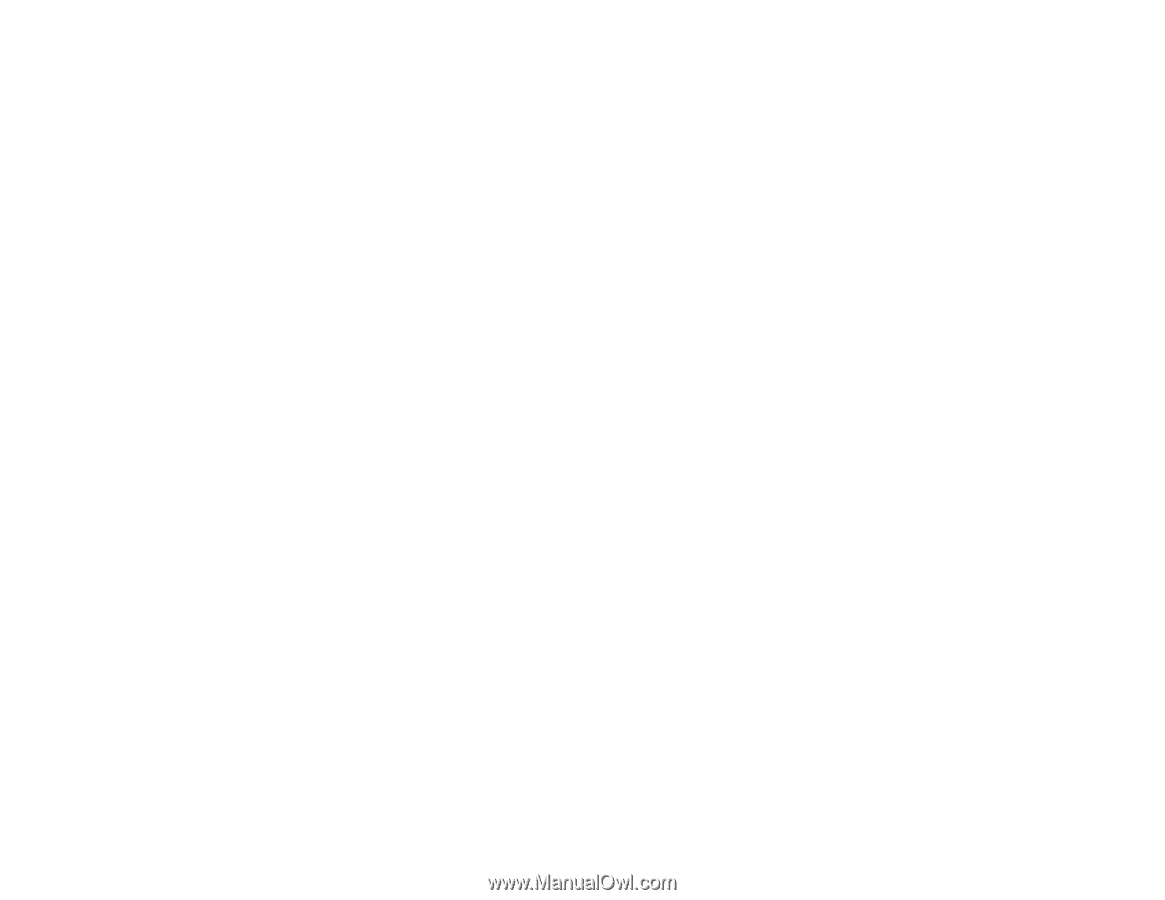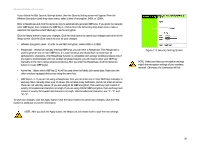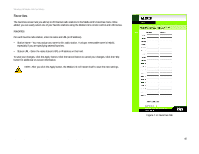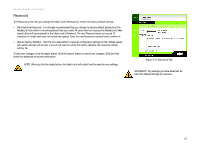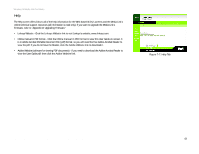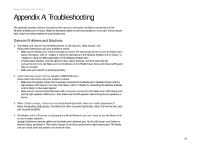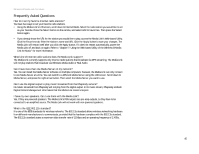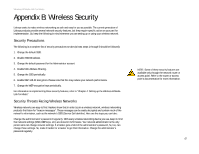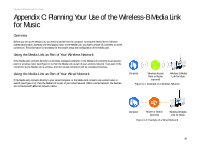Linksys WMLS11B User Guide - Page 51
Appendix A: Troubleshooting
 |
UPC - 745883559282
View all Linksys WMLS11B manuals
Add to My Manuals
Save this manual to your list of manuals |
Page 51 highlights
Wireless-B Media Link for Music Appendix A: Troubleshooting This appendix provides solutions to problems that may occur during the installation and operation of the Wireless-B Media Link for Music. Read the description below to solve your problems. If you can't find an answer here, check the Linksys website at www.linksys.com. Common Problems and Solutions 1. The Media Link cannot find the Media Server on the network. What should I do? Follow these instructions until your problem is solved: • Make sure the Media Link's network settings are correct. For instructions on how to view the Media Link's status information, refer to "Chapter 6: Using the LCD Menus of the Wireless-B Media Link for Music" or "Chapter 6: Using the Web-based Utility of the Wireless-B Media Link." • In Musicmatch Jukebox, click the Options menu. Select Settings, and then select the CD Lookup/Connectivity tab. Make sure the checkboxes next to Enable Music Server and Universal Plug and Play are checked. • Make sure your network is operating properly. 2. I don't hear any music from my speakers (WMLS11B only). Follow these instructions until your problem is solved: • Make sure the speaker power cord is securely connected to the Media Link's Speaker DC port and the right speaker's DC 12V port. For more information, refer to "Chapter 5: Connecting the Wireless-B Media Link for Music to Your Audio System." • Make sure the colored-coded RCA audio cable is securely connected to the Media Link's 2CH Output ports and the right speaker's INPUT ports. Then make sure the RCA speaker cable linking the two speakers is secure. 3. When I listen to music, I hear too much bass/midrange/treble. How can I make adjustments? Adjust the equalizer (EQ) settings. The Media Link offers six preset EQ settings. Select the one that best suits your musical sensibility. 4. The Media Link's LCD screen is displaying the Wired Network icon, but I want to use the Media LInk on my wireless network. Unplug the Ethernet network cable from the Media Link's Ethernet port. On the LCD screen, scroll down to Network Setup, and select it. Then select Change to wireless and press the right arrow button. The Media LInk will restart itself and operate in its wireless mode. Appendix A: Troubleshooting 44 Common Problems and Solutions