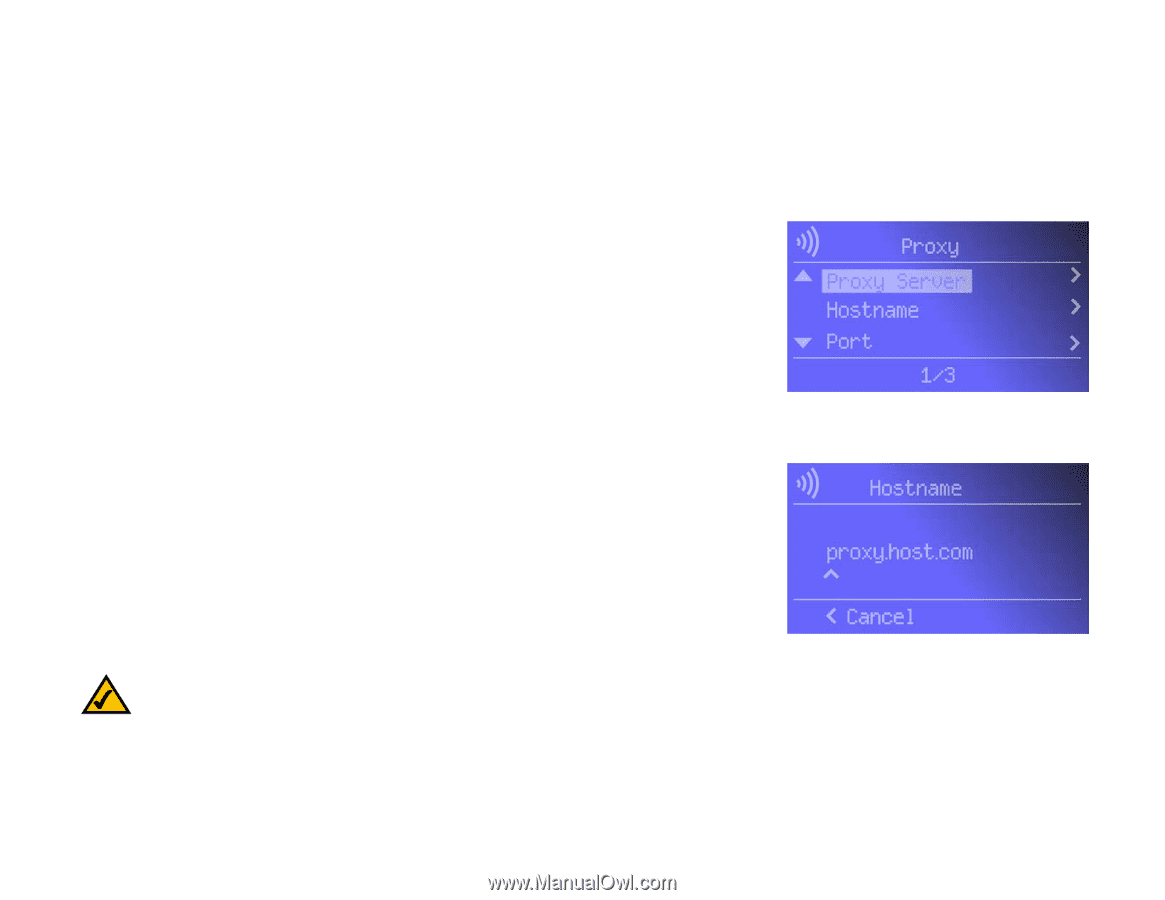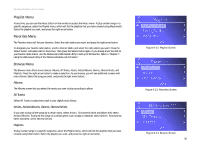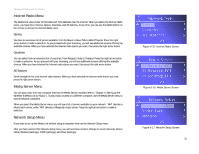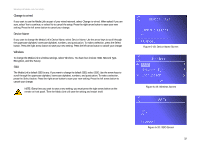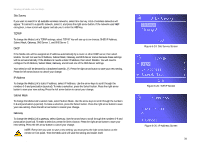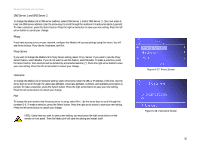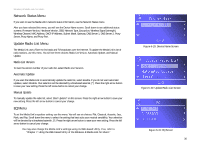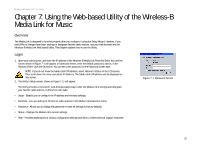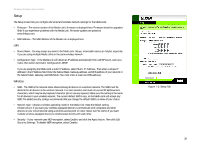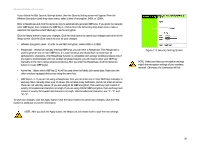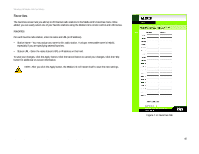Linksys WMLS11B User Guide - Page 42
DNS Server 1 and DNS Server 2, Proxy Server, Hostname, Proxy
 |
UPC - 745883559282
View all Linksys WMLS11B manuals
Add to My Manuals
Save this manual to your list of manuals |
Page 42 highlights
Wireless-B Media Link for Music DNS Server 1 and DNS Server 2 To change the Media Link's DNS server address, select DNS Server 1 and/or DNS Server 2. (You must enter at least one DNS server address.) Use the arrow keys to scroll through the numbers 0-9 and punctuation (a period). To make a selection, press the Select button. Press the right arrow button to save your new setting. Press the left arrow button to cancel your change. Proxy If you have a proxy server on your network, configure the Media Link's proxy settings using this menu. You will see three choices: Proxy Server, Hostname, and Port. Proxy Server If you want to change the Media Link's Proxy Server setting, select Proxy Server. If you want to use the Proxy Server feature, select Enable. If you do not want to use this feature, select Disable. To make a selection, press the Select button. Your selection will be denoted by a bracketed asterisk, [*]. Press the right arrow button to save your new setting. Press the left arrow button to cancel your change. Hostname To change the Media Link's Hostname setting, select Hostname. Enter the URL or IP address of the host. Use the arrow keys to scroll through the uppercase alphabet, lowercase alphabet, numbers, and available punctuation (a period). To make a selection, press the Select button. Press the right arrow button to save your new setting. Press the left arrow button to cancel your change. Port To change the port number that the proxy server is using, select Port. Use the arrow keys to scroll through the numbers 0-9. To make a selection, press the Select button. Press the right arrow button to save your new setting. Press the left arrow button to cancel your change. NOTE: Every time you want to save a new setting, you must press the right arrow button on the remote or front panel. Then the Media Link will save the setting and restart itself. Chapter 6: Using the LCD Menus of the Wireless-B Media Link for Music Network Setup Menu Figure 6-27: Proxy Screen Figure 6-28: Hostname Screen 35